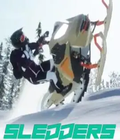Get the Splinter Cell: Pandora Tomorrow v1.3 Patch (US/CA/Euro) off WP (16mb)
Splinter Cell: Pandora Tomorrow Update v1.31 (Build 72)
Corrections:
- In 1.3, Punkbuster disappears if the pb directory was not accessible in read/write.
- The spy teleportation problem has been corrected.
Splinter Cell: Pandora Tomorrow Update v1.3 (Build 47)
Improvements:
- Ranking management
- Players connected during the game are displayed (press F10)
- The password can be deactivated from the home page
- A signal is displayed when players use their microphones
Corrections:
- conflict between NAT resolution and player identification by GUID (message: Duplicate GUID)
- disconnection problem which affected release of CD key after use (message: Cdkey already used)
- improved support of unicode characters for punkbuster
- Manual Addendum (section 3.7)
- Manual Addendum (section 3.8)
Splinter Cell: Pandora Tomorrow Update v1.2 (Build 46)
Improvements:
- automatic download of the latest version (auto-update mechanism)
- invite or join a friend (paragraph 3.6.1)
- join a server directly via its IP address (paragraph 3.6.2)
- ban a player by referencing the player in a black list (paragraph 3.6.1)
- improved management of shared connections (NAT resolution)
- launch multiplayer mode directly, without going via the main menu
- improved legibility of the font used in the menus
- keyboard navigation in the more intuitive menus
- Update of the “3.5 Manual errors” section
- Manual Addendum (section 3.6)
Splinter Cell : Pandora Tomorrow Update v1.0 (Build 27)
Improvements:
- Management of several Lobbies
- Better classification of servers according to Ping
- Variable firepower settings
- Automatic detection of QWERTY or AZERTY keyboard
- Accelerated save time for options
- Possibility of activating Punkbuster in Lan
- Improved stability when displaying the message of the day
1. Installation Instructions
1.1. System Requirements
Minimum:
Processor: Intel or AMD, 1 GHz
Operating
System: Windows 98SE/ME/2000/XP
Memory: 128 MB RAM
Disk Space: 2.5 GB
Graphics Card: DX8.1 compatible card,
GeForce 3 or higher ( GeForce 4 MX are GeForce4 Go are not supported)
ATI Radeon 8500 or higher
Sound Card: DirectX 8.1 compatible
DirectX Version: 8.1b
Network: High-Speed Modem with 64 Kbits data transfer upload rate.
Recommended Configuration:
Processor: Intel or AMD 1.8 GHz
Operating System: WindowsXP
Memory: 512 MB RAM
Disk Space: 2.5 GB
Graphics Card: DX8.1 compatible card,
GeForce FX 128MB
ATI Radeon 9800
Sound Card: DirectX 8.1 compatible with EAX Advanced HD
DirectX Version: 8.1b
Network: High-Speed Modem with 128 Kbits of data transfer upoad rate.
Graphics Cards Supported:
Radeon 9800 - Tested (Pro)
Radeon 9700 - Tested (Pro)
Radeon 9600 - Tested (Pro)
Radeon 9500 - Tested (Pro)
Radeon 9200 - Tested (Pro)
Radeon 9100 - Not Tested
Radeon 9000 - Tested
Radeon 8500 - Tested
GeForce FX 5900 - Tested
GeForce FX 5800 - Tested
GeForce FX 5600 - Tested
GeForce FX 5200 - Tested
GeForce 4 Ti 4600/4400/4200 - Tested (4200)
GeForce 3 Ti500/Ti200 - Tested
GeForce 3 - Tested
If you experience problems, consult paragraph 4.1.
--------------------------------------------------------------------------------
1.2. Installation
The game is made up of 4 CDs, titled as follows:
1) CD 1
2) CD 2
3) CD 3
4) CD 4
CD 1 is the Installation CD, and CD 3 is the Game CD.
To install Splinter Cell: Pandora Tomorrow, insert CD 1 in your CD-ROM drive.
The setup begins automatically. Using the mouse, click on the installation
button and follow the onscreen instructions. Once the game is installed, launch
Splinter Cell: Pandora Tomorrow from the Start menu and remember to put CD 3 in
your CD-ROM drive, otherwise the game will refuse to launch.
For PCs with Windows XP: it is best to leave the installation window maximized.
If a problem is experienced under Windows XP while installing, try once again,
this time leaving the installation window active. (This only occurs with
Windows XP).
1.3. Uninstallation
To uninstall Splinter Cell: Pandora Tomorrow, follow this simple step:
Select Uninstall Spli nter Cell: Pandora Tomorrow from the Start menu.
2. Gameplay Instructions
2.1. Game Setup
The Setup and Diagnosis application launched at the end of the installation process automatically sets up the game for optimum running on your system.
3. Known Issues
3.1. Installing Video Drivers
If you experience any graphical problems, please install the latest video drivers available for your video card. Links to the most popular video card
manufacturers are available at the bottom of this document. Validated drivers for the game are also available on CD 1 (support directory)
for the main cards on the marke t.
3.2. Installating Audio Drivers
If you experience any sound problems, please install the latest audio drivers
available for your sound card. Links to the most popular sound card
manufacturers are available at the bottom of this document.
3.3. Installing DirectX 9.0b
Splinter Cell: Pandora Tomorrow needs DirectX 8.1b or higher to run properly.
To get the latest version of DirectX, please visit:
http://www.microsoft.com/windows/directx
3.4. Bugs and Comments
Video refresh rate:
Refresh rate selection is not available on Windows 98 and Windows ME.The
refresh rate can be selected only by the desktop properties. This is not a bug
but only a different way of working under Windows 98 and Windows ME.
Always select the highest refresh rate supported by your monitor. This
ensures a more fluid and visually pleasing game.
**** Sound Compatibility ****
Use of HeadSet (Headphones/Microphone):
- If there are several sound cards on the PC (I am thinking of the Sound Card +
Integrated Sound Card + Motherboard setup): in the setup panel, you must select
the card you want as the default card, for input (microphone) and output
(loudspeaker).
- Do not forget that sometimes there is a volume control or a switch for the
microphone on the headset lead.
- The mixing must be correctly configured for input and output: in the
recording mapper (setup panel > sound > audio > sound recording > volume),
select the microphone (even if no microphone is connected). Choose a correct
recording volume and activate the pre-amplifier if necessary. In the reading
mapper (setup panel > sound > audio > sound reading > volume) select the
correct volumes. If necessary, set microphone input to silent to avoid hearing
yourself through the loudspeakers.
- Depending on the setup (operating system + DirectX), it
may be necessary to change the hardware acceleration (setup panel > sound >
audio > sound reading > advanced).
- Some drivers apply an effect to sounds read by the PC. For some setups, this
may interfere with the operation of the sound engine.
- With some cards, a half-duplex/full-duplex manual setup is possible. For this
game, the card should be set up for full-duplex.
- As far as the headset is concerned, if the Internet connection is poor, there
is a risk of interference or breaks in voice communication during the game.
- It is often possible to configure sound cards so that they only put out the
sound signal on their digital output. In this event, you should check that this
is compatible with the audio equipment used (you should use a digital amplifier
connected to the digital output). See the sound card manual.
- Check that the input/output cables are correctly connected (2 cables to
connect when using a headset). Do not forget that sometimes there is a volume
control or a switch for the microphone on t
he headset lead.
General:
- Sound quality problems may be experienced with nForce sound cards.
**** Graphics Compatibility ****
- If the game is very slow, or the display corrupted, check that anti-aliasing
is not forced at the level of the drivers. If this is the case, deactivate it.
- Graphical problems may be experienced with GeForce FX. Update your drivers
with the latest available version on the nVidia site (http://www.nvidia.com).
Using ALT-TAB to toggle to the desktop and back to the game should correct
these problems.
- If your monitor switches to Energy Saving, update the drivers for your
screen.
- Problems may be experienced with ATI Catalyste Version 4.2 drivers. Use
version 4.1, or an earlier version than 4.2.
- With GeForce 3, the use of 56.09 drivers, or higher, provides improved
performance in high resolution with enhanced graphic detail. However, the game
runs properly with versions 53.03 and higher.
**** Network Compatibility ****
Problems with Firewalls
If you have a firewall on yo
ur Internet connection, the following ports should be open (consult your
firewall documentation):
TCP 40000 to 43000 included
UDP 44000 in input/output
UDP 45000 in input/output
UDP 45001 in input/output
UDP 7776 in input/output
UDP 8888 in input/output
**** Hardware Compatibility ****
Motherboard drivers and BIOS settings:
If your computer does not respond, check that your motherboard drivers are
up-to-date. If you have carried out changes to BIOS and the game crashes, try
restoring the default settings (or security settings).
****Sticky-keys ****
It is recommended to deactivate the sticky-keys when playing. (Control Panel ->
Accessibility Options -> Keyboard -> Use sticky keys should be unchecked).
Windows Updates while playing may minimize your game and / or make it slower.
--------------------------------------------------------------------------------
3.5. Manual Errors
- Page 10 : the manual reads "Press Fire (Left mouse button) to fire with the
launcher."
You should press the Right mouse button, not the Left.
- Page 16 : le manuel reads: "BINOCULARS / SNIPE Middle Mouse button".
The default key is B.
- Page 17 : Menus / Profile and editing menu for gadgets / GAME.
The "Auto-Centre (merc.)" is not available.
The "mouse sensitivity" option is missing.
- Page 18 : Ubi.Com / Servers List and Local network / Find session.
The manual reads: "When all the players are ready ... launch the game
by clicking on the LAUNCH button."
Instead, however, you should click on "Ready" when you are ready.
- Page 18 : "Create".
The level gaps are not managed.
- Page 19 : ARGUS Corporation member screen, 3/ Game Info Screen.
You cannot scroll the messages horizontally.
3.6. Manual Addendum
3.6.1 Management of the friend list
Connect to ubi.com to access the “Friends” tab.
The screen is made up of three lists (to the left of the screen):
- the friend list
- the list of players you have played with recently
- the black list
The arrows enable you to manage the contents.
The following operations are possible:
Add a recent player to the friend list or vice-versa
Add a recent player to the black list or vice-versa
The list of recent players is erased automatically each time you quit the game.
Use this possibility to erase players (e.g. remove a friend).
Add a friend:
Select your friend in the list of recent players.
Use the upper arrow to add the person to your friend list.
Ban a player:
Select the player you want to ban from the list of recent players.
Use the lower arrow to add the person to the black list.
When a player is on the black list, they will be banned automatically if they
try to rejoin your game (see also the following paragraph: new filter).
Removing a friend:
Select your friend in the list.
Use the lower arrow to move the person to the list of recent players.
The list of recent players is erased automatically each time you quit the game.
If you no longer want to ban a player:
Select the banned player in the black list.
Use the upper arrow to move the person to the list of recent players.
The list of recent players is erased automatically each time you quit the game.
You can also manage your friend lists using the external application “Game
Service Client”, downloadable from www.ubi.com.
To obtain information about a friend or an invitation:
Select a friend or an invitation in the corresponding list.
The following information appears in the frame at the top right of the screen:
- his/her state (on-line, not on-line, currently playing)
- the level name
- the game mode
- the server name
To accept an invitation:
- the invitation list is in the frame at the bottom right
- select an invitation and press the “join” button
3.6.2 Join a server directly via IP
This function can only be accessed via ubi.com
>From the “Server List” tab, click on the “Join IP” button at the bottom left
of the screen.
A dialogue box opens.
Use the keyboard to enter the IP address of the server you want to join.
Please note: to be able to join a server by ip, you should use its public
address and public port
(information provided in the "lobby room" of the game you want to join).
Furthermore,
the server should not be behind a NAT unless the port has been correctly
redirected.
3.6.3 Filter
The new “Use the black list” filter removes the display of servers created by a
member of your black list.
This filter is active by default.
--------------------------------------------------------------------------------
3.7 Ranking
When you create a game, two new options are available (version 1.3):
the type of game and the level gap.
There are two types of game: free or ranking.
At the end of a ranking game, the scores are communicated to ubi.com.
Each player’s level is recalculated depending on the result of the game.
The level gap between players influences the number of points
you can win.
The level screen tells you what level difference is authorized for
players who rejoin the game.
If this is set at 0, you are being told that you can only fight against
players who have the same level.
A new “Ranking” tab to consult the ranking is now available (version 1.3)
once you have connected to ubi.com.
It is possible to display the ranking in different ways, depending on
your preferences:
- display your ranking in comparison with your friends
- display the ranking according to team or mode
If you select a player, you can obtain the following information:
- number of games played
- number of victories
- success percentage (a ratio)
- total play time
- total time as spy and mercenary
But please note: the level calculation is updated every 30 minutes.
Your present level is displayed in the lobby room at the end of the game.
There may be a discrepancy between this figure and the level indicated on the
“Rank.” tab.
More articles about Splinter Cell: Pandora Tomorrow