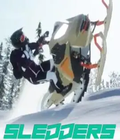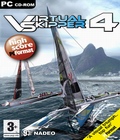Get the Virtual Skipper 4 demo off WP (220mb)
1. Configuration
1.1 Minimum configuration:
Windows 98/2000/ME/XP/XP64
PII 450 Mhz
64 MB Ram
32 MB 3D CARD (16 MB AGP) 100 % compatible DirectX 9.0c
Sound card compatible with DirectX 9
1.2 Recommended configuration:
Windows 98/2000/ME/XP/XP64
PIV 1 Ghz
128 MB Ram
64 MB 3D card (16 MB AGP) compatible DirectX 9.0b
2. Installation
2.1 Installing Virtual Skipper 4
Insert the CD ROM into your drive and follow the instructions on the screen.
If no window appears when you put the CD-ROM into your drive:
1) Double-click on the My Computer icon on your desktop.
2) Double-click on the CD-ROM icon to launch the installation program. Double-click on "Vsk4Setup.exe"
While you install the game, you can choose the installation directory of the game (by default C:Program FilesVirtual Skipper 4). A Virtual Skipper 4 folder will also be created in the "start" menu. This folder provides the links to launch and uninstall the game.
2.2 Installing DirectX 9.0c
Virtual Skipper 4 works with the Microsoft DirectX application. The DirectX 9.0c version is available on the cd-rom. When the installation of the game is finished, an option allows you to install this version on your computer. If you do not have DirectX 9.0c (or above) on your computer and if you decide not to intall it, you won't be able to play with Virtual Skipper 4e.
3. Launching the game
Once the game is installed, you can launch it with the shortcut on the desktop or with the "start" menu.
Once the game is installed or while you launch the game for the first time, it is possible that the program may ask you to restart your computer.
4. Short Description of the Game and Use of Menus
The “Single player” menu launches a tutorial and a campaign race on 14 seascapes.
The "Multiplayer" menu allows you to participate in regattas with multiple real players on the Internet or on a local area network (LAN). You can sail in match races and fleet regatta races.
In “Custom Races” you can:
- “Play race”. Here you can find the list of races that you created or obtained via email or on the Internet.
- “Create a new race”. You have access to the race and seascape editor in order to create all new races.
- “Edit a race”. You can modify a race.
[Custom Races menu is not available in the demo]
The "Replay" menu lists the videos of previous races that have been saved and launches the Mediatracker with which you can create movies of your races. [Replay menu is not available in the demo]
The "Options" menu allows you to enter the name for your boat, to choose your avatar and the game mode (Arcade, Tactical, Simulation) and to modify the game controls.
5. Settings
On the first screen, you must enter your player name (profile).
Click with your mouse on the space provided to this end, type in your name and then confirm by clicking on OK or pressing Enter.
The Main Menu is displayed. Go to Settings.
5.1 Profile
Click on the name of the displayed profile to add a new player name.
Multiple players will therefore be able to play the game in Single Player mode with different profiles.
Click on Add, enter the name of the additional player(s) and click on OK to confirm.
Always remember to choose your profile before playing.
By default, your game name is that of your profile but you can modify it by clicking on the name
and pressing the Delete key on your keyboard to erase the name displayed and then by typing your new name.
5.2 Game Modes
Virtual Skipper 4 offers 3 different game modes.
Arcade: It is the simplest mode. It is strongly recommended for beginners.
Tactical: This mode is for advanced level game play.
Simulation: For experts only.
Each mode offers navigation assistance during gameplay:
ARCADE TACTICAL SIMULATION
Directional arrow of the wind Active Not activated Not activated
Adjustment of sails Automatic Manual/Auto Manual
Marks of the course Displayed Displayed Not displayed
Lay lines Displayed Displayed Not displayed
Sailing rules Simple Complete Complete
Cumulated penalties 4 2 2
6. First Step
6.1 Tutorial
The tutorial will help you become more familiar with the sail and game play.
It offers a series of several regattas to be played on various seascapes.
During these regattas, you are alone on the seascape;
your objective is to maneuver your boat and to reach the finishing line within the time limit.
The races are not all displayed during the installation of the game.
Successful completion of races make it possible to unlock the following races and to progress within the game.
Click on “Nordic” on the top left. A first regatta will be displayed in the left-hand window.
The window on the right-hand side will display your score when you finish this regatta.
The window at the bottom displays the settings of the regatta.
To display them, place your mouse over the name of this regatta then click to launch it.
A window providing info on the course of this first regatta then appears. Click on OK to go to the course location.
Press the Esc key at any time to display the race objectives, quit or restart the race.
At the end of the race, you can save its replay.
By saving the replay, you will be able to view your race in detail, analyze it and create a movie.
Once you have won the “Nordic” regattas, another seascape offering new regattas will also be unlocked.
What are regattas or races?
A race is held on a race course with a starting line and a finish line. Each line goes through a yellow buoy and the committee boat.
Between the two lines, there may be other buoys you must pass before crossing the finish line.
The lines and buoys are commonly known as "marks".
When you arrive at the venue, your boat is placed on the side of the line off of the course. The line is either red, yellow or green.
The line must be green before you can cross it and enter the race course.
In addition, an arrow is displayed on the seascape.
It points to the buoy which you must reach before passing the finishing line
and the direction in which you must pass (to turn around) this buoy.
We recommend that you use the camera to look for this arrow, which will not necessarily be in your direct field of vision.
6.2 Maneuvering the boat
Here are the main controls for maneuvering the boat:
If you use the keyboard:
Left Arrow Left “bar”. The boat will turn to port (left).
Right Arrow Right “bar”. The boat will turn to starboard (right).
Down Arrow “Bar” at zero. The boat stops coming about.
If you use the mouse, use the bar situated at the bottom of your screen.
- Slide your cursor to the left and your boat will go left; you will turn to port.
- Slide your cursor to the right and your boat will go right; you will turn to starboard.
- Place your cursor at the center of the helm to re-set the tiller to zero and steer your boat in a specific direction.
In general, this command is used to stop coming about.
Please note that a boat advances well when it is well positioned compared to the wind and when its sails are properly trimmed.
If you are navigating close-hauled (the wind coming from the front), your sails must be trimmed at the axis of the boat;
before the wind (the wind is coming from behind the boat), the sails are eased.
When the wind is coming from the front: your boat is heading into the wind and your sails are trimmed.
When the wind is coming from behind the boat: you are sailing with the wind and your sails are eased.
To assist you, we have added:
- an arrow showing wind direction
- an automatic trimming mode for the sails.
Wind Direction Arrow
This arrow moves around the boat and indicates wind direction.
When the arrow is in front of the boat, you are sailing into the wind, and when it is behind the boat, you are sailing with the wind.
This arrow is also color-coded in three colors: red, blue and green.
A red arrow means that your boat is poorly positioned with respect to wind direction and the boat’s speed is zero or almost zero.
A blue arrow means that you are not going in the optimal direction and your boat is not reaching its top speed.
A green arrow means that your boat is perfectly positioned and is moving forward at its best speed.
In short, if you are a beginner, follow this simple rule to sail like a pro:
Steer your boat in such a way that the arrow remains green!
Note: The directional arrow of the wind is active only in Arcade mode (See Settings).
Automatic Trimming Mode:
The Automatic mode is the default setting when the game is installed (in Arcade and Tactical modes only).
It trims your sails as a function of your boat’s direction with respect to the wind.
You do not have to do anything.
The players who choose the Tactical mode can go into Manual mode.
Camera Controls:
Use the several cameras positioned around your boat to view the course.
Right-click to rotate the view and use the mouse wheel to zoom in and out.
You can use "0" to switch camera.
7. Racing Rules
Virtual Skipper 4 strictly adheres to racing rules copied from the rules of the ISAFTM (International Sailing Federation).
A virtual umpire continuously evaluates the tactical situation of the race
and intervenes if necessary to assess a penalty on any player that violates these rules.
For those unfamiliar with the rules, Virtual Skipper 4 provides an ISAFTM module
that will allow them to compete on the same level as the pros.
This module can be displayed by clicking on the tab at the upper right of the screen.
In Virtual Skipper 4, you will race under the rules of the fleet regatta and the Match race.
In the settings, if you choose Arcade, you will play by simplified rules.
If you choose Tactical or Simulation, you will play by the complete set of rules.
7.1 The Rules of Match Race and Fleet Regatta
MATCH RACE:
The basic idea of a match race is a race between two sailboats.
The main objective is to cross the finish line first, winner takes all! Strategy is of the utmost importance in this type of race.
You will have to demonstrate tactical skills and subtlety to block your opponent while following the rules
and sailing in such a way as to make him incur penalties.
The most famous of all match races is the America's CupTM.
FLEET REGATTA:
In contrast to the match race, victory in the fleet regatta hinges on speed.
It is difficult to handle seven opponents at a time and develop race tactics to counter them all.
Fleet regattas are less tactical than match races but obviously just as exciting!
7.2 The Concept of Right-of-Way:
In a regatta, the concept of right-of-way is essential. Racing rules define which boat has the right-of-way over another.
On the radar and ISAF Panel, the virtual umpire continuously informs you of these rights-of-way, both graphically and intuitively.
If you don’t respect these rights-of-way, then the umpire will assess a penalty.
A "virtual" (but impartial!) umpire observes the race and assesses penalties against players who break racing rules.
If the "umpire" gives you a penalty, you will have to make a complete turn (known to the "pros" as a "360").
Note that during this maneuver, you will lose your right-of-way over the other players,
so be careful not to be in the path of any of your competitors.
- With each penalty you receive, a penalty icon will be immediately displayed on the right side of the screen.
- When you are completing the penalty, a yellow icon is displayed.
Whether you are in a fleet race or in a match race, you have to complete the penalty before finishing.
If you do not, your crossing of the finish line will not be validated and you will not appear in the final ranking.
Beware, a limited number of penalties is allowed. Beyond that, you’ll be eliminated.
In Arcade mode, you can receive 4 penalties concurrently.
In Tactical and Simulation mode: Only 2 cumulated penalties are allowed.
- Serving Penalties in a Match Race:
In match races, penalties must be served before the boat passes the finish line.
You can also cancel a penalty you have received by causing the opponent to incur a penalty.
In this case, both penalties will be cancelled (yours and your opponent’s).
Finally, the 360 is not compulsory. You can complete your penalty by completing a 270° turn near the next mark (buoy or line).
If the mark is to the windward side, jibe and come back into the wind as soon as possible before sailing toward the mark.
If the mark is to the leeward side, tack and come back to sail with the wind as soon as possible before sailing toward the mark.
- Serving Penalties in a Fleet Race:
In fleet races, a penalty must be completed within two minutes after it is assigned.
A countdown will let you know how much time there is left.
If you do not serve the penalty in time, you will be assigned another penalty.
Furthermore, penalties may not be served within two boat-lengths of a buoy.
7.3 Starting Procedures:
For starts at 1, 3 or 5 minutes, the race does not begin immediately.
All of the boats remain behind the starting line, an imaginary line passing through a yellow buoy and the committee boat.
The start in Match Race:
As long as the countdown has not reached zero, the line remains yellow, then red (1 min before the start for a fleet race).
During the countdown, the boats sail around and jockey for the best position.
When the line turns green (the countdown reaches zero), the boats with the best position will have an important advantage in the race.
In the attempt to get the best starting position, you may make a false start. If you do, the umpire will assess a starting-line penalty:
In Fleet Race :
If the "X" signal flag has been raised and a boat is on the course side of the starting line within one minute before the start signal,
the boat must return to the off-course side of the line by rounding one or the other of the ends of the line, before it can start.
In Match Race:
If a boat is on the course side of the starting line when the start signal is given,
the boat must return to the off-course side of the line before the boat can start.
In Match Race, the boat is not required to go around either end of the line.
7.4 The Specific Match Race Rules:
- Match races do not abide by rule 31.2, however, should a boat come into contact with a course marker,
it will be assigned a penalty of 270°.
- Match races do not abide by rules 16.2 and 17.2.
You can find the complete race rules on the website of the Fédération Française de Voile: www.ffv.fr
and on the official Internet site of the ISAFTM: www.sailing.org
8. The resolution of problems
8.1 Launching problems
If you have a problem while you launch the game, verify the following points:
> DirectX version (see chapters 2.2 and 8.3 of this ReadMe)
> Graphic drivers verion (see chapter 8.4 of this ReadMe)
> If patches are available, you'll find them in the download area on the official website www.virtualskipper.com
If you can't start Virtual Skipper 4, there might be a problem with your CD-Rom or DVD drive. In this case if you have
another drive, use this one to ensure that the problem comes from the first drive.
If you have a message that says "impossible to read the disk", click on "information" to compile the information
on your problem and on your computer. Then, Click on "see the report".
This will open a wordpad file that provides all necessary information you have to give to the technical support
so that they can resolve your problem.
Save this file on your computer and send it via email to the technical support or copy and past it directly
inside your email.
If you can't get the error code (see above), go in the "start" and "execute" menu and enter "msinfo32".
Validate with ok. Inside the program msinfo32, choose "file/save" and name it "mypc.txt" for example.
Send this file to the technical support and tell exactly the content of the error message you got.
Warning, if you send false or incomplete information to the technical support, you take the risk not to get
a fast and efficient answer.
8.2 General problems
> Close all opened applications to play with Virtual Skipper 4 so that the game can benefit from all of your computers potential.
> Some configurations with a firewall may suffer a screen freezing.
To resolve this problem, deactivate the firewall during your Virtual Skipper 4 games.
> Some configuration with antivirus software may also encounter different problems such as: screen freezing,
slowing down and too long loading. The best solution is to deactivate your antivirus. It will work
again as soon as you restart your PC.
> If Virtual Skipper 4 works too low, we suggest reducing the graphics parameters to get a higher speed of the game.
To modify them, click on "configure" in the launching window.
Then choose "Fastest" for the graphics: the game will run more smoothly on lowest configurations.
8.3 DirectX Problems
First, verify that DirectX 9.0c version (or superior) is installed on your computer.
If it is not the case, you can encounter problems launching or playing Virtual Skipper 4.
DirectX 9.0c is available on the CD-Rom of the game ; see the chapter 2.2 of this ReadMe to know how to intall it.
To verify your DirectX version, go in the menu "StartExecute", enter "Dxdiag" in the text window.
Once the information window is opened, click on the "system" tab and you'll see the DirectX version that is installed on your computer.
8.4 Display problems
If you have display problems, verify your graphic drivers version.
Old drivers (not optimised for the latest DirectX versions) can create some display or launching problems with the game.
Warning, some drivers are not compatible with the constructors' chipsets.
You'll find below the list of the main graphic cards constructors websites:
Nvidia : http://www.nvidia.com
Ati : http://mirror.ati.com
Intel : http://downloadfinder.intel.com
Matrox - http://www.matrox.com
S3 : http://www.viaarena.com
Kyro (Hercules 4000 et 4500) : http://www.powervr.com
SiS : http://download.sis.com
3Dlabs - http://fr.europe.creative.com
Aztech Labs - http://www.aztechlabs.com
Canopus - http://www.canopuscorp.com
Gateway 2000 - http://www.gw2k.com
Guillemot - http://www.guillemot.com
Hercules (voir Guillemot) - http://www.guillemot.com
I/O Magic - http://www.iomagic.com
Jaton - http://www.jaton.com
Leadtek - http://www.leadtek.com
VIA Technologies - http://www.viatech.com
If you don't know the name and the type of your graphic card,
go in the DirectX diagnosis tool ("StartExecute" enter "dxdiag" and click on Ok), and go in the "display" tab.
You'll find there the name of your card and its constructor.
9. Contacts and websites
Email: support@virtualskipper-game.com
Virtual Skipper official website:
http://www.virtualskipper-game.com
Copyright (c) 2005 Focus Home Interactive et Nadeo.
More articles about Virtual Skipper 4