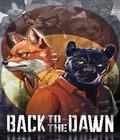Get the Alarm for Cobra 11: Nitro Demo off WP (170mb)
1. SYSTEM REQUIREMENTS
"Alarm for Cobra 11 - Nitro" uses Microsoft DirectX 9.0c.
System Specifications
* Windows XP with Service Pack 2
* DirectX 9.0c
* Athlon XP or Pentium IV 1.8 GHz or better
* 256 MB RAM
* 3D video card with at least 128 MB, at least Shadermodel 2.0, HW T&L supported
* DirectX 9.0c compatible sound card
* 1.3 GB free hard drive space
* 2x DVD ROM
Supported video cards: AGP 4x / 8x or PCI Express
* ATI Radeon 9600 or better
* nVidia GeForce 6600 or better
Not compatible with integrated video solutions, laptops in particular
2. GENERAL INFORMATION
DirectX:
"Alarm for Cobra 11 - Nitro" requires Microsoft DirectX 9.0c. Therefore, the video and sound card drivers installed on your PC must also be DirectX 9.0c compatible.
Video codec:
"Alarm for Cobra 11 - Nitro" requires Windows Media Codecs V8 and V9. If these are not present on your system, please install the codec package.
You can find the installation file on the DVD in the "WMCodec" folder. Please launch the file "wmp6cdcs.exe" (for Media Player 6.4) or "WM9Codecs9x.exe" (for Media Player 7.1 and later) manually.
You can find the installation file on Microsoft's web pages at the URL:
http://www.microsoft.com/windows/windowsmedia/download/default.asp
Windows XP:
We recommend installing drivers (ideally certified by Microsoft) distributed by your hardware manufacturer for Windows XP. These are to be preferred over the drivers installed by Microsoft when setting up your computer.
Background applications:
"Alarm for Cobra 11 - Nitro" makes full use of your system's resources. We therefore recommend closing all other programs before you start "Alarm for Cobra 11 - Nitro".
3. CONFIGURATION
You can start the configuration for "Alarm for Cobra 11 - Nitro" any time by clicking on the file "C11_Setup.exe" in the "Alarm for Cobra 11 - Nitro" directory or from the Start menu, in order to adjust your settings. Some of the settings in this menu refer to very specific technical details. If you are not sure which options to choose, or if "Alarm for Cobra 11 - Nitro" no longer starts up, click on the "Defaults" button. This restores the presets, which should always enable you to run "Alarm for Cobra 11 - Nitro".
Resolution: Set the screen resolution for "Alarm for Cobra 11 - Nitro". The options listed in the pull-down menu depend on the video card and monitor used.
Windowed Size: Adjusts the size of the window for playing "Alarm for Cobra 11 - Nitro" in windowed mode (if selected).
Texture Resolution: Higher resolution textures look better, but they also require more memory on your video card.
Update Reflections: This sets the interval between calculations of reflections. Short intervals make your game look better at the cost of performance.
View Distance: Sets the distance to which graphics are calculated. Increasing the visual range lowers the performance, but greatly improves the game's appearance.
Grass Detail Level: This sets the density of grass displayed. At the highest setting, the distance to which grass is drawn is also increased.
3D Car Shadow: Enables 3D auto shadows for the player's vehicle and enemy vehicles, depending on the setting (default: player only).
Fullscreen: When activated (default), "Alarm for Cobra 11 - Nitro" will run in full screen mode.
Center window: If "Alarm for Cobra 11 - Nitro" is running in windowed mode, the window appears in the center of the screen.
Widescreen (16:9): "Alarm for Cobra 11 - Nitro" runs in widescreen mode (default: off).
WideWindow (16:9): The same as widescreen, but in windowed mode.
Antialias: Enables smooth borders. This looks good, but lowers the game performance. Disabled by default.
Square Pixels: A special mode that makes use of the features of certain video cards.
Advanced: Opens the setup menu for advanced players (see description below).
Play videos: Plays back in-game videos (default: on).
Play videos: WMV9 (dafault) or WMV8. Allows choosing the video codec. This option should be changed if the default setting leads to graphics errors or stalls in the game menu.
Enable sound: Enables sounds in "Alarm for Cobra 11 - Nitro".
Enable music: Enables music in "Alarm for Cobra 11 - Nitro".
4 channels surround sound: Enables surround sound (only if the required hardware is available).
Defaults: Restores the presets.
Play: Saves the current settings and launches "Alarm for Cobra 11 - Nitro".
Advanced Setup
The Advanced Setup menu is intended for advanced PC users and mainly contains fine tuning options for the video settings. The presets can be restored by clicking on the "Defaults" button.
4. DEFAULT KEY COMMANDS
These are the default key commands used to control Alarm for Cobra 11 - Nitro. You can configure the basic game controls on your keyboard and other input devices you have connected and installed to your liking. Besides steering and accelerating, another important feature is the handbrake, especially when it comes to spectacular drifts.
When you turn on your siren and police light, other vehicles will pull over if they can. If you only switch on the light, they will not. Other functions such as indicators or flashing headlights have no particular purpose - except looking good!
Up arrow - Accelerate
Down arrow - Brake
Left arrow - Steer left
Right arrow - Steer right
SPACE - Handbrake
Left SHIFT - Nitro booster
A - Shift up
Z - Shift down
C - Change camera
B - Look back
R - Reset (realign vehicle)
H - Horn
L - Flash headlights
W - Warning lights
Q - Left blinker
E - Right blinker
M once - Siren and police light
M again - Police light only
M one more time - Off
K - Instant replay
P - Pause
F - Action key (jump off in "Happy Ending" mission)
Unchangeable key commands (only in 3D engine):
F1 - Change camera
F5 - Toggle connected input devices
ESC - Pause
You can access the Game Controls menu from the main menu.
5. PROBLEMS, HINTS & TIPS
Anti virus software can cause problems during gameplay. We therefore strongly recommend temporarily disabling anti virus software and other background applications while installing or playing the game.
Clicking and Hitching Track Sounds
This can be caused if your framerate is too low, and is technically unavoidable. Please check your sound card drivers and update them if necessary. Please also lower the visual range in the game or the resolution setup, as this may limit or remove the problem.
"Alarm for Cobra 11 - Nitro" does not support DirectX7 or DirectX 8 video cards. Please use DirectX 9 compatible devices with Shadermodel 2.0 and HW T&L support. Integrated solutions, so-called onboard chips, are not supported.
If the video display in the menu freezes while loading the next video, this can usually be corrected by updating to a higher version of Windows Media Player. You can find the installation files on Microsoft's web pages at the URL: http://www.microsoft.com/windows/windowsmedia/download/default.asp
6. SERVICE INFORMATION
Please check online for further information at http://www.cobra11-nitro.de/