Combining the power of the Unreal Engine with the DiRT Rally series physics, EA Sports WRC delivers longer, more detailed stages than previously possible, with 18* official FIA World Rally Championship locations and over 600km of unforgiving asphalt, gravel, and snow stages. The game also boasts 10 current WRC, WRC2, and Junior WRC vehicles and 68 of the most iconic rally cars spanning 60 years of the sport. Working together with official WRC teams and manufacturers, such as Ford, Toyota, and Hyundai, each vehicle is built to tackle every challenge they'll face throughout the season. The hybrid-powered 4WD Rally1 cars are some of the fastest in the sport's history, capable of incredible speeds while tackling gravity-defying jumps, deteriorating surfaces, and adverse weather.
The advanced Dynamic Handling System refines Codemasters’ original model and gives players the most realistic off-road experience to date. Taking feedback from drivers, including former FIA Junior WRC title contender and 2023 FIA European Rally Championship ERC3 champion, and game designer Jon Armstrong, players can choose a professional driver set-up mirroring the experience drivers encounter every race week. New players can personalise the handling, enabling them to make adjustments to help them master the ultimate player versus environment off-road challenge. The realism extends to audio, with each car intricately replicated, and new pace notes, including simplified commands for rookie drivers, give much-needed information to the player as they battle through each stage.
Starting April 30, this VR feature will be available as a complimentary v1.0.8 update for all PC players via Steam, Epic, and EA App through compatible headsets, offering players an entirely new way to experience the world of rallying.
EA Sports WRC is the first official FIA World Rally Championship game to offer a VR experience. The new addition is poised to take the WRC player experience to an unprecedented level of immersion, bringing them closer than ever to the heart-pounding thrill of driving a rally car.
“We are really excited to be bringing VR to EA Sports WRC”, says Creative Director, Matthew Battison, "With VR, players will be able to experience rallying directly through the driver’s eyes and immerse themselves fully in the challenging experience that the WRC offers. They will be able to feel the adrenaline as they reach incredible speeds and tackle gravity-defying jumps in the unforgiving asphalt, gravel, and snow stages, while soaking in the highly detailed environments of the 18 game locations."
The VR addition supports all single and multiplayer modes in the game. A wide range of headsets will be compatible with EA Sports WRC, including Meta Quest 3, Meta Quest 2, Meta Quest Pro, Valve Index, Oculus Rift S, Oculus CV1, and HTC Vive.
Is VR Beta a separate DLC or purchase to the main game?
No, it is directly integrated into the main game as an additional boot mode, and released as a free update.
Why is it called a beta?
Our implementation of VR into EA Sports WRC is referred to as VR Beta as it is a new project for our development team. Previous VR implementations (like those seen in DiRT Rally and DiRT Rally 2.0) were built with the help of external partners, whereas for EA SPORTS™ WRC, Codemasters have been developing VR in-house for the first time. Due to the wide range of VR headsets available in the market, on top of the wide range of PC hardware specs in general, we currently cannot test for all possible scenarios and configurations.
Is VR Beta time-limited, and does it require a separate branch of the game?
VR Beta is integrated into the main EA Sports WRC game on PC, you will not need to join a separate beta branch on Steam for example. There is no time limit or restriction on when VR Beta is available, any PC player with compatible hardware can launch EA SPORTS™ WRC in VR, and VR will not be removed from the game going forward. When we are confident enough to say that VR is in a fully completed state, we will no longer refer to it as VR Beta.
Where is VR Beta available?
EA Sports WRC VR Beta is available on PC (Steam, Epic, EA App), through compatible headsets.
If you have a compatible VR headset connected, you will be asked whether you want to play in VR or non-VR mode when you boot up the game.
Will VR Beta come to console?
There are currently no plans to add VR to EA Sports WRC on console in any capacity, Beta or otherwise.
Hardware Support
What VR headsets are supported in EA Sports WRC?
Using OpenXR technology via Unreal Engine, a wide range of headsets should be compatible with EA Sports WRC.
Additionally, we have tested and can confirm the following headsets are supported:
- Meta Quest 3
- Meta Quest 2
- Meta Quest Pro
- Valve Index
- Oculus Rift S
- Oculus CV1
- HTC Vive
The following are considered “partially supported” at this time:
- HTC Vive Cosmos
- HTC Vive Pro 2
OpenXR based Headsets not listed above (and not on the “not supported list” below) may work, but we cannot guarantee full functionality at this time.
What VR hardware is NOT supported in EA Sports WRC?
The following headsets are not supported:
- PlayStation VR
- PlayStation VR 2
- Apple Vision Pro
3D tracked controllers are not officially supported, we recommend people drive with the same peripherals they would use in non-VR (steering wheel, controller, keyboard etc.).
What are the minimum and recommended PC hardware requirements for playing in VR?
The “minimum specs” for playing in VR are equivalent to the “recommended specs” for non-VR. You can find those here but for clarity:
- Operating System: Windows 10
- CPU: AMD Ryzen 7 3700X or Intel i5 10600K
- GPU: AMD Radeon RC 5700XR or NVIDIA GeForce RTX 2070
- RAM: 16 GB
- DirectX: Version 12 (“DX12”)
- Storage: 95GB, SSD preferred
- Network: Broadband internet connection (to download updates, game is playable offline)
- Other hardware: Monitor and keyboard
Additionally, below are some configurations we have tested and confirmed to achieve optimal performance during gameplay.
Configuration 1: 90+ fps achieved
- Headset: Meta Quest 2
- CPU: Intel i9 13900K
- GPU: NVIDIA GeForce RTX 4080 (4090 also tested)
- RAM: 32 GB
- In-Game Upscaler Setting: DLSS Quality
- In-Game Graphics Preset: Ultra
Configuration 2: 90+ fps achieved
- Headset: Meta Quest 2
- CPU: AMD Ryzen R9 7900x
- GPU: AMD RX 7900XT
- RAM: 32 GB
- In-Game Upscaler Setting: FidelityFX Quality<
- In-Game Graphics Preset: High
Configuration 3: 80+ fps achieved
- Headset: Meta Quest 2
- CPU: Intel i9 10900K
- GPU: NVIDIA GeForce RTX 3080
- RAM: 32 GB
- In-Game Upscaler Setting: DLSS Quality
- In-Game Graphics Preset: High
Any higher spec hardware than this will result in a more performant experience, and give greater freedom to use more demanding graphics settings.
Getting Started
How do I launch the game in VR while using a Meta Quest device?
- Turn on the headset.
- In the Oculus app, go to Settings > General > Set Meta Quest Link as active OpenXR.
- Connect the cable between your headset and PC.
- Open Notifications from Quest device, and select Enable Quest Link.
- If a dialogue box pops up on the headset, click Enable to start playing.
- If not, enable manually via the Oculus Home screen: Quick Settings > System > Quest Link > Launch Quest Link.
- Alternatively, again via Oculus Home screen: Quick Settings > Launch Quest Link > Select PC > Connect.
- Once your headset is connected, launch EA Sports WRC.
What are the optimal launch settings when using the Meta Quest App?
We recommend using a USB 3.0 cable in order to experience better performance. Please note that we currently do not support Air Link.
We also recommend you set your refresh rate to 90hz within the Oculus App, this can be done via Devices > Advanced > Graphics Settings.
How do I launch the game in VR while using an HTC device?
- Ensure all wired connections are done correctly.
- Make sure the base station can see the headset.
- Open Vive Console and let it detect the headset.
- Go to Vive Console > Settings > Advanced > OpenXR > Steam OpenXR and ensure Application Experience is set to VR.
- Open Steam VR and select Update Permissions if/when prompted.
- Launch EA Sports WRC from the PC, or via Steam VR home in the headset.
How do I launch the game in VR while using an HP device?
- Ensure all wired connections are done correctly.
- Download and open Mixed Reality Portal.
- A popup may appear saying that “Windows Mixed Reality is not set up to run OpenXR apps”. If so, select Fix It.
- Alternatively, launch SteamVR and select Update Permissions if/when prompted.
- Launch EA Sports WRC from the PC, or via desktop available within the headset.
What are the optimal launch settings when using the Mixed Reality Portal?
We recommend adjusting the Frame Rate and Display Resolution to the best quality available.
To change these settings, go to Expand > See More > Settings > Mixed Reality > Headset Display.
What are the optimal launch settings when using SteamVR?
We recommend disabling automatic resolution scaling and setting headset Resolution Per Eye manually.
This can be done by setting Render Resolution to Custom and then adjusting the slider beneath.
Ideally, Resolution Per Eye should be set to match the values your headset provides, though you can increase it beyond that until you see performance issues, in order to experience super-sampled anti-aliasing.
To improve performance you can try lowering the Resolution Per Eye setting until you achieve a frame rate you are happy with.
Should I enable Motion Smoothing when using SteamVR?
If you are experiencing inconsistent frame rates, you may want to try enabling Motion Smoothing via the SteamVR settings.
To learn more about Motion Smoothing in Steam VR, please see this article on the Steam website.
Motion Smoothing is a feature that attempts to insert frames if EA Sports WRC drops a frame.
This causes an impact to overall FPS however it ensures a smoother, more consistent experience, albeit at a lower framerate. Additionally, this may cause some visual effects or assets to take on a corrupted appearance.
Should I enable Asynchronous Spacewarp when using a Meta Quest device?
If you are experiencing inconsistent frame rates, you may want to try enabling Asynchronous Spacewarp via the Oculus Debug Tool.
To do this, head to C:\Program Files\Oculus\Support\oculus-diagnostics, open OculusDebugTool and look for (PC) Asynchronous Spacewarp.
Asynchronous Spacewarp is a feature that attempts to insert frames if EA Sports WRC drops a frame.
This causes an impact to overall FPS however it ensures a smoother, more consistent experience, albeit at a lower framerate. Additionally, this may cause some visual effects or assets to take on a corrupted appearance.
Settings & Comfort
What Graphical Settings are available in VR Beta?
VR players will have access to a number of settings to help further optimise their playing experience.
Below are some settings we recommend players start with as a baseline, and then adjust to match the capabilities of their specific headset and PC hardware.
If framerates and performance are good on your system, try setting some of these higher for a more detailed visual experience.
Depending on your hardware, some Basic Graphics settings may not be adjustable when playing the game in VR.
Motion Blur setting is also mirrored in the Accessibility menu, the setting applied in either location affects both.
Basic Graphics:
- Resolution: Varies based on headset used
- Display Mode: Matches the player’s non-VR mode preference (Windowed etc.), to be applied to the PC monitor feed outside of the headset
- Anti-Aliasing Quality: Low
- VSync: On
- Anisotropic Filtering: x4
- Main Menu Framerate: Off
- Upscaler: Off
- Foveation Strength: 3
Advanced Graphics:
- Shadows: Low
- Fog: Off
- Particles: Low
- Weather: Low
- Crowd: Ultra Low
- Ground Cover: Ultra Low
- Trees: Low
- Dynamic Objects: Low
- Car Reflections: Ultra Low
- Post-Process Quality: Ultra Low
- Mirrors: Off
- Skidmarks: Off
- Track: Low
- Textures: Low
- Shaders: Low
- Motion Blur: Off
What is a good refresh rate and resolution to aim for when playing in VR?
A smooth and consistent framerate will be the most comfortable and enjoyable when you play.
As a baseline, try to aim for a consistent 90hz, and change graphics settings if this cannot be achieved with the default configuration.
Headset resolution is not set in-game, you will need to make adjustments via your specific headset’s settings to find a good balance between visual fidelity and performance.
Resolution settings in-game affect the 2D display on your PC monitor. Reducing the 2D monitor’s resolution via in-game settings may result in slightly improved headset performance.
What gameplay and comfort settings are available in VR Beta?
A number of VR settings are available to help players find a comfortable balance and reduce the potential for motion sickness.
Settings that are known to have the most significant impact on comfort also display a warning message within the menu.
On/Off Settings:
- 3D Location Reveal:
This sets whether the location reveal is presented in full 3D or displayed on the virtual monitor.- Recentre View on Boot:
This sets whether the headset view is automatically re-centred when VR mode is first engaged- Recentre View on Stage Start:
This sets whether the headset view is automatically re-centred before the stage countdown begins.- Toggle Driver Avatar:
This sets whether the driver's body can be seen whilst racing in the driver's eye camera viewpoint.- All Driving Views:
This sets whether the camera can be changed to a view other than the driver's eye viewpoint.- Toggle Car in Bonnet View:
This sets whether the car model is visible when driving in bonnet view. 'All Driving Views' must also be set to 'On' to make this camera available.- Fixed Horizon:
This sets whether, when driving, the view of the world remains fixed and level, or whether it rotates with the position of the vehicle.- Manual Camera Control:
This sets whether the camera orientation can be affected by any other means than moving the headset.- Toggle Look Back:
This sets whether the option to look backwards, while driving, is enabled.Slider Settings:
- Crash Vignette:
This changes the intensity of the vignette effect that covers the outside edge of the view during significant crashes.
'0' turns the effect off completely.- HUD Scale:
This changes the overall size of the 'heads-up display' during racing.
All components that make up this display, scale with that change.
The larger the number the larger the size of the display.- HUD Position:
This changes the position of the 'heads-up display' during racing, up or down, in the view.
The larger the number the higher the display will appear.- HUD Distance:
This changes the position of the 'heads-up display' during racing, towards or away from the initial view point.
The larger the number the further away the display will appear.- Virtual Monitor Scale:
This changes the overall size of the 'virtual monitor' that displays the game when not driving.
All menu components, within this display, scale with that change.
The larger the number the larger the size of the display.- Virtual Monitor Position:
This changes the position of the 'virtual monitor', that displays the game when not driving, up or down in the view.
The larger the number the higher the display will appear.- Virtual Monitor Distance:
This changes the position of the 'virtual monitor', that displays the game when not driving, towards or away from the initial view point.
The larger the number the further away the display will appear.Can the camera view be reset?
Yes. The functionality varies depending on the headset used, but there is an option to Reset VR View to the default position.
This can also be mappable via the Input Bindings menu, the default keyboard key is F9.
Additionally, as mentioned above, there are also settings to automatically recentre view on boot, and at the start of every stage.
Are there any additional comfort features?
A “take a break” reminder message is displayed in a number of non-driving areas of the game after 60 minutes of continued VR play.
This can be dismissed each time, or alternatively dismissed for the rest of your play session.
Additionally, as mentioned in the settings section above, there are a number of settings that can help improve comfort levels, the most notable being Fixed Horizon and Crash Vignette.
View Modes & Features
Are any non-driving scenes rendered in 3D?
Yes, players will be able to view the location reveal scene of each rally stage in a full 3D view.
This provides a fully immersive experience similar to standing by the road on a real stage.
It can also be disabled in the Options & Settings menu for those who wish to proceed to the Service Area more quickly.
All other non-driving scenes and menus are rendered in 2D via a Virtual Monitor and viewable from within the headset.
Is there a complementary 2D render on the PC monitor when playing in VR?
Yes, when playing in VR the PC monitor will display a representative 2D version, including menus.
This is useful for menu navigation without needing to wear the headset, and also for players who wish to record or broadcast their game on Twitch or YouTube.
Please note that the displayed resolution of the 2D render on the PC monitor may differ from the 3D view rendered within the headset.
In all 2D scenes, the Virtual Monitor from within the headset is replicated on the PC monitor.
For 3D scenes (ie: when driving and during stage reveal if enabled), the view from only one eye is displayed on the PC monitor.
Can VR players play in multiplayer modes with non-VR players?
Yes.
Are any features not available in VR?
Due to technical limitations, Photo Mode is not available at launch when the game is booted up in VR mode.
We are currently investigating ways to implement Photo Mode into VR, and if we find a solution will enable Photo Mode in VR via a future update.
Are there any “known issues” with VR Beta at launch?
As of v1.8.0’s release (and at the time of this FAQ’s publication), these are the issues we have been investigating and will aim to resolve as soon as possible:
- Game may crash if the player frequently changes the Display Mode (Alt+Enter) during the “Enabling VR” dialogue screen.
- Game may crash if the player turns the PC monitor off and on again while VR is active.
- Game may close abruptly when the player removes and re-wears the headset, during Replays in Time Trial. (Meta Quest 2 + RTX 2070 Super)
- Performance on Meta Quest headsets will drop for a period of time after enabling or disabling passthrough. This could last for around 30 seconds, though may be longer in specific scenarios.
- The player’s view may clip through the environment when using the dynamic camera during Replays.
- Post-stage cutscenes may not focus on the vehicle after completing a Rally School lesson.
- Codemasters & EA splash screens may not play or get skipped, when viewed from a headset.
- HP Reverb does not launch the game in VR Mode by default. To fix, go to Steam VR settings > OpenXR > Change to Steam VR OpenXR
For a more up-do-date list of known issues as we progress through VR Beta, please visit the WRC Technical Issues forum on EA Answers HQ.
Where can I report or troubleshoot issues with VR?
You can report bugs and technical issues on EA Answers HQ.
If you would like to chat with other VR players and share experiences or settings, join our Discord server and visit the #wrc_vr channel.
The introduction of Builder fulfils the dream of those longing to build their very own modern-era rally car. Select the chassis, body shells, and all-important mechanical parts before customising the interior and exterior, finally personalising with the livery editor. Put the car through its paces and make any necessary adjustments before competing for the World Championship against the best competition WRC has to offer.
EA Sports WRC brings fans together with 32 player cross-platform multiplayer, allowing for competition between friends and the wider rally community. Using EA Racenet, EA’s racing companion app, Clubs serve as community-built hubs offering custom multi-surface tournaments with rallying at any location and time of year. Alongside personalised events, Moments, updated daily in-game, give players the chance to relive pivotal scenarios from the 2023 season alongside classic events from the sport’s archives.
Everyone who pre-orders† EA Sports WRC will receive each of the five VIP Rally Passes that contain additional post-launch content, as well as three vanity packs consisting of liveries and apparel, and up to three days of early access starting October 31, 2023.
EA Sports WRC is availalbe for PS5, Xbox Series X|S and PC (EA App, Epic Store, and Steam).
More articles about EA Sports WRC









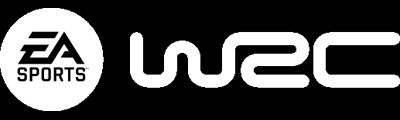
 EA Sports WRC, the official game of the FIA World Rally Championship, is the first truly next-generation rally game and the quintessential title for sim-racing enthusiasts.
EA Sports WRC, the official game of the FIA World Rally Championship, is the first truly next-generation rally game and the quintessential title for sim-racing enthusiasts.