Get the F.E.A.R. v1.02 SDK & Win32/Linux Dedicated Server Files off WP (80mb)
The F.E.A.R. SDK (Software Development Kit) allows player to create their own custom content for both single and multiplayer aspects of F.E.A.R.
About This Document:
This document contains information about setting up and running the F.E.A.R. Standalone Server application as well as important information for multiplayer hosts. Please be sure to read the readme.txt file included on your CD before attempting to run a dedicated server.
I. System Requirements
The following items are required to run a F.E.A.R. dedicated server:
1. A broadband Internet connection or LAN connection*
2. A system that meets or exceeds the minimum system requirements for the game as described in the readme.txt file.
NOTE: It is possible to run a dedicated server on a machine with a video card that does not meet the requirements for the full game. Please see the section near the bottom of this document entitled "Dedicated servers and incompatible video cards" for details.
*Clients may have trouble connecting to servers behind certain firewalls or NATs.
II. Setting up your Server
To set up a server, just follow these steps:
1. Launch the game application (FEAR.exe)
2. Select "Multiplayer" from the main game menu.
3. Select "Host" from the multiplayer menu.
4. Set up the game type, server name, options, and map rotation.
5. Set your network port, or use the default port of 27888.
6. For the Dedicated Server option, select Yes.
6. Click Launch.
The game application will now close, and the standalone server application will start. Once your server is running, clients can search for and join it in the same way they would a normal host.
Once your server has been configured and launched through the game interface for the first time, you can run your server again at any time by double -clicking the "FearServer.exe" file in your F.E.A.R. installation folder.
If you wish to make any changes to the server setup, you'll need to launch the game application again and change your settings through the host game interface.
NOTE: Server options can be saved off in separate configuration files through the Load/Save options section of the host menu. If you have more than one server options file saved, you will be prompted to select the one you wish to use each time you launch the dedicated server application.
If you are running your server from a batch file or the command line and you want to specify which profile to use, add "-optionsfile (optionfilename)" to the command. So, for instance, if your server option file is called "config1" then add this line to your batch file:
FEARServer.exe -optionsfile config1
Note that if you wish to run more than one dedicated server on the same computer, you must specify unique port numbers for each.
More articles about F.E.A.R.








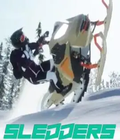


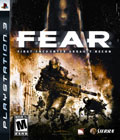 The story begins as an unidentified paramilitary force infiltrates a multi-billion dollar aerospace compound. The government responds by sending in Special Forces, but loses contact as an eerie signal interrupts radio communications. When the interference subsides moments later, the team has been literally torn apart. As part of a classified strike team created to deal with threats no one else can handle, your mission is simple: Eliminate the intruders at any cost. Determine the origin of the signal. And contain this crisis before it spirals out of control.
The story begins as an unidentified paramilitary force infiltrates a multi-billion dollar aerospace compound. The government responds by sending in Special Forces, but loses contact as an eerie signal interrupts radio communications. When the interference subsides moments later, the team has been literally torn apart. As part of a classified strike team created to deal with threats no one else can handle, your mission is simple: Eliminate the intruders at any cost. Determine the origin of the signal. And contain this crisis before it spirals out of control.