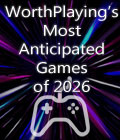Get the Ford Racing demo off WP (36mb)
1. Minimum / Recommended System Specs
Minimum PC Specifications:
CPU: Pentium III 800MHz processor (or equivalent)
RAM: 128MB
Video: 32MB supported DirectX9 video card
HD: 150MB of free space
Controller: Keyboard
Operating System: Microsoft Windows 98/ME/2000/XP
Recommended PC Specifications:
CPU: Pentium IV 2.4GHz processor (or equivalent)
RAM: 256MB+
Video: 128MB+ supported DirectX9 video card
Controller: Windows supported gamepad, Windows supported steering wheel device, Keyboard.
Operating System: Microsoft Windows 98/ME/2000/XP with Media Player 9 installed.
DirectX 9.0c:
FORD RACING 3 Demo requires DirectX 9.0c. If you do not have this installed, FORD RACING 3 Demo will prompt you to install it at the beginning of the installation procedure. After DirectX has installed you will be asked to reboot your PC, after this, continue with the installation instructions below.
2. Installing / Uninstalling FORD RACING 3 Demo
- Installing FORD RACING 3 Demo"
Note: These instructions assume your PC is switched on and you are running Microsoft Windows 98/ME/2000/XP
- Please insert your FORD RACING 3 Demo Disc into your CD-ROM Drive. The game should autorun and present you with the message: "Do you wish to install FORD RACING 3 Demo?". Select "Yes" to install. If the autorun message does not appear proceed to step 2, otherwise skip to step 3.
- Click on the Windows taskbar "Start" button and select "Run..." followed by the "Browse..." button. Select your CD-ROM drive using the down arrow and click on the "SETUP.EXE" file followed by "Open", and then "OK".
- Click "Next" when prompted. Please read through the software license agreement. Accept the terms of the agreement and click "Yes" to proceed. If you do not accept the terms, installation will be terminated and you will not be able to play the game.
- Now select the destination directory where you want this product to be installed into. You can use the "Browse" button to change to a different destination directory. Click on the "Next" button when you are happy with your selection.
- Installation will now commence automatically.
- Please read through the software license agreement for "Windows Media Format 7.1". Accept the terms of the agreement and click "Yes" to proceed. If you do not accept the terms, installation will be terminated and you will not be able to play the game.
- Installation of "Windows Media Format 7.1" will now commence automatically.
- Click "Finish" to end the installation.
- Uninstalling "FORD RACING 3 Demo"
If you wish to uninstall FORD RACING 3 Demo from your computer, you can do this using one of the methods below.
a. Click on the Windows taskbar "Start" button and select the FORD RACING 3 Demo folder (typically "Empire Interactive/Ford Racing 3 Demo"). Then highlight and select "Uninstall FORD RACING 3 Demo". Select "OK" to proceed and then follow the instructions to uninstall FORD RACING 3 Demo.
b. Click on the Windows taskbar "Start" button, "Settings", "Control Panel", "Add/Remove Programs". Look for "FORD RACING 3 Demo" and click on it. The "Add/Remove" button will be highlighted, please click on it and follow the on-screen instructions.
3. Setting Up "Ford Racing 3 Demo"
After you install "Ford Racing 3 Demo", you will be presented with the configuration program. This program allows you to adjust various in game settings to ensure "Ford Racing 3 Demo" performs at its optimum level on your PC.
Note: You can also run the configuration program at any time. To do this click on the Windows taskbar "Start" button and then select the "Ford Racing 3 Demo" folder (typically "Empire Interactive / Ford Racing 3 Demo"). Then highlight and select "Game Configuration".
Display Tab:
Display Adapter - Select your 3d Graphics card. This will default to the best device found (and in most cases does not need adjustment).
Resolution - Set the in-game screen resolution (only resolutions that your PC's 3D graphics card support will be displayed).
Audio Tab:
Sound Device - Select your sound device
Enable Sound - To disable all sound output, deselect this option.
Detail level Tab:
Dynamic Shadows - Enable / Disable dynamic shadows.
Environment mapping - Enable / Disable environment mapping.
Depth of Field - Enable / Disable depth of field effects.
Heat haze - Enable / Disable Heat haze effects.
Specular Bloom - Enable / Disable car specular bloom effects.
Model Detail - Sets the detail level of all 3d objects in game
Visual Range - Sets the draw distance.
Language Selection Tab:
Select the language you wish to run "Ford Racing 3 Demo" in.
Run Game - Run "Ford Racing 3 Demo" with the present settings.
Ok - Save the present settings, and exit the configuration program.
4. Graphics Card Compatibility
The following graphics cards/chipsets are NOT supported:
- ST Kyro II chipset cards
- SiS 730S chipset cards
- Voodoo 3/5 chipset cards
Known Issues / Workarounds:
- If you are using a "Jaton 3dforce" based graphics card (or similar) you may experience minor graphical errors. To fix this, turn off the "Dynamic Shadows" option in the configuration program.
More articles about Ford Racing 3