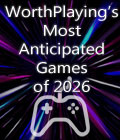Get the Port Royale 2 demo off WP (240mb)
1. Introduction
Welcome to Port Royale 2!
The following will give helpful information should you experience any technical difficulties.
2. General Hints
Port Royale 2 Configuration Tool
The graphics card tool is started automatically once the installation of Port Royale 2 has been completed. You can start the configuration tool at any time by selecting it in the "START" menu under All programs > Ascaron Entertainment > Port Royale 2. The graphics card will go through an initial compatibility test. This test will help the game identify if the graphics card is DirectX 8.1 compatible. The result will be displayed as YES or NO. HINT: If the test results with a NO then the graphics card is not compatible with Port Royale 2 and we cannot guarantee that the game will run at all with this card.
The following settings can be changed:
"Use colored hardware mouse-pointer":
If you are experiencing problems with the in-game pointer you should activate this option.
"Water reflection effects":
If activated, the water reflection effects can be seen. If you experience graphical problems or extreme slow-down you should deactivate this.
"Compatibility mode for water reflections":
This should be activated if you experience graphical errors with the water reflection feature.
"Show waves on ships":
If you experience graphical display errors around the ships, this option should be deactivated.
"Start Full-Screen":
Once deactivated, Port Royale 2 will start in windowed-mode.
"Recommended Settings":
Calculates the best game settings for use with the installed graphics card.
"Compatible Settings'":
All graphical settings are deactivated.
"Ok":
Quit the tool and save the current settings.
Save place for your Autoroutes and savegames
With multi-user systems running under Windows 2000 and Windows XP, your autoroutes and savegame files can be located here:
* C:Documents and Settings[...Username...]My DocumentsAscaron EntertainmentPort Royale 2
Using your own flag
You can use your own logos and display them on the sail of your ship.
To do this, your file must match the following criteria:
* File type: Bitmap (*.bmp)
* Picture size: 96x64 pixels
* Color depth: 24 Bit (16.7 million colors).
Logos need to be placed in the following directory:
* C:Documents and Settings[...Username...]My DocumentsAscaron EntertainmentPort Royale 2Logos.
This folder also contains a sample logo for your sail.
3. System Requirements
In order to play Port Royale 2 you require the following system requirements:
* Windows® 98SE, ME, 2000 or XP
* Pentium® III (or compatible) 700 MHz CPU
* 128 MB RAM for Windows® 98SE/ME
* 256 MB RAM for Windows® 2000/XP
* 700 MB free HDD Space
* DirectX8 3D Graphics card with 32 MB RAM
* DirectX Sound card
* Internal 4 speed CDROM drive
* DirectX 9 installed
Optimal configuration:
* Windows® 2000 or XP
* Pentium® IV (or compatible) 1.6 GHz CPU or higher
* 512 MB RAM
* 700 MB free HDD Space
* DirectX9 3D Graphic card with 64 MB RAM
* DirectX9 Sound card
* DirectX 9 installed
Note: We cannot guarantee that Port Royale 2 will run on all Laptop and Notebook models. Since there are so many different types of systems on the market, it is impossible to test all of them. The graphics chipsets are also not the same as those of desktop computers. If your Laptop/Notebook has the minimum requirements, we still cannot guarantee that Port Royale 2 will run and can therefore offer no guaranteed Technical Support.
WARNING: If you are using Windows XP or Windows 2000 please make sure you have Administrator rights in order to install and play Port Royale 2. (On home computers you are usually the Administrator of your
system).
4. Technical Notes
Windows 98SE / ME
Please make sure that you have no programs running in the background (like anti-virus Software). If there are programs running in the
background please deactivate them.
Windows XP / 2000
With Windows XP / Windows 2000 always make sure you have the latest updates and Service Packs installed. When this readme was created Windows XP had Service Pack 1 available, whilst Windows 2000 had Service Pack 4. In order to be up to date you need to run a Windows Update, which can be found in Internet Explorer under "Tools > Windows Update".
5. Driver Help
WARNING: Always make sure you deactivate your Anti-Virus software when installing a driver. If you are experiencing problems with your game, then an old driver is usually the cause of the problem. Here is how you can find the latest
drivers for most systems:
Please make sure you know the chip-set type of your Graphics Card before you download!
NVIDIA
(f.i. TNT2 and GeForce)
http://www.nvidia.com (International)
ATI
(f.i. Radeon)
http://www.ati.com (International)
Further Graphic Card Manufacturers
http://www.powervr.com - PowerVR (Kyro I / II)
http://www.matrox.com - Matrox
http://www.sis.com - SIS
Mainboard Manufacturers
http://www.intel.com - Intel Inc.
http://www.sis.com - SIS
http://www.viaarena.com - Via
http://www.nvidia.com - nVidia
Sound Card Manufacturers
http://www.creative.com - Creative Labs (Soundblaster)
http://www.terratec.com - Terratec
6. Customer Service
Please visit our website for information on products, hints & tips, and troubleshooting advice:
http://www.ascaron.com
Please also visit our forum where you can easily get addtitional information, tips and tricks:
http://www.ascaron-forum.com
7. Technical Support
Due to the huge variety of hardware on the market today, it is impossible to absolutely guarantee that software will run without error on all machines.
We try to ensure the highest possible level of compatibility by going through extended 'Test Runs' and subjecting the software to extensive
'Beta Tests'.
If you do experience technical issues you can contact our Technical Hotline in Germany: +49 (0) 52 41 96 69 0
(from Monday to Friday, 13hr00 - 16hr00 GMT, London).
Please make sure you have all the details of your technical problem ready before phoning.
Alternatively you can reach us through the following email: service_pr2@ascaron.com
Please have your DxDiag information to hand. You create this diagnostics file by doing the following:
1.) Left click on the "Start" menu button and click on "Run...".
2.) Type "dxdiag" in the window and then click on "OK".
3.) When the program has finished loading simply click on "Save all information" to save the file (save it with a .txt file extension).
4.) If the program hasn't successfully loaded and resulted in going back to desktop or a system crash, there is a general severe problem on your PC which should be solved first. As long as this program can't be started the game won't most probably be able to start either. Please contact you PC dealer for further help.
5.) Attach the DxDiag.txt to your email along with a problem description.
You can also contact us by standard mail:
ASCARON Entertainment GmbH
Dieselstr. 66
D-33334 Gütersloh
Germany
Fax: +49 (0) 52 41 / 96 66 10
Also:
ASCARON Entertainment UK Ltd
Chantry House
High Street
Coleshill
Birmingham B46 3BP
United Kindom
Fax: +44 (0) 1675 465570
Copyright Notices:
Copyright Ascaron 2004. All rights reserved.
All names, trademarks and logos are property of their respective owners.
More articles about Port Royale 2