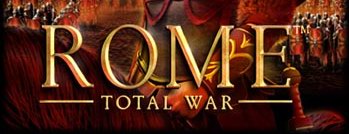Get the Rome: Total War demo off WP (162mb)
Refer to this document if you encounter difficulties with one or more aspects of installation or running the Demo of Rome: Total War game. Many of the most commonly encountered issues are covered here.
INSTALLATION & SET UP ISSUES
Minimum System Requirements
English version of Microsoft® Windows® 98SE/ME/2000/XP
Pentium® III 1.0GHz (1000MHz) or Athlon 1.0GHz (1000MHz) processor or
higher
256MB RAM
8x Speed CD-ROM drive (1200KB/sec sustained transfer rate) and latest
drivers
300MB of uncompressed free hard disk space
100% DirectX® 9.0b compatible 16-bit sound card and latest drivers
100% Windows® 98SE/ME/2000/XP compatible mouse, keyboard and latest
drivers
DirectX® 9.0b
3D hardware Accelerator Card Required - 100% DirectX® 9.0b compatible
64MB Hardware Accelerated video card and the latest drivers*.
ATI® Radeon 7200
ATI® Radeon 8500
ATI® Radeon 9000
ATI® Radeon 9500
ATI® Radeon 9600
ATI® Radeon 9700
ATI® Radeon 9800
All Nvidia® GeForce 2 and higher
Important Note: *Some 3D accelerator cards with the chipsets listed
here may not be compatible with the 3D acceleration features utilized
by Rome: Total War. Please refer to your hardware manufacturer for
100% DirectX 9.0b compatibility.
DirectX Installation
The Rome Total War installer does not check for the version of DirectX
you have currently installed. If you don't already have DirectX 9.0b
or newer you will need to install it by going to
http://www.microsoft.com/windows/directx and installing the latest
version of DirectX available.
______________________________________________________________________
VIDEO ISSUES
Monitor Display
Monitor display goes black when the game resolution is set to a value
that the monitor cannot display. The game can only detect the video
modes supported by the graphics card not the monitor. Should you find
you have set the resolution and cannot run the demo, in order to reset
the resolution open the preferences.txt file found in the demo
installation directory.
Change the following lines to match the below;
STRATEGY_RESOLUTION:1024x768
STRATEGY_32_BIT:FALSE
BATTLE_RESOLUTION:800x600
BATTLE_32_BIT:FALSE
Screen Resolution
When setting resolution to 1280 x 768 the left half of the screen may
be cut off about a quarter inch. To correct this you must manually
adjust the monitor settings on the monitor itself. Please refer to the
monitor manual for specific instructions.
______________________________________________________________________
GAMEPLAY ISSUES
Tutorial Battle Advice
When playing through the tutorial, if you complete the requested
action before the advisor finishes speaking. The advisor will be
interrupted and will move on the next piece of advice. To ensure that
you hear all of what the advisor has to say, do not perform any
actions until the advisor has stopped speaking. Please note that you
will not be able to hear the advice again once you interrupt it.
If you go outside the boundaries of what the advisor has requested you
to do, it is possible that scripting issues may occur which will
prevent completion of the Tutorial battle. In the event of this exit
the battle and restart.
______________________________________________________________________
WINDOWS® SPECIFIC OPERATING SYSTEM ISSUES
Windows 98
The will game will not play with Windows 98 First Edition or below.
Windows 2000/XP
If you are running Windows® 2000 or Windows® XP, you must have
Administrator rights to properly install and play the demo.
______________________________________________________________________
DIRECTX ISSUES
Authenticated Drivers
If your drivers are authenticated by Microsoft, then DX9 may try to
verify if they have expired by connecting to the following URL
crl.Microsoft.com. This is a Microsoft Certification check for
expiration of Certificate site. This could be triggered when the demo
is run, as it interfaces with the video and sound drivers installed in
Windows. This feature of Windows can be turned off in the following
way:
Start Internet explorer and click...
Tools | Internet Options
Click the ADVANCED TAB, then scroll down to Security:
UNCHECK the boxes that say "CHECK FOR PUBLISHERS CERTIFICATE
REVOCATION" and "CHECK FOR SERVERS CERTIFICATE REVOCATION(requires
restart)"
This will stop Windows from trying the verify if a certificated
drivers certificate has expired or not.
This does not affect how the demo works and Firewall users can halt
the connection and the demo will load as normal.
______________________________________________________________________
ROME INFO
This file requires Macromedia® Shockwave Flash® to play correctly. If
you do not have Macromedia Shockwave Flash you can get it at the
following location http://www.macromedia.com/shockwave
More articles about Rome: Total War