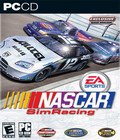MINIMUM SPECIFICATION
In the event of any problems, ensure that your PC meets the minimum specification as stated below.
Operating SystemMicrosoft Windows 98 SE, ME, 2000 or XP Pro/Home
Processor1 GHZ Intel Pentium III or 100% Compatible
Memory256 Megabytes
Hard Drive3 Gigabytes free space
CD/DVD Drive8x
3D AcceleratorDirectX 9.0c compliant 32 MB NVIDIA GeForce 2 or better, ATI
Radeon 7500 or better AGP video card.
Sound CardDirectX 9.0c compliant PCI
Game ControllersDirectX 9.0c compliant
RECOMMENDED SPECIFICATION
Operating SystemMicrosoft Windows XP Pro/Home
Processor2 GHZ or better Intel Pentium 4 or 100% Compatible
Memory256 MB or better
Hard Drive3 Gigabyte free space.
CD/DVD Drive12x or better
3D AcceleratorATI RADEON 9000 or better
NVIDIA GeForce FX or better
Sound CardCreative Labs SoundBlaster Series
Game ControllersLogitech Momo Force (Wheel/Pedals) & Wingman Series
(Gamepads, Joysticks and Wheels/Pedals)
Microsoft Sidewinder Series (Gamepads, Joysticks and
Wheels/Pedals)
Thrustmaster NASCAR Pro Digital 2 & NASCAR Pro Force Feedback
(Wheel/Pedals)
INSTALLATION
NASCAR SimRacing Demo will only install and run on machines running Windows 98, Windows ME, Windows 2000 or Windows XP. If using Microsoft Windows 2000, XP Pro/Home, you must have administrator rights in order to install.
1. Run NASCAR SimRacing Demo.exe and follow the on-screen prompts. Note the folder to which you extracted the installation files.
2. Once you have completed the above step, go the directory to which you extracted the install files to and run setup.exe. Follow the on screen prompts.
3. When the installation is finished, the installation program adds a program group called EA SPORTSNASCAR SimRacing Demo to your StartPrograms menu, and a shortcut to your desktop. Click on this shortcut or alternatively click on the start button on your Windows task bar. Under ProgramsEA SPORTSNASCAR SimRacing Demo select NASCAR SimRacing Demo to play.
DIRECTX
NASCAR SimRacing Demo requires DirectX version 9.0c or higher to be installed on your personal computer in order to run.
If your sound card or video card does not support DirectX 9.0c or higher, please contact your hardware vendor.
UNINSTALL
To uninstall NASCAR SimRacing Demo:
1. Go to ProgramsEA SPORTSNASCAR SimRacing Demo in the Start menu.
2. Click on Uninstall NASCAR SimRacing Demo to proceed.
Alternatively:
1. Click on the Start menu, select Settings and then Control Panel.
2. Now find Add/Remove Programs and click to run.
3. Scroll down the list until you see NASCAR SimRacing Demo, select it and
click on Add/Remove to uninstall.
3D SETUP
A configuration utility called 3D Setup is installed with NASCAR SimRacing Demo. When you install and play the game for the first time, 3D Setup automatically asks you to confirm the default selection, and normally users will find this selection satisfactory.
Whenever you install or remove video devices, do not run NASCAR SimRacing Demo again without first running 3D Setup from the Start Menu. The 3D Setup
shortcut is located in the ProgramsEA SPORTSNASCAR SimRacing Demo start menu. 3D Setup will test your system for the presence of supported video devices (this may be accompanied by a black screen flash on your monitor). When 3D Setup appears, click the OK button to select the default video device, or
choose an alternative 3D accelerator and/or rendering resolution by clicking on it and then clicking OK. If an unsupported video device or other problem is detected by the 3D Setup program, you will be informed that this is the case.
TROUBLE SHOOTING
If you increase the settings of your display options and experience graphical problems and/or decreased performance and have the latest drivers, we recommend
setting your Display options back to their defaults.
Users of L.C.D. displays, especially laptop displays, may experience noticeably decreased performance when running the game at any resolution other than the
native resolution of the L.C.D. display which is usually 1280x1024.
Users with Full Screen Anti-Aliasing (FSAA) enabled on video cards that support this feature may notice occasional minor graphical issues - we recommend that
FSAA is disabled when playing NASCAR SimRacing Demo. 3D Setup will analyze your video systems ability to render with Full Screen Anti-Aliasing (FSAA) enabled and in some cases disallow the option based upon the detected hardware and drivers.
Users of NVIDIA video cards utilizing the NVIDIA Forceware 66.93 or 66.94 drivers and AMD processors without SSE support may experience various graphical problems. These problems can be avoided by using an older version of the NVIDIA Forceware drivers.
SSE (Streaming SIMD Extensions) support is included in all Intel Pentium III and Pentium IV processors as well as on AMD CPUs that support AMD's 3Dnow!™ Professional technology, which is supported in all Model 8 and Model 6 AMD Athlon™ processors (AMD Athlon XP, AMD Athlon MP, mobile AMD Athlon 4) and Model 7 AMD Duron™ processors.
NASCAR SimRacing Demo is not compatible with Video cards that use the SIS PV-SO5A-C.
Users of the Matrox Parhelia video card may experience graphical problems and their vehicle rendered incorrectly at times within the user interface.
Users of the Matrox Parhelia 128 MB video card may occasionally experience flickering horizontal lines if the Refresh Rate for the card is set lower than 75 HZ.
Users of video cards incorporating the NVIDIA GeForce Ti 4600 chipset and version 66.93 of the NVIDIA Forceware may experience problems such as the
player car not being displayed on the main menu.
Users of Windows 98, a video card incorporating any of the NVIDIA GeForce chipsets and version 61.76 of the NVIDIA Forceware may experience problems with the rendering of the driver arms/hands.
Users of Windows 98 and ME, a video card incorporating any of the NVIDIA GeForce chipsets and version 66.94 of the NVIDIA Forceware may experience
problems with graphical corruption if the 3D Setup program is run consecutively without restarting your machine in between. Restarting your machine will fix any
graphical corruption.
Under Windows 98 and ME, certain tasks such as the Dial Up Networking interface may be deemed the active task whilst being displayed in front of, behind or
underneath the game. In order to return active control to the game, use the windows task switching hot key (Alt Tab) to toggle through the active tasks and return priority to the game.
On some video cards, you may encounter problems using Windows multi-task keys (Alt-Tab etc.) to switch between NASCAR SimRacing Demo and other active applications. We recommend avoiding any form of Windows multi-tasking during play at all times possible.
Fast user switching within Windows XP on machines with less than 512 MB RAM and/or low virtual memory settings may cause the game to be terminated during the switch. We do not recommend the use of fast user switching during play.
With V-Sync enabled the introductory and subsequent movies may slow down and/or stutter occasionally. This does not affect game play and can be bypassed by pressing <Escape> while the movie is playing.
When playing the game with limited user rights, game files are saved in the My Documents directory for the limited user account. These files will not be
removed automatically by the uninstall process.
Users of the Diamond Multimedia Monster Sound MX400 and Windows 98 may experience stuttering sound in the event that sound acceleration is enabled.
Users of the ESS Maestro, Philips Acoustic Edge and integrated VIA Audio sound devices may experience occasional audio inconsistencies.
ISA sound cards are not supported.
Users that may have manually reduced their virtual memory or are running low on hard drive space may experience problems running the game. We strongly
recommend that Windows is set to automatically manage virtual memory and that a minimum of 256 MB virtual memory is always allowed.
If you have problems with saving and recording replays, it's possible that you will need to free up some hard drive space to accommodate the data saved as you play the game. For best performance, we recommended that you have at least 1 Gigabyte of free hard drive space available at all times.
If you run out of hard drive space as a result of saving a large replay file, upon reloading this file and playing it, the game may exit to desktop upon reaching the point in time that you ran out of drive space.
Certain game controllers may not be detected consistently by your operating system. In any case that you are unable to get a certain game controller to function, first check that the controller is reported to be OK under your operating system. If the controller is reported as OK then ensure that you have it selected under Options. If the controller still fails to respond once selected, enter the Controls page from Settings and remap the controls for your device as described in the manual.
Users of the Wingman Formula Force wheels may occasionally see the test gizmo within the Controls pages indicate that both the Accelerator and Brake pedals
are partially depressed when they are not. Pressing the pedals completely and releasing them slowly will correct this problem.
Windows ME users with DirectX 9.0c or lower installed may need to install DirectX 8.1 prior to upgrading to the latest DirectX 9.0c included on the game
CD in order for the game to run correctly.
In the event you experience any visual or audio related abnormality that is not mentioned herein, please contact your hardware manufacturer to verify that you have the latest drivers installed.
More articles about NASCAR SimRacing