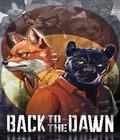Download the Arx Fatalis v1.13 demo off Worthplaying (153mb)
Download the Arx Fatalis v1.13 demo off 3DGamers (153mb)
Download the Arx Fatalis v1.13 demo off FileShack (153mb)
Welcome to the world of Arx Fatalis. This demo doesn´t represent the final quality of the game. It shows about one hour gameplay of the full version.
Use the down and up keys or the mouse wheel to scroll the text
1. System Requirements
2. Installation
3. Instructions
4. Troubleshooting
5. Fan sites
1. System Requirements
Minimum Requirements:
500 Mhz Pentium III or equivalent
Windows 98/ME/2000/XP
128 MB RAM
DirectX 8.0 compliant 3D accelerated video card with 16 MB
DirectX 8.0 compliant sound card
DirectX 8.0 or higher
4X CD-ROM Drive
600 MB uncompressed hard drive space
Keyboard and Mouse
Recommended Requirements:
800 Mhz processor
256 MB RAM
3D accelerator with 32 MB VRAM
8X CD-ROM Drive
850 MB uncompressed hard drive space
EAX 2.0 or A3D 2.0 compliant audio card
Note: 3D accelerated video card required. It may be necessary to update your hardware drivers before playing.
2. Installation
Doubleclick on ArxFatalisDemo and follow the instructions.
3. Instructions:
- Rightclick once to look around. Or hold the right mouse button if you have the 'mouselook toggle' option OFF. Rightclick on notes to close it.
- Leftclick and drag objects to move them around or to add them to your inventory. Alternatively, simply leftclick on an item while in 'STEALTH MODE'
(Default Key 'SHIFT') to place it directly into your inventory. Doubleclick on any fixed object in the game to activate it. - Press 'OPEN BOOK' (Default Key 'TAB') or click on the BOOK icon to open your questbook.
- Press 'OPEN INVENTORY' (Default Key 'I') or click on the BELT icon to open your inventory.
- Rightclick on the bone to equip it. Leftclick as you are in mouselook to fight. When fighting, the longer you hold the left mouse button before you release it, the harder you hit.
- Doubleclick on any character in order to talk to him.
- Doubleclick on dead bodies to open their inventory. Press 'OPEN INVENTORY' (Default Key 'I') or leftclick on the BELT icon to open your inventory. You can leftclick and drag items from containers to your inventory. You can rightclick on an item to use it.
- Click 'ACTION' as you are in mouselook to fight.
- When fighting, click and hold 'ACTION' then release to hit. The longer you hold, the harder you hit.
- When finding runes, rightclick on them to put them in your book.
- Leftclick on a spell icon to see its formula. The formula will stay on-screen as reference when you close the book.
- Press and hold 'MAGIC MODE' (Default Key 'Ctrl') to go into magic mode and draw the runes using the left mouse button, one after the other, then release 'MAGIC MODE' to cast the spell.
- Note that you can memorize spells in order to cast them later. To memorize a spell, press and hold 'STEALTH MODE' (Default Key 'Shift') AND 'MAGIC MODE' (Default Key 'Ctrl') as you cast the spell. You can memorize up to 3 spells. When you want to cast this spell, just doubleclick with the left mouse button
on the spell symbol that has just appeared on the bottom of the screen. - Crouch by pressing 'CROUCH' (Default Key 'X').
- Try to ignite fireplaces and then place some raw food near the fire to cook it.
- Cast the ignite spell on torches to enlight corridors.
- Rightclick on a Magic Scroll to memorise the spell.
- Click on the stair icon to change level."
4. Troubleshooting
4.1. Display settings
According to the hardware, there can be some crashes when switching screen resolution while you are in game. If this happens, it is recommended to quit Arx Fatalis, and edit the CFG.INI file to change the resolution manually in the video section. Supported resolutions are 640 x 480, 800 x 600 and 1024 x 768.
4.2. Crashes
It is highly recommended to reboot your system after a crash, otherwise your memory might not be fully cleaned. If you experience visual problems please turn off the antialiasing function of your video card.
4.3.If the ingame screen is all black and you can't see anything:
Some graphic cards are not compatible with the fog feature we're using in ARX (ATI rage pro for example), to solve the problem, try to edit the CFG.ini file and set ATI to 1.
Visit the Arx Fatalis official website www.arxfatalis-online.com and check the support section.