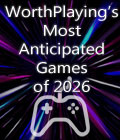Get the BattleCraft 1942 Editor off Worthplaying (11mb)
Get the BattleCraft 1942 Sample files off Worthplaying (51mb)
Welcome to the OPEN BETA Test for Battlecraft 1942 - The Official Battlefield 1942 Map Editor. The purpose of this OPEN BETA is to get your input on the current version of the map editor. You will need to download two (2) files:
1) battlecraft_1942.zip
2) samples.zip
Installation Instructions
- battlecraft_1942.zip once unzipped is installed by double-clicking the Setup.exe. This will automatically begin the installation of the map editor. Follow the prompts to complete installation
- Download samples.zip, create a folder called "StandardMesh" in the Battlefield 1942 root directory (example: "C:Program FilesEA GAMESBattlefield 1942StandardMesh"). Unzip the contents of samples.zip and place those files in your newly created "StandardMesh" folder. These files are necessary in order to accuraterly render lightmaps for objects within the map editor.
In order to ensure that users can connect to a Battlecraft-created map, use a dedicated server with content checking OFF. Otherwise, users will not be able to connect to the map. SetupIf you're going to be modifying existing maps, we recommend that you make a backup copy of your "Battlefield 1942" game folder. You can now use Battlecraft 1942 by double clicking the file "bc42.exe" or using the desktop shortcut.
First Time Use
When you run the tool for the first time, it will ask you to name a mod. Choose the default (bf1942) if you want to edit existing Battlefield maps. Also, certain features in Battlecraft 1942 will only work with the default Battlefield 1942 levels directory. For shadow generation and testing levels, the level must be present in the Battlefield 1942 levels directory, not a separate mod. After you name your mod, you'll be asked to choose the game directory and object list. Choose the Game Directory you created above. Use the default object list (bf1942.lst) Note that if you've been working with earlier builds of Battlecraft 1942, your levels will probably not have the necessary files to run in the game and your cfg files will be out of date. It would be best to start from scratch (with new mod cfg files and new levels) with this build.
A Few Instructions
- To use water in a level, be sure to check the To use water in a level, be sure to check the "Use Water"
- To raise and lower water, go into terrain editing mode and use Page Up and Page Down keys to raise/lower the water level. The water level starts fairly low, so you may need to hit Page Up a lot before you see it.
- To use the terrain flattening tool (the bulldozer icon), control-click on a piece of terrain to select a height, and then click normally to flatten terrain to that height. Control-click again to work with a new height.
- To use the road tool, select the tool, then hold down the control key and click on several locations in the map. Let go of the control key to finish, and choose your settings in the dialog that pops up.
- The Space key (which deselects everything) is very useful for when you are editing terrain points.