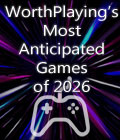Get the TCM 2005 demo off WP (501mb)
Get the TCM 2005 v1.2 patch off WP (16mb)
BUG FIXES
- Improved realism of Instant Results.
- Fixed user being able to acquire 3 loaned players from Premiership Clubs.
- Fixed Managing Director not being able to successfully negotiates transfer deals.
- Fixed corrupt text in the news message "Staff Members return".
- Fixed Philippe Mexes of A.S. Roma starts the 04/05 season with a 6-match suspension (it has been temporarily cancelled in reality).
- Fixed user still failing the objective at season end even when completing it properly.
- Fixed a club in Lithuania having a "?" at the end of its name.
- Fixed crash when building a large stadium and entering a 3D mode.
- Fixed the crash after addition of new manager.
- Fixed the URL on the 'Upload ' button.
- Fixed the crash at First Matchday after watching the credits and loading a saved game.
- Fixed the bug where a player gets red carded, and substituting him quickly will void playing with 10 men.
- Improved kit clashing.
- Fixed the bug where corners can be shot directly on goal.
- Fixed extra time bug in Fusion.
- Fixed Real Madrid having 'Black' player names and numbers over a 'Black' background.
- Improved accuracy levels of National Teams.
- Fixed the bug where wingers and full backs swap positions when GK is substituted.
- Fixed the bug where there were too many bids for user's players in lower divisons.
- Removed release clauses from player managed teams at game start.
- Improved lower-level players showing up on team roster at the beginning of each year.
- Made the CPU more active on the Transfer Market.
- Improved CPU out-of-position substitutions.
- Improved the accuracy of reserve squads for top teams including generated players.
- Fixed the "Finish" as opposed to "Retire" bug in Player Talks. ***ENGLISH VERSION ONLY***
- Removed specific morale adjustments being mentioned in some player talk responses. ***ENGLISH VERSION ONLY***
DATABASE PLAYER EDITOR
1. Database Language
This tool can be used to change the language of the Club naming scheme and the Country names etc.
Eg. Call a team: “New Club” in English. Switch to the French Database and Call the Club: “Arsenal FC”.
Now if you switch back to English, the team will be called: “New Club”. Likewise, switching back to French will call the club: “Arsenal FC”.
2. Global Settings
a. Points Settings.
While these settings can be changed within the game itself, it only sets them for the next season (05/06). Changing the points gained in the editor changes the settings for the first season (04/05).
b. Allowed Substitutions.
This toggles the amount of substitutions that can be performed in a friendly match or created tournament.
3. Country Settings
a. General Information
The Football association name and the Football association president are not viewable within the game, but provide a more complete description of the league
within the Database Editor.
Changing the continent in which a country can be found, will literally do just that in the game.
The climate affects the weather during games and also the conditions for player-run training sessions (in which it also affects the temperature).
The Language and Frequency of each language will directly affect the languages spoken in the game. This only affects generic players and has no effect on
players that are entered into the Database Editor.
The option to change the rules governing the number of players describes how many players and in what situation they must be in order to be transferred to/from the reserve team.
The number associated with the average ratings of generated players only affects generic players. (i.e. English Reserve Teams.)
b. League System
First to create a league you must have some clubs already created (refer to the Club Settings section). Select the number of leagues that you want in your league system and what level they run.
In order to change the league specific settings click on the league box that is titled with the name of the league. If it is a new league, it will be called “Competition” by default. This screen is where you may change all of the rules and regulations that are specific to your new league, which cannot be found in Country settings.
The Wage and Attendance multipliers affect default values that were set prior to the game’s release. They do not change this number, but instead bend it according to the preference of the player for each individual league.
In the Calendar screen, you can set the days on which the official league matchdays will occur. You can model your league calendar after any other league by setting the Compare with League drop-down menu. The number of matchdays that must be inputted is the number of clubs multiplied by the number of rounds set in the League specific settings screen.
The League composition is determined by selecting the desired league, dragging the desired club from the list on the right and dropping it on the screen on the left. In the league names in the top list, it shows the number of teams that are required to be in each league. If this requirement is not met, you will be given an error message.
The fixture list determines what teams play on any given matchday. It is recommended that you click on Computer Generated Fixture List to avoid complications, but to manually do every matchday, you may drag the teams from the list on the left and drop them in the correct position on the right, then proceed onto the next matchday.
c. Cup Settings
The Cup screen allows you to create domestic cups for your country and also allows you to set yellow card and red card regulations.
To create a cup you must specify its name and its type. The types from which you can choose are modeled after primary country cup structures. This means
that if you choose Cup Germany as your cup type, the cup matchdays and fixtures will occur on the same days as a German Cup and there will be an equal number of rounds and legs.
d. Youth Players
This will create players that could randomly show up on your youth team. Setting their favorite club will increase the chance of them starting out with that team.
e. Referee
Creating referees will nullify the need of generic referees. You can set the level of the referee. Higher level referees will have a higher chance of participating in higher level league games.
f. Spare Manager/Board Members
In order to create an extra Board Member or manager, right-click on the blank screen on the left and select which type of character that you would like to create. You may change all of the abilities for this character. Once this manager or board member is completed, they may be transferred to any club by right clicking on them and clicking on transfer person.
g. Appearance
This will set the default appearance of the generic players generated in this country. Each player feature will have an equal chance of appearing on each generic player.
4. Club Settings
a. General Information
In this screen you may set many different specific settings including initial capital and club prestige.
b. Badge
In the Badge screen you may set the badge and your team colors. The merchandise colors show up in the Sales/Merchandise Section in Total Club Manager 2005. Please note that the badges have to be existent in the following 4 sizes (in pixels): 256x256, 128x128, 64x64 and 32x32.
c. Kits
In this screen you can change the Home and Away colors. If you are using a club that already has an original kit, you cannot change the settings for that kit.
The Slider bars change the design on the jersey.
d. Stadium/Ground
The Stadiums are generated by two factors: the capacity and the shape.
Changing the level of the facilities will directly affect the ones shown in the game.
e. Historical Data
These statistics can be seen by right-clicking on your club’s badge in Total Club Manager 2005.
5. Squad List
a. General Information
To create a player you must right-click in the list of players on the left. To transfer players from your team to another club, right-click on a player and select their destination club. To get players from another club, right-click the player list, click on Get Player, and choose the country, the club and the player of choice.
The Basque setting is only for Spanish clubs and cannot be selected for any players except those of Spanish nationality.
b. Position
In this screen you can select the position for your players. The player’s preferred position is his strongest and his proficiency decreases as you go down the list.
c. Abilities
You can use all of the options in this screen to edit your players’ specific abilities. Additionally you can set their preferred foot, their language abilities and their general experience.
d. Character
For this section, you may change what area your player is proficient in, be it leadership or a language genius or both.
e. Appearance
Customize a player’s appearance completely according to your personal preferences, or use a previously created player head.
f. Historical Data
Your player’s entire professional history can be recorded in this section. This can be viewed if you right-click on your players in Total Club Manager 2005.
In order to create an entry, right-click on the blank space and select New Career Entry. From there you may edit all of the specific information.
g. Contract
You can change the specific contract settings including how much they make, any conditions or clauses in their contract and their favorite clubs. Setting the
player’s favorite club makes it more likely for a club to transfer that player to this favorite club.
6. Assistants
a. Introduction to Assistants
These assistants are designed to make it easier for the users of the Database Editor to find important locations or information within the Database.
In order to access all of these assistants you must either click on the Assistants menu item at the top of the editor screen or click on one of the buttons that correspond to the desired function on the right side of the main screen.
7. Other Functions
a. Import/Export
Unlike saving, Importing and Exporting the database creates a whole new database file whereas saving only keeps changes made on the original database.
Importing a Database replaces the original database.
b. Synchronizing
Synchronizing the database is done by having two databases open and finding the desired club that you would like to overwrite and the club that you would like
to overwrite it with. You then drag the one you would like to overwrite it with from the left and drop it on the desired location.
More articles about Total Club Manager 2005