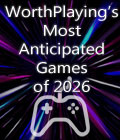Get the Perimeter demo off Worthplaying (180mb)
PLEASE NOTE: The missions in this demo are taken from an early version of the game, this means the performance of this demo may not be to the standards of the final game. Mission balancing is still ongoing and will continue up until release.
I. INSTALLING THE DEMO:
============================
Run the file PerimeterDemo.exe. The installer should run automatically.
You will be asked to choose your installation language (English or German).
You will then be asked to enter the directory you wish to install the game to.
After this the game will install to the chosen directory.
II. RUNNING THE GAME:
=========================
After you install "Perimeter - Single Player Demo" you can start the game from the Start menu by going to: Start Menu -> Programs -> PERIMETER Demo -> Play Perimeter Demo.
III. CONTROLS:
=================
ACTION KEYBOARD MOUSE
Select building Left-click
Select squad F1-F5 Left-click
Scroll map Arrow Keys Move to edge of screen
Rotate view Home/End/Del/PgDn Click mouse wheel
Zoom in/out Keypad +/- Mouse wheel up/down
Queue 10 Soldiers Z
Queue 10 Officers X
Queue 10 Technicians C
IV. HARDWARE REQUIREMENTS:
==============================
(i) Minimum Specification
(ii) Recommended Specification
(iii) Supported Graphics Cards
(i) MINIMUM SPECIFICATION (Required to play game)
Windows 98SE / ME / 2000 / XP
DirectX 9.0b
Athlon / Pentium III at 1Ghz
256 Mb RAM
Supported Graphics Card with 64Mb RAM
DirectX 9.0b Compatible Sound Card
950Mb Hard Drive Space (450Mb for game, 500Mb free after installation)
(ii) RECOMMENDED SPECIFICATION (To play game at optimal settings)
Windows XP
DirectX 9.0b
Athlon XP 2000+ or above / Pentium 4 2Ghz or above
512Mb RAM
Graphics Card: ATi Radeon 9500 and above, nVidia GeForce 4 (not MX) and above
DirectX 9.0b Compatible Sound Card
950Mb Hard Drive Space (450Mb for game, 500Mb free after installation)
(iii) SUPPORTED GRAPHICS CARDS
ATi Radeon 7200, 7500, 8500, 9000, 9100, 9200, 9500, 9600, 9700, 9800
nVidia nForce, nForce2, GeForce2, GeForce3, GeForce4, GeForceFX
Please note that Perimeter is not compatible with all integrated sound/graphics solutions, including laptops.
V. KNOWN ISSUES:
=====================
If you are unsure about the specification of your computer, try running "DXDIAG" to display useful information about your computer. To do this, follow these steps:
In Windows go to START > RUN
Type "dxdiag" (without quotes) and press ENTER/RETURN
1) If you receive a "D3D9.DLL" error when trying to start the game, it is likely that DirectX has not been updated to the correct version (you can check this on the first page of DXDIAG). To reinstall DirectX, download the latest version of the DirectX installer (9.0b).
2) If you notice that your game is running slowly, try changing the settings in the configuration program. To run the configuration program go to Start Menu > Programs > PERIMETER Demo > Configure Perimeter Demo. Under the graphics option try choosing one of the presets, 'Fast' should provide the best performance.
3) Should you experience graphical problems and are using a supported graphics card (see list above), ensure you have installed the latest drivers for the card, which you can download from the manufacturer's website.
ATi - http://www.ati.com
nVidia - http://www.nvidia.com
4) There is a known issue with the latest nVidia drivers (version 56.72) which can cause graphical corruption when the graphical settings are changed from Extreme to any other setting and then back to Extreme whilst in game. This can be temporarily fixed by ALT+TABing out of and back into the game. This issue will be fixed for final release.
5) There is a known issue with some recent nVidia drivers (version 56.64) which can cause coloured shading to appear on buildings and the front end menu screens. This can be temporarily fixed by ALT+TABing out of and back into the game. This issue has been fixed in the latest nVidia drivers (56.72).
6) There is a known issue that when the game is left running for a period of time on any of the front end menu screens. Sometimes the spongeworld chain model disappears and the game slows down. This issue will be fixed for final release.
7) Certain ATi Radeon cards (7200, 7500, 8500, 9100, 9200) will not run correctly without first setting the game to run in 'Fast' mode. To do this run the configuration program, go to Start Menu > Programs > PERIMETER Demo > Configure Perimeter Demo. Under the graphics option set the preset to 'Fast'.
More articles about Perimeter