Get the Cold War demo off WP (387mb)
1. Introduction
Cold War is a stealth, action game that follows Matt Carter, a freelance journalist, who finds himself in the midst of an international conspiracy that aims to control the U.S.S.R. Twelve hours after arrival in Moscow for a routine story, he has been stripped of all possessions, beaten unconscious and thrown into the KGB's political prison. He must now evade or overcome elite Soviet forces and defeat the conspiracy before he is used as the ultimate fall guy and before Soviet hardliners can end Glasnost.
2. System Requirements:
2.1 MINIMUM SPECIFICATIONS
Operating System: Windows. 98/ME/2000/XP
Processor: 1.7 GHz CPU
Memory: 384 MB RAM
Hard Disk Space: 1.5 GB available
CD- or DVD-ROM Drive: 8X or Higher
Video: nVidia GeForce3 (not Geforce 4MX) / ATI Radeon 8500 or better
video card with 64MB video memory
Sound: DirectX 9.0c or better compatible sound card
Input: Windows Compatible Keyboard and Mouse
2.2 RECOMMENDED SPECIFICATIONS
Operating System: Windows. 2000/ XP
Processor: 2.4 GHz CPU
Memory: 512 MB RAM
Hard Disk Space: 1.5 GB available
CD- or DVD-ROM Drive: 8X or Higher
Video: nVidia GeForce FX 5700 / ATI Radeon 9600 or better ATI or nVidia
video card with 128MB video memory
Sound: DirectX 9.0c or better compatible sound card (Sound Blaster.
X-Fi series recommended)
Input: Windows Compatible Keyboard and Mouse
3. Installing / Uninstalling Cold War
3.1 INSTALLING COLD WAR
To install Cold War:
- Insert Cold War Disc 1 in your CD- or DVD-ROM drive.
- If AutoPlay is enabled on your system, an Install screen appears
automatically. If AutoPlay is not enabled, double-click on the My
Computer icon on your Windows desktop or select My Computer from
the Windows Start menu, and then double-click your CD- or DVD-ROM drive
icon. If the Install screen still does not appear, double-click the Setup
file to begin installation.
- Follow the on-screen instructions to complete the installation of Cold War.
To run Cold War:
- Make sure Cold War Disc 2 is in your CD- or DVD-ROM drive.
- If you have AutoPlay enabled, the game starts when you insert the CD. If you do not have AutoPlay enabled, double-click the Cold War icon on your desktop or select the game from the Windows Start menu.
IMPORTANT: Screen Resolution and Sound Devices
When you start the game for the first time, the Cold War First Run window opens, allowing you to set the basic Cold War options. These settings are automatically used when the game starts. You can't change these options in-game, but you can access them by selecting Change options for Cold War from the Cold War folder on the Windows Start menu.
3.2 UNINSTALLING COLD WAR
To uninstall Cold War:
- Open the Windows Start Menu.
- Browse to the Cold War application and select Uninstall Cold War.
Alternatively, you can open the Windows Control Panel, select Add/Remove Programs, select Cold War, and then click Remove.
4. Known Issues
During the testing of this game, there were several problems with various Sound Cards that were discovered and outside of the Developer's control. The manufacturers of these cards were unable to provide solutions before the shipping of this product.
These cards are:
Diamond DT-588
Turtle Beach Montego 2
Aureal Vortex SQ1500
nForce2 MCP-T southbridge
Also, please disable any active Screen Saver or Power Safe applications you may be using as these may cause problems when trying to play Cold War.
More articles about Cold War











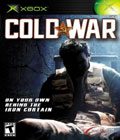 Cold War follows the story of Matt Carter, a freelance journalist, who finds himself in the midst of an international conspiracy that aims to control the U.S.S.R. Twelve hours after arriving in Moscow for a routine story, Carter has been stripped of all his possessions, beaten unconscious and thrown into the KGB's political prison. Using only recovered weapons and improvised gadgets, he must now evade or overcome elite Soviet forces and defeat the conspiracy before he is sent to a Siberian prison camp or killed.
Cold War follows the story of Matt Carter, a freelance journalist, who finds himself in the midst of an international conspiracy that aims to control the U.S.S.R. Twelve hours after arriving in Moscow for a routine story, Carter has been stripped of all his possessions, beaten unconscious and thrown into the KGB's political prison. Using only recovered weapons and improvised gadgets, he must now evade or overcome elite Soviet forces and defeat the conspiracy before he is sent to a Siberian prison camp or killed.