Get the Psychonauts v1.02 Patch / Demo off WP (7/454mb)
v1.02 Highlights
Two settings have been added to improve mouse behavior.
1) The user may now disable smart camera hints that direct the camera towards specific targets
2) The user may now disable camera altitude dampening, which will make the mouse more responsive in pitching the camera
Enhanced error reporting has been added. When possible, the game will write out the state of the game to an auxiliary file, which can then be sent to tech support to assist in resolving the issue. The file will be in the installation directory and will be of the form PsychoDumpRXXX-YYYYY.dmp, where XXX-YYYYY represents the internal build version.
v1.02
- Added fallback to software vertex processing
- Added toggle for smart camera hints - improves mouse behavior when disabled
- Added toggle for camera altitude dampening - improves mouse behavior when disabled
- Added enhanced error reporting
- Fixed bug where collision type could change mid-game and not be recognized by some systems
- Fixed bad pointer reference to console upon exit
- Reordered shutdown sequence
- Fixed bad pointer reference to index buffer upon failure
v1.01 fixes :
- Fixed an autosave issue near the end of the game
- Fixed crash on CPUs that don't support SSE
1 - GETTING STARTED
1.1 MINIMUM SYSTEM REQUIREMENTS
Supported OS: Windows 98 SE/2000/XP (only)
Processor: 1.0 GHz Pentium(R) III and AMD Athlon(tm)
RAM: 256 MB of RAM
Video Card: 64 MB GeForce (tm) 3 or higher or ATI(R) Radeon 8500 or higher
(except GeForce 4 MX)
Sound Card: DirectX(R) 9.0c or higher compatible sound card
DirectX(R) version: 9.0c or higher
Hard Drive Space: 600 MB minimum hard drive space
Controls: Windows-compatible keyboard and mouse
1.2 RECOMMENDED SYSTEM REQUIREMENTS
Supported OS: Windows 2000/XP
Processor: 2.0 GHz Pentium(R) IV and AMD Athlon(tm)
RAM: 512 MB of RAM
Video Card: 128 MB GeForce FX 5600 or higher or ATI(R) Radeon 9600 or higher
Sound Card: DirectX(R) 9.0c or higher and EAX(R) 2.0 or higher compatible sound card
Controls: Game Pad (optional)
1.3 INSTALLATION
To install the Psychonauts Demo, run PsychoDemo.exe after downloading.
1.4 QUICK START
Once the Psychonauts Demo has been correctly installed, a program group will be created under the Start Menu and a shortcut will have been created on the Desktop. Select either the Start Menu or Desktop Run Psychonauts Demo shortcut to start the demo.
2 - TROUBLESHOOTING
2.1 - COMMON PROBLEMS AND SOLUTIONS
Problem: Psychonauts Demo runs too slowly.
Solution: You will need to tune the graphics options for the Psychonauts Demo.
See Section 2.3.
Problem: I'm seeing strange graphics/rendering problems.
Solution: Your drivers are out of date. See Section 2.2.
Problem: I can't hear any sound.
Solution: First, make sure that your headphones/speakers are plugged in.
Second, make sure that your computer's volume isn't muted or set to zero.
Finally, see Section 2.2.
Problem: The sound stutters or sounds garbled.
Solution: Your drivers are out of date. See Section 2.2 and 2.5.
Problem: Raz and/or the camera moves even when I'm not doing anything.
Solution: Your joystick is not calibrated or needs a larger deadzone. See
Sections 2.4.1 and 2.4.3.
Problem: My right analog stick doesn't work right.
Solution: You need to manually bind the right stick. See Section 2.4.2.
2.2 DRIVERS
To guarantee the best possible performance, audio, and video quality while playing the Psychonauts Demo, it is critical that you install the latest drivers for your motherboard, video card, and sound card. These drivers can generally be downloaded from the website of the card's manufacturer or reseller.
2.3 PERFORMANCE
The Psychonauts Demo defaults to running at the maximum visual quality settings. These settings should be playable even on a minimum spec PC. Unfortunately, we cannot guarantee that the game will run perfectly on all system configurations. If you are experiencing performance problems while playing the Psychonauts Demo, the following instructions will help you improve the performance of the Psychonauts Demo on your machine.
2.3.1 DRIVER/CONTROL PANEL OVERRIDES
Many video card manufacturers provide software that allows you to override the current game's settings for graphics quality. Generally, this software is accessible though the Advanced Display Properties panel. If you have enabled display quality overrides from within one of these programs, you should disable those overrides before continuing this guide.
If the Display Properties software provides you a Quality/Performance slider and you are experiencing performance problems, you should set the slider to Best Performance before continuing on with this guide.
2.3.2 OPTIMIZING PSYCHONAUTS
The following instructions will help you get the most performance out of the Psychonauts Demo while sacrificing the least amount of visual quality. You can apply the following steps in order until you achieve the desired performance.
2.3.2.1 DISABLE VSYNC
Disabling VSync will allow the Psychonauts Demo to run more quickly, but may introduce some small visual artifacts. To disable VSync:
1. Press Esc to open the Journal.
2. Select OPTIONS.
3. Select Graphics.
4. Uncheck the VSync option.
5. Press OK.
2.3.2.2 DECREASE THE RESOLUTION
You will get better quality by running at a lower resolution with FSAA (see Section 2.3.2.3) on than you will at a high resolution with FSAA off. For example, 800x600 with FSAA will look as good and run faster than 1600x1200 with FSAA off. To change the game's resolution:
1. Press Esc to open the Journal.
2. Select OPTIONS.
3. Select Graphics.
4. Choose the desired video resolution.
5. Press OK.
2.3.2.3 DISABLE FSAA (FULL SCENE ANTI-ALIASING)
On video cards which support it, FSAA helps smooth out the jagged edges prevalent in many video games, but comes at a cost. If your video card does not support FSAA, this option will not appear in your graphics options. To disable FSAA:
1. Press Esc to open the Journal.
2. Select OPTIONS.
3. Select Graphics.
4. Uncheck FSAA.
5. Press OK.
2.3.2.4 DISABLE ADVANCED SHADING
The Advanced Shading option controls normal mapping, bump mapping, specular highlights, and the quality of water rendering. To disable Advanced Shading:
1. Press Esc to open the Journal.
2. Select OPTIONS.
3. Select Graphics.
4. Uncheck Adv. Shading.
5. Press OK.
2.3.2.5 DISABLE FSFX (FULL SCENE EFFECTS)
The FSFX option controls full frame visual effects such as light bloom, motion blur, and distortion. These effects add a great deal to the look of the game, but come at a substantial cost. To disable FSFX:
1. Press Esc to open the Journal.
2. Select OPTIONS.
3. Select Graphics.
4. Uncheck FSFX.
5. Press OK.
2.3.2.6 DISABLE SHADOWS
Many objects in the Psychonauts Demo cast dynamic shadows on their environment. To disable dynamic shadows:
WARNING: Disabling Shadows may make some platforming sections of the game more difficult.
1. Press Esc to open the Journal.
2. Select OPTIONS.
3. Select Graphics.
4. Uncheck Shadows.
5. Press Ok.
2.4 GAMEPAD/JOYSTICK SUPPORT
The Psychonauts Demo has been tested with a wide range of popular PC gamepads. We have provided default control settings that work well with the majority of gamepads. Unfortunately, due to the lack of a standard PC gamepad, it is possible that your gamepad may require some setup before it works completely.
2.4.1 GAMEPAD/JOYSTICK CALIBRATION
Before attempting to use a gamepad with the Psychonauts Demo, please ensure that it is correctly calibrated. To calibrate your gamepad, open the Control Panel and open the Game Controllers icon. Then select your gamepad and choose Properties. Next, Click on the Settings tab. Finally, click on the Calibrate option and follow the instructions.
2.4.2 SETTING UP THE RIGHT ANALOG STICK
If you find that the right stick on your gamepad is unresponsive or that the axes are swapped, you'll need to manually bind your joystick axes. To do this, simply:
1. Ensure that all of your analog axes (joysticks, sliders, dials, etc.) are in the neutral position.
2. Press Esc to open the Journal.
3. Select OPTIONS.
4. Select Controls.
5. Select Bindings.
6. Scroll down until you see Look Up, Look Down, Look Left, and Look Right.
7. Select either the Primary or Secondary box for LookUp with the mouse.
8. Press Up on the right stick. You should see the name of an axis appear/change.
NOTE: If the red box goes away before you pressed Up, it means that one of your analog inputs is not in its neutral position.
9. Repeat for Look Right.
10. Press OK.
2.4.3 JOYSTICK DRIFT
If you notice Raz or the camera moving without any input from the joystick and you have successfully calibrated your gamepad (see section 3.1), then you will need to increase the size of the deadzone. To do this, simply:
1. Press Esc to open the Journal.
2. Select OPTIONS.
3. Select Controls.
4. Select Advanced.
6. Increase the Deadzone a small amount.
7. Press OK.
8. Return to the game and see if the problem is solved. If not, repeat steps 1-7 until it is.
2.5 AUDIO
2.5.1 HARDWARE ACCELERATION
If you notice instability or distorted sound, try disabling hardware audio acceleration.
1. Press Esc to open the Journal.
2. Select OPTIONS.
3. Select Sound.
4. Uncheck Hardware Accel.
5. Press OK.
2.5.2 STREAMING PACKET SIZE
If you notice skipping or distorted sound and disabling hardware audio acceleration does not help, try adjusting the packet sizes.
1. Open $(INSTALLDIR)AudioSettings.ini, where $(INSTALLDIR) is the directory to which the Psychonauts Demo has been installed (default: C:Program FilesDouble Fine ProductionsPsychonauts Demo). 2. If the file does not exist, create it and put this line at the beginning:
[AudioSettings]
3. Add the following lines:
PacketSize=500
MusicPacketSize=500
4. Adjust these values higher as necessary until the skipping ceases. Valid values are 25 to 1000 and represent milliseconds. Default values are PacketSize=250 and MusicPacketSize=350. Very low or very high values may cause unexpected behavior - adjust with caution.
2.5.3 VOICE PRELOADING
If your system becomes low on memory, you can disable voice preloading at the expense of streaming sound performance. This may result in skipping or distorted sound.
1. Open $(INSTALLDIR)AudioSettings.ini, where $(INSTALLDIR) is the directory to which the Psychonauts Demo has been installed (default: C:Program FilesDouble Fine ProductionsPsychonauts Demo). 2. If the file does not exist, create it and put this line at the beginning:
[AudioSettings]
3. Add the following lines:
PreloadVoice=false
More articles about Psychonauts











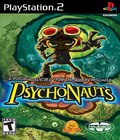 Psychonauts follows the story of a young psychic named Razputin in his quest to join an elite group of international psychic secret agents, the Psychonauts!
Psychonauts follows the story of a young psychic named Razputin in his quest to join an elite group of international psychic secret agents, the Psychonauts!