Get the Call of Duty 2 demo off WP (656mb)
INTRODUCTION
Refer to this document if you encounter difficulties with one or more aspects of installation or running the Call of Duty(R) 2 Demo. Many of the most commonly encountered issues are covered here. Please note the Call Of Duty(R) 2 Demo is unsupported by Activision(R).
INSTALLATION & SET UP ISSUES
1.Minimum System Requirements
- 3D Hardware Accelerator Card Required - 100% DirectX(R) 9.0c compatible 64 MB Hardware Accelerator video card and the latest drivers
- English version of Microsoft(R) Windows(R) 2000/XP
- Pentium(R) 4 1.4GHz or AMD Athlon(TM) XP 1700+
- 256 MB RAM (512 MB RAM recommended)
- DirectX(R) 9.0c (Not included with Demo)
- 100% DirectX(R) 9.0c compatible 16-bit sound card and latest drivers.
- 100% Windows(R) 2000/XP compatible mouse, keyboard and latest drivers
- 700 MB of uncompressed free hard disk space (plus 800MB for Windows(R) 2000/XP swap file)
Important Note: *Some 3D accelerator cards with the chipset listed here may not be compatible with the 3D acceleration features utilized by the Call of Duty(R) 2 Demo. Please refer to your hardware manufacturer for 100% DirectX(R) 9.0c compatibility.
This product does not support Microsoft(R) Windows(R) 95/98/ME or NT.
SUPPORTED CHIPSETS:
- ATI(R) Radeon(R) 8500
- ATI(R) Radeon(R) 9000
- ATI(R) Radeon(R) 9200
- ATI(R) Radeon(R) 9500
- ATI(R) Radeon(R) 9600
- ATI(R) Radeon(R) 9700
- ATI(R) Radeon(R) 9800
- ATI(R) Radeon(R) X300
- ATI(R) Radeon(R) X550
- ATI(R) Radeon(R) X600
- ATI(R) Radeon(R) X700
- ATI(R) Radeon(R) X800
- ATI(R) Radeon(R) X850
- NVidia(R) Geforce(tm)2 Ultra
- All NVidia(R) Geforce(tm) 3/Ti Series
- All NVidia(R) Geforce(tm) 4/Ti Series
- All NVidia(R) Geforce(tm) FX Series
- All NVidia(R) Geforce(tm) 6 Series
- All NVidia(R) Geforce(tm) 7 series
VIDEO ISSUES
Video Cards
The Call of Duty(R) 2 Demo will automatically detect and set your game graphics to recommended settings for optimal performance. You can customize your settings by going to the "Options" menu from the main menu.
1. Multiple Monitors
If you are running a machine with multiple monitors and the video card for each monitor is an OpenGL compliant video card (e.g., GeForce series cards), you may experience problems running the game, as the game will recognize both video cards. Simply disable one of the monitors in the Windows(R) Display Properties.
2. In-game and Desktop resolutions
Do not choose an in-game resolution that is higher than your desktop resolution. You may only be able to see as much of the game as is viewable at your desktop resolution. (For example, if your desktop resolution is set to 1024x768, and you choose an in-game resolution of 1600x1200, the game screen may stretch beyond the size of your monitor screen). This issue may be more prevalent in windowed mode.
3. Game performance and Optimal System Settings
The Call Of Duty(R) 2 Demo defaults to settings according to your hardware configuration.
These settings are created with visual quality and performance in mind. Users experiencing poor performance may want to disable Anti-Aliasing in the Graphics portion of the Options Menu.
4. On some lower-end video cards only the default settings are available for the Model Detail and ZFeather Smoke settings under Graphic Options.
GAMEPLAY INFORMATION
1. Save System
The Call of Duty(R) 2 Demo autosaves at the beginning of each single player mission as well as creating checkpoints within the mission as you progress.
2. Health System
The red Damage Direction arrows on your screen are the first indication that you're taking damage. Further signs that your character is close to death include heavy breathing, heart palpitations, and blurred vision. The Call Of Duty(R) 2 Demo will tell you when this occurs the first five times only. Then it's up to you to find cover as soon as possible if these occur. Doing so will allow your health to return to normal after a brief rest provided you're not taking any more damage.
3. Mantle System
When you approach some obstacles, an arrow will appear on your screen indicating that hitting your Jump key (default: space) will automatically jump you over the obstacle in front of you.
4. Smoke Grenades provide concealment
You can decide which grenade is best for the current combat situation. Once obtained, the use of smoke grenades will provide visual cover for you and your squad, temporarily halting fire in your direction.
WINDOWS(R) SPECIFIC OPERATING SYSTEM ISSUES
1. Virtual Memory Warnings in Windows(R) 2000 and Windows(R) XP:
In order to maximize the performance of the Call of Duty(R) 2 Demo, you must have at least 800 megabytes (MB) of free hard disk space available for the Windows(R) virtual memory swap file.
Users playing on machines using the Windows(R) 2000/XP operating systems that possess less than 800 megabytes (MB) of virtual memory may receive low virtual memory warnings. To avoid these warnings, please make sure you set your virtual memory settings to at least 800 megabytes (MB). In addition, the warning occurs when switching video settings while in the game. If you are in a game and you want to switch video settings, please exit to the main menu first and then make the desired changes.
To adjust your virtual memory settings, please do the following:
For Windows(R) XP systems:
-Right click the "My Computer" icon
-Select "Properties"
-Select the "Advanced" tab
-Select "Settings" in the "Performance" section
-Select "Advanced" tab
-Select "Change" in the "Virtual Memory" section
For Windows(R) 2000 systems:
-Right click the "My Computer" icon
-Select "Properties"
-Select the "Advanced" tab
-Select "Performance Options"
-Select "Change"
2. Shift Key in Windows(R) 2000/XP Interrupts Game:
If you press the Shift key 5 times consecutively in Windows(R) 2000 or Windows(R) XP the following message should appear:
"Pressing the SHIFT key 5 times turns on StickyKeys. StickyKeys lets you use the SHIFT, CTL, ALT, or Windows Logo keys by pressing one key at a time.
To Keep StickyKeys on, click OK.
To cancel StickyKeys, click Cancel.
To deactivate the key combination for StickyKeys, click Settings."
To avoid this happening in the future, click the settings button on the window referenced above. When the accessibility options screen appears, click the "Settings" button in the "Sticky Keys" portion of the window. On the next window (should be labeled "Settings For Sticky Keys"), uncheck the box that says "Use shortcut", then click on "ok". Then, click on apply and close the window. The problem should not occur once the shortcut has been disabled.
3. Windows(R) Key Interrupts Game in 2000/XP:
If the Windows(R) key is pressed during game play, the Start Menu will interrupt the game. Should this happen, simply press the Escape (Esc) key to close the menu and return to the game. Unfortunately there is no way to prevent this from happening again except by being careful not to hit those keys while playing.
4. Support for the ALT-TAB function
Currently the Call Of Duty(R) 2 Demo does not support switching to other applications while in game. This includes (but is not limited to) the use of ALT-TAB, or other applications that may take focus such as Instant Messaging, Anti-Virus, or firewall messages.
5.International Keyboard Functionality
Currently not all International territories are 100% supported with regard to Keyboard Functionality. Some territories may experience incorrect key binding.
More articles about Call of Duty 2


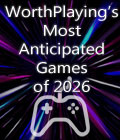









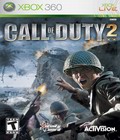 Call of Duty 2 lets players experience four individual soldier stories as they overcome insurmountable odds in multiple campaigns. Players have the freedom to follow each of the four storylines through for the ultimate character-driven experience, or they can engage in the historic battles chronologically for quick hitting action.
Call of Duty 2 lets players experience four individual soldier stories as they overcome insurmountable odds in multiple campaigns. Players have the freedom to follow each of the four storylines through for the ultimate character-driven experience, or they can engage in the historic battles chronologically for quick hitting action.