Get the Zoo Tycoon 2: Marine Mania demo off WP (270mb)
A. System Requirements
Zoo Tycoon 2 and Zoo Tycoon 2: Marine Mania require a personal computer with the following minimum system requirements:
- 1-gigahertz (GHz) or faster processor.
- Microsoft Windows XP or Windows Vista.
- 256 megabytes (MB) of RAM or 512 MB of RAM if using Windows Vista.
- 600 MB of available hard disk space (plus space for Zoo Tycoon 2).
- 4× CD-ROM drive. The game CD must be inserted in the CD-ROM drive to play.
- Graphics card with 32 MB Hardware T&L (plus support for DirectX 9.0c or later, which is included on the CD).
- Microsoft keyboard and mouse or Microsoft-compatible keyboard and pointing device.
- Installed version of Zoo Tycoon 2.
- Sound card and speakers or headphones for optional audio.
· Internet access for optional Zoo Tycoon 2 downloadable content.
B. Installation
This section describes how to manually install the software components necessary to play Zoo Tycoon 2: Marine Mania in the event that they are not installed automatically.
NOTE: We recommend you uninstall earlier Beta, Trial, and OEM versions of the game before you install the Retail version.
To uninstall earlier versions of the game on a computer running Windows XP or an earlier operating system
On the Windows taskbar, click Start, click Settings and Control Panel (or just Control Panel, depending on your operating system), and then click Add or Remove Programs.
To uninstall earlier versions of the game on a computer running Windows Vista
On the Windows taskbar, click Start, click Control Panel, and then click Control Panel Home. At the Programs category, click Uninstall a program.
Installing Zoo Tycoon 2 or Zoo Tycoon 2: Marine Mania
When you insert the Zoo Tycoon 2 CD or Zoo Tycoon 2: Marine Mania CD into the CD-ROM drive, Setup should begin automatically. Click Install to install all necessary files in their default locations.
If your computer does not automatically start Zoo Tycoon 2 or Zoo Tycoon 2: Marine Mania Setup after the CD is inserted into the CD-ROM drive, perform the following procedure.
To install the game manually on a computer running Windows XP or an earlier operating system
1. On the Windows taskbar, click Start, and then click Run.
2. Type x:setup, where x is the letter of your CD-ROM drive, and then click OK.
For example, if your CD-ROM drive letter is D, type d:setup
3. Click Install, and then follow the instructions that appear on the screen.
To install the game manually on a computer running Windows Vista
1. On the Windows taskbar, click Start.
2. In the Search box, Type x:setup, where x is the letter of your CD-ROM drive, and then press ENTER.
For example, if your CD-ROM drive letter is D, type d:setup
3. Click Allow, and then follow the instructions that appear on the screen.
Installing DirectX 9.0c
If your computer is running Windows XP or an earlier Windows operating system and for some reason DirectX 9.0c was not installed with the game, use the following procedure to install it manually.
To install DirectX 9.0c manually
1. Insert the Zoo Tycoon 2 CD or Zoo Tycoon 2: Marine Mania CD in the CD-ROM drive.
2. On the Windows taskbar, click Start, and then click Run.
3. Type x:directxdxsetup, where x is the letter of your CD-ROM drive, and then click OK.
For example, if your CD-ROM drive letter is D, type d:directxdxsetup
4. Follow the instructions that appear on the screen.
You must restart your computer when installation is complete.
If you experience video, graphics, or sound problems using DirectX, check with your graphics or sound card manufacturer for the latest DirectX-compatible drivers, or go to http://www.microsoft.com/windows/directx/ for the latest troubleshooting information.
Installation Issues
If you are running Windows 98 Second Edition (SE) and installing Zoo Tycoon 2, selecting a language for the End-User-License Agreement (EULA) in the Languages dropdown list during installation may not take you to the start of the End-User-License-Agreement (EULA) in the selected language. In addition, some hidden text fields may be displayed in red. To fix these issues, update to Microsoft Internet Explorer 6.0 and install all critical updates, located at http://windowsupdate.microsoft.com/.
If you encounter the message "cannot create this folder" while running Setup, your All Users folder may not be at the following location: C:Documents and SettingsAll Users. To fix, create an All Users folder in C:Documents and Settings, and then run Setup again.
Installation Tips
If you have problems installing Zoo Tycoon 2 or Zoo Tycoon 2: Marine Mania, try the following troubleshooting steps in the order they are listed:
1. Before installing Zoo Tycoon 2 or Zoo Tycoon 2: Marine Mania, make sure all open software applications, including antivirus software, are closed.
2. Inspect the Zoo Tycoon 2 CD or Zoo Tycoon 2: Marine Mania CD for visible deformation or scratches. If the disc is damaged, contact Microsoft Sales to obtain a replacement. The phone number for the sales office in your area can be found at http://www.microsoft.com/worldwide/.
Note for OEM Versions: If the Zoo Tycoon 2 CD was provided with your computer as an OEM version, contact the manufacturer of the computer or other hardware or software it was bundled with to obtain a replacement CD.
3. Clean the Zoo Tycoon 2 CD or Zoo Tycoon 2: Marine Mania CD. To do this, use a CD cleaning kit, or gently wipe the silver side of the CD with a soft, lint-free cotton cloth. Do not use paper cloth, which can scratch the plastic and leave streaks. When you clean the CD, wipe from the center of the disc outward. Do not use a circular motion. If the installation issue is not resolved, try cleaning the CD with a damp cloth or a commercial CD-cleaning solution. Dry the CD thoroughly before you insert it into the CD-ROM drive.
4. Adjust the system settings for your CD- or DVD-ROM drive. For instance, reduce CD Caching, disable DMA, or turn off Auto-Inset notifications.
For more information about how to troubleshoot game setup issues, see Microsoft Knowledge Base article "Games: How to troubleshoot Setup problems in Microsoft games (258496)" located at http://support.microsoft.com/kb/258496/.
Starting Zoo Tycoon 2: Marine Mania
To start Zoo Tycoon 2: Marine Mania on a computer running Windows XP or an earlier Windows operating system
- Double-click the Zoo Tycoon 2 Marine Mania icon on the Windows desktop.
-or-
- If you chose not to have a desktop icon added during installation, you can start the game by clicking Start on the Windows taskbar, pointing to Programs (All Programs in Windows XP), Microsoft Games, and Zoo Tycoon 2, and then clicking Zoo Tycoon 2.
To start Zoo Tycoon 2: Marine Mania on a computer running Windows Vista
- On the Windows taskbar, click Start, point to All Programs, click Games, click Games Explorer, and then double-click the Zoo Tycoon: Marine Mania icon.
C. Getting Help
Overview
You can get help for Zoo Tycoon 2 or Zoo Tycoon 2: Marine Mania in the following ways:
Visit the official Zoo Tycoon 2 website for the latest updates and support information: http://www.zootycoon.com/.
For an overview of the game as well as for information about getting started and playing the game, see the printed manual.
For help with specific screen elements in the game, hold your mouse pointer over the area you want help with. Information appears on the screen.
For Help, general tips, and a thorough overview of the Zoo Tycoon 2 and Zoo Tycoon 2: Marine Mania animals and their biomes, access Zoopedia by pressing the F1 key.
You can also get help from Zookeeper Recommendations. Click an animal, and then click the zookeeper icon in the panel that appears. This will give you a list of objects that are appropriate for the animal.
More articles about Zoo Tycoon 2: Marine Mania











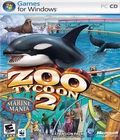 Zoo Tycoon 2: Marine Mania adds new scenarios and challenges allowing players of all ages and skill levels to test their aquatic expertise, such as rescuing marine animals, restoring their health and releasing them back into the wild.
Zoo Tycoon 2: Marine Mania adds new scenarios and challenges allowing players of all ages and skill levels to test their aquatic expertise, such as rescuing marine animals, restoring their health and releasing them back into the wild.