Get the Black & White 2 v1.2 patch off WP (32mb)
To install Version 1.2 of Black & White® 2 you will need a full copy of the game installed onto your machine.
Patch 1.1 will need to be installed before updating to Patch 1.2.
Double click the Black & White® 2 Patch 1-2.exe. This will launch an installer that will patch your version to the latest version of Black and White 2, version 1.2.
Fixes included in this Patch
- Added: Lands 1-3 can be skipped by pressing ESC and making the relevant selection.
- Added: A confirmation screen for when you change graphics resolution.
- Added: Extra optimisations to utilise ATI's latest GPUs. In our test cases, we found an increase of about 27% on an X850 XT, and about 24% on a 9800 Pro.
- Added: The game now supports having no audio.
- Added: Holding down the modifier key (default "/") while placing buildings will keep the draggable building template in your hand.
- Added: Missing text to the Build Menu's tool tip for Hurricane.
- Added: An in-game low battery warning for laptop computers.
- Changed: Street lights are now visible from further away.
- Changed: Improved the way that the game auto-detects graphics cards.
- Changed: Improved Land 5's navigation map, to stop platoons running between one of the walls and a mountain.
- Fixed: The Land 1 pitching, rotating and zooming tutorials are now automatically skipped if you don't have a middle mouse button. Keyboard commands are still available to replace the Middle Mouse Button for movement.
- Fixed: The Heartbeat sound has been removed.
- Fixed: A crash that would occur from ending a profile name with a space.
- Fixed: Removing USB headphones during gameplay will no longer cause the game to hang.
- Fixed: A crash when dragging a wall template to another wall tower, while it was being deleted.
- Fixed: The Good Advisor blocking the Land 1 tutorial videos.
- Fixed: An issue with Land 7's Monster Mine challenge, where it wouldn't always be completable.
- Fixed: An audio issue regarding save/load and skipping Wonder cutscenes.
- Fixed: A problem where archers would navigate poorly when firing at a target a lot lower than them.
- Fixed: A rare crash that occurred when a road blueprint rapidly changes height while creating a new spline point.
- Fixed: A hang that would occur on Land 3 if the Creature Teach menu is used to prematurely teach your creature whether to eat or not, during the Creature Tutorial.
Known Issues and Workarounds
1. PLEASE NOTE : Save games from versions 1.0 and 1.1 will be compatible with patch 1.2. However, we highly recommend that you start a new profile and a new game to ensure complete integrity of the fixes.
2. Black and White 2 uses the 3rd party protection software 'SafeDisc'. This can, on some machines, cause the game to fail on startup. There are several possible causes for this, and a few different workarounds to try if it occurs.
Uninstalling any CD emulation and disc ripping software you may have and/or updating your disc drive's firmware to the latest version should fix most cases. Firmware updates should be available from the drive manufacture's website.
3. Black and White 2 is a very graphically intense game. As such, your graphics card will draw a lot of power from the power supply in your machine, especially if it is a PCI-Express card.
Having an insufficient power supply can cause the computer to hang and crash under high loads, like those experienced when playing the game. Additionally, if the PCI-E card's power usage level is set too low in the BIOS, similar results can be seen.
Try increasing the slot power to 'Heavy' or equivalent in the BIOS if you are experiencing problems with it.
4. Users with some Logitech mice may experience loss of functionality with the middle mouse button. To resolve this, we recommend that you change the assignment of the Middle Mouse Button from 'Zoom' to 'Generic Button' or 'Middle Button' in the SetPoint Control Panel.
Alternatively, you can update your drivers, which will change the default assignment itself. However, there are known sensitivity issues with revision 2.46, so keep checking www.logitech.com for the latest updates.
5. If you are experiencing sound muting during gameplay, completely uninstalling and then re-installing your sound card's drivers should fix the problem. This is a known issue with some devices/driver sets.
6. Some motherboard's on board sound systems will result in audio stuttering within the game. Keeping your motherboard chipset's drivers up to date will fix most cases of this.
7. Not having the latest drivers for either graphics card or motherboard chipset can result in the game's performance deteriorating over time. It is recommended that you update these drivers if you experience problems with the game.
Some popular graphics card chipset manufacturer's websites are listed below:
ATI http://www.ati.com/
NVidia http://www.nvidia.com/
D. Uninstall
1. To uninstall Black & White® 2 insert the Black & White® 2 disk, and run setup.exe
2. Left-click on Remove and click Next to uninstall Black & White® 2.
3. Should this fail to work, left-click on the Start menu, select Settings and then Control Panel.
Now find Add/Remove Programs and left-click to run. Scroll down the list until you see Black & White® 2, select it and left-click on Add/Remove to uninstall.
If the uninstaller fails to completely remove Black & White® 2 (it may not, for example, delete your Saved Games folder in "My Documents"), delete the folder to which you installed the game.
Thus, if you have used the default directories, double left-click on My Computer, double left-click on the C: drive, double left-click on Program Files, left click on the Lionhead Studios folder, then right click and select Delete.
Click Yes to confirm.
This will send the remaining files to the Recycle Bin, which you will then need to empty.
More articles about Black & White 2











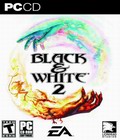 In Black & White you left the world behind because it was exactly how you wanted it to be. The whole world believed in you. As a god, your job was done. But since you've been away, things have changed. The tribes have discovered technology and are embracing the power it brings with a zeal bordering on the religious. And with new technology comes war. Are you ready for war? You had better be, because the people of Eden are and they need guidance. Whether you persuade them to fight, or encourage them to be peaceful... it's up to you.
In Black & White you left the world behind because it was exactly how you wanted it to be. The whole world believed in you. As a god, your job was done. But since you've been away, things have changed. The tribes have discovered technology and are embracing the power it brings with a zeal bordering on the religious. And with new technology comes war. Are you ready for war? You had better be, because the people of Eden are and they need guidance. Whether you persuade them to fight, or encourage them to be peaceful... it's up to you.