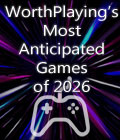Get the Liquidator v1.2 demo off WP (380mb)
1. System requirements
The minimum requirements and system specifications to run Liquidator are as follows:
- OS: Windows XP/2000 (Support for Windows 98 will be added later)
- CPU: 800 MHz Intel Pentium III or AMD Athlon XP processor
- RAM: 512 MB
- Hard Drive Space: 1 GB free hard disk space plus space for saved games, Windows swap-file, and DirectX 9.0c
- Video: 64 MB AGP video cards using the Nvidia GeForce 3, ATI Radeon 9200, or more recent chipsets with the DirectX 9.0c compatible driver
- Sound: DirectX 8.1 compatible PCI 16-bit sound card
- CD/DVD-Rom
- Input: Keyboard, Mouse
Recommended system specifications:
- CPU: 2.4 GHz or faster Intel Pentium IV or AMD Athlon XP processor
- RAM: 512 MB or more
- Video: Nvidia GeForceFX 5900 / ATI Radeon 9700 or better Direct3D capable video card
1.1. Known Sound Card Issues
Before running Liquidator, be sure that you have the latest drivers for your sound card installed on your PC. You can download the appropriate audio drivers from your sound card manufacturer's Web site.
1.2. Supported Video Cards
To run the game you will need a video card that supports modern technologies (Vertex/Pixel Shaders) and whose video memory is no less than 64 Mb. The game has been tested on the following video cards:
* Geforce3
* Geforce4 (except MX type (three-digital numbers like 420, 440) )
* GeforceFX 5600 (XT), 5700, 5900 (XT)
* Radeon9200
* Radeon9600
* Radeon9700
* Radeon9800
More powerful video cards will be fine to run the game.
We have not tested how the game works on laptops however we assume that the game should work on laptops with the following video cards:
* Mobility Radeon9600
* GeForce 4200 Go
* GeforceFX Go
2. Installation process
* Insert the CD into the drive. Press Install in the AutoRun window appeared on your screen. Then, follow the intaller instructions. If you have AutoRun off on your computer, open the root folder on the disk and run autorun.exe.
* Once youve installed the game, press the Required Software button in the AutoRun Menu and make sure you have the required software installed on your computer. If you have the required software installed on your computer, the appropriate menu item will be greyed.
* EAX. In order to install an EAX 3.0 support, run the installation from the EAX30 folder in the CD.
* In case your have the SoundMax soundcard, install a WDM driver from the SMAXWDM folder.
Note! If the AutoRun menu does not work properly on your computer, enter the Liquidator2 folder on the disk and run installer.exe
More articles about Liquidator