Get the Rise of Nations: Rise of Legends Updated Demo off WP (720mb)
A. Installing
System Requirements
Rise of Nations: Rise of Legends Demo requires a personal computer running at least Microsoft Windows® XP. It also is
required that your computer have a processor speed of 1.4 gigahertz (GHz) or higher, at least 256 megabytes (MB) of RAM,
and a 64 MB video card with hardware transform and lighting. For the best gameplay experience, a 2 GHz processor, 1 GB of
RAM, and a 128 MB video card is recommended.
To install Rise of Nations: Rise of Legends Demo
- Run Setup.exe and follow the instructions that appear on the screen.
B. Playing
Where Do I Start?
After you have installed and launched Rise of Legends Demo, you should start off with a simple 1 vs. 1 Quick Battle
against the AI (Computer Player). This will allow you time to get familiar with the game and its elements.
To launch a Quick Battle game
1) From the Main Menu, select Quick Battle.
2) Select the options you prefer.
3) Click Start Game.
Note: You can also select another map by choosing Change Map on the game Setup screen. This will provide you with a list
of playable maps.
What Should I Play Now?
Now that you have become familiar with Rise of Legends Demo and its core gameplay, it's time to take a shot at the Rise of
Legends Demo story-driven campaign experience.
To launch the limited demo Campaign
1) From the Main Menu, click the Campaigns button.
2) Click the Alin Campaign that has the word Corruption under it.
3) Click the Begin New Campaign button.
C. Getting Help
You can find out more information about Rise of Nations: Rise of Legends Demo by using the in-game rollover Help.
To display in-game rollover Help
Hold your mouse pointer over any button or interface item in the game. Help text automatically appears on the screen.
To display the list of keyboard hot keys
1. While playing a game, click the Game Menu button in the lower left hand corner or press F10.
2. Click User Options.
3. Select the Hotkeys tab to display a complete list of the hot keys used in Rise of Nations: Rise of Legends Demo.
Note: Most hot keys also are listed in the in-game rollover Help.
D. Known Issues
Rise of Nations: Rise of Legends Demo does not launch on Windows Server 2003: Rise of Nations: Rise of Legends Demo does
not support Windows Server 2003.
TAB and Spacebar hotkeys cannot be set from in-game user options:
To change a hotkey to Spacebar or TAB
1. Select Options & Extras from the Main Menu.
2. Select User Options.
3. Click the Hotkeys tab.
4. Click Assign.
5. Set Tab or Spacebar as a Hotkey
Some USB mice may be disabled after installation: To resolve this issue, reboot the machine after installation is
completed.
Hitting ALT+F4 at the profile Name-Input screen brings up a black screen instead of quitting:
To quit
1. Press CTRL+ALT+DEL.
2. Open Task Manager.
3. Select Rise of Legends.
4. Click End Process.
Units are firing laser beams while trapped in glass prisons: Although these units are firing laser beams, they are not
doing any damage while in the glass prisons. There is currently no solution.
Game might be minimized and performance might go down if someone nudges you on MSN Messenger: To resolve this issue,
restart Rise of Nations: Rise of Legends Demo.
Hardware color-cursor support and game resolution: When running Rise of Nations: Rise of Legends Demo on systems without
hardware color-cursor support, the bit-depth cannot be changed from the Graphics Options panel within the game.
To change the bit depth between 16- or 32-bit
1. Exit the game.
2. Select Start.
3. Point to Settings.
4. Point to Control Panel.
5. Double-click the Display icon.
6. Click the Settings tab.
7. Select either 16- or 32-bit color quality.
Limited users overwrite profile files: Playing as a Windows-limited user (someone who does not have permission to write
files to the hard drive) does not prevent that user from saving to other user's profile folders and overwriting their
files.
Game-speed change from the User Options Game Options under the Main Menu will not take affect: To resolve this issue, open
the User Options Panel from in-game, change the setting, and click OK.
Audio sounds distorted after waking the computer up from Stand By: If Rise of Nations: Rise of Legends Demo was running
when a computer was forced into Stand By mode, the audio might sound distorted after the computer "wakes up." To resolve
this issue, restart the game.
Can not force a computer to hibernate when Rise of Nations: Rise of Legends Demo is running: To resolve this problem,
close Rise of Nations: Rise of Legends Demo before attempting to force the computer to hibernate.
When All Users installation was selected, Desktop and Start Menu Shortcuts to Rise of Nations: Rise of Legends Demo might
only appear in the account that installed the game:
To resolve this issue
1. Navigate to the game's installation directory.
2. Right-click legends.exe and select Create Shortcut.
3. Copy this shortcut to C:Documents and SettingsAll UsersStart MenuProgramsMicrosoft GamesRise of Legends and
C:Documents and SettingsAll UsersDesktop (where C: is the hard disk where Windows is installed).
Performance Troubleshooting: The performance Rise of Nations: Rise of Legends Demo can be increased by lowering the game's
graphic settings.
To change the settings
1. From the Main Menu, select Options & Extras.
2. Select User Options.
3. Click the Performance tab.
4. Drag the basic performance slider bar down to "run faster" setting.
Anti-virus software: Having anti-virus software enabled while playing Rise of Nations: Rise of Legends Demo can increase
game load times and degrade performance significantly.
E. DirectX Troubleshooting
Microsoft DirectX® version 9.0 or later must be installed on your computer before you can play Rise of Nations: Rise of
Legends Demo. If you experience any problems installing DirectX, go to http://www.microsoft.com/downloads/ and follow the
DirectX links to install the latest version. If you experience any problems using DirectX, go to
http://support.microsoft.com/support/directx/ for the latest troubleshooting information.
F. Video-Board Troubleshooting
Check with your video board manufacturer for the latest DirectX-compatible drivers. See Video-Board Manufacturers later in
this Readme for more information on video-board manufacturers.
AGP texture acceleration-warning pops up on a machine with a PCI video card: This warning might pop up on machines with
some low-spec PCI video cards. You can click OK to continue and run the game fine.
Computers with a Sapphire ATI Radeon X1300 PCI-Express 512MB video board might display purple lines across game buttons:
There is currently no solution.
Specific 3-D Graphics Accelerator Issues
It is usually a good practice (unless otherwise noted below) to install the latest certified drivers for all your
hardware.
G. Video-Board Manufacturers
3DFX http://www.3dfx.com
ASUS http://www.asus.com
Creative http://www.creative.com
Diamond Multimedia http://www.sonicblue.com
Guillemot http://www.guillemot.com
Hercules http://www.hercules.com
Leadtek http://www.leadtek.com
Matrox http://www.matrox.com
NVIDIA http://www.nvidia.com
ATI (Radeon video boards) http://www.ati.com
H. Audio Troubleshooting
It is usually a good idea to check with your sound-board manufacturer for the latest DirectX-compatible drivers. The
following are the known audio issues and workarounds:
Creative Sounds Cards: Audio might reverberate when CMSS2 is turned on. To resolve this issue, select OFF or CMSS under
the CMSS 3D tab under the card properties.
Aureal Vortex 8830 stops working when using the drivers on Windows Update and after rollback: There is currently no
solution.
I. Rise of Nations: Rise of Legends Full Version Information
You can find more information about Rise of Nations: Rise of Legends on the Rise of Legends website
(http://www.riseoflegends.com).
More articles about Rise of Nations: Rise of Legends











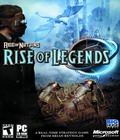 Players journey to the land of Aio, a world embroiled in an epic battle between Magic and Technology. Gamers wage wars filled with mystic creatures, impossible machines and stunning acts of magic. The award-winning Conquer the World gameplay pulls gamers through a new world of heroes, monsters, loyalty and betrayal.
Players journey to the land of Aio, a world embroiled in an epic battle between Magic and Technology. Gamers wage wars filled with mystic creatures, impossible machines and stunning acts of magic. The award-winning Conquer the World gameplay pulls gamers through a new world of heroes, monsters, loyalty and betrayal.