Get the Tomb Raider Legend demo off WP (476mb)
Part 1: Things You Should Know
Please read through the DirectX section of this document. This section has information that is vital to successfully running Tomb Raider: Legend Demo on your system.
1.1 DirectX
This game is optimised for Microsoft's DirectX 9.0c. In order for you to play the game, you must have DirectX 9.0c compliant drivers for your video card and sound card. Please note that although DirectX 9.0c is installed with the game, your video and sound card drivers will not be upgraded to DirectX 9.0c drivers.
You will need to obtain the latest DirectX 9.0c drivers from your card manufacturer or PC supplier. These drivers cannot be supplied by Eidos.
1.2 Memory and Performance
While the game will run fine in 256 Mb of RAM, your playing experience will be smoother if you have at least 512 Mb.
Regardless of how much memory you have, you can maximize your available memory and increase the overall performance of the game engine by doing the following:
* Closing any open windows
* Shutting down all other programs, including menu-bar programs like ICQ
* Defragmenting your hard drive
Eidos recommends that you have no other programs running at all while playing Tomb Raider: Legend Demo. Other programs, including virus checkers, system utilities and screen savers can cause system degradation when playing games software and may conflict with the game for system resources, potentially resulting in instability and crashes.
1.3 Next Generation Content
* Important: Ensure you are running latest drivers from NVIDIA and ATI.
For installer size reasons on this demo version, the 'Next Generation' graphics option has been de-activated. However please check back after the 7th April 2006 for an update which will unlock all the high-end content and fully optimise the demo to that of the full retail version.
http://www.eidos.com/
http://www.tombraider.com
Part 2: Technical Issues
2.1 Installation & Set-up
System Requirements
The minimum system requirements are as follows:
OPERATING SYSTEM:
Microsoft Windows 2000, XP
CPU:
Pentium 3 1.0Ghz or Athlon XP Equivalent
RAM:
256MB
GRAPHICS:
100% DirectX 9.0c compatible 64 MB 3D Accelerated Card with TnL (GeForce 3Ti / Radeon 9 series)
SOUND:
Microsoft Windows 2000/XP compatible sound card (100% DirectX 9.0c -compatible)
DVD-ROM:
Quad-speed (4x) DVD-ROM drive
HARD DRIVE:
9.9GB free disk space
INPUT DEVICES:
100% Windows 2000/XP compatible mouse and keyboard
The recommended system requirements are as follows:
CPU:
Pentium 4 3.0Ghz or Athlon XP Equivalent
RAM:
1GB
GRAPHICS:
100% DirectX 9.0c compatible 512 MB 3D Accelerated Card (Nvidia GeForce 7800 / Ati X-1800)
SOUND:
Microsoft Windows 2000/XP compatible sound card (100% DirectX 9.0c compatible)
DVD-ROM:
Eight-speed (8x) DVD-ROM drive or faster
HARD DRIVE:
9.9GB free disk space
Preparing Your Hard Drive
To ensure that your installation is trouble free, you should check to see that your hard drive and file system are both tuned for optimum performance. Windows comes with two utility programs that find and fix any errors and optimise your hard drive performance. The first of these programs is called scandisk. Scandisk will check your hard drive for problems and can fix any that it finds. You can run scandisk by clicking on the Start button from the Windows Taskbar, followed by Programs, then Accessories, then System Tools, and finally scandisk.
Once scandisk has finished running, you should next optimise your hard drive's performance by running a program called Disk Defragmenter. You can run Disk Defragmenter by clicking on the Start button from the Windows desktop, followed by Programs, then Accessories, then System Tools, and finally Disk Defragmenter.
Installing Tomb Raider: Legend Demo
You will be prompted to select the path and directory to which you wish to install the game on your hard drive. The default is
C:Program FilesTomb Raider Legend
You may change this if you wish to.
At some point, the Microsoft DirectX 9.0c install prompt will appear if you do not have it on your system already. Please read the on-screen information before selecting an option. You may either choose to install or not install at this time. If the Tomb Raider: Legend Demo installer detects an active version of DirectX 9.0c on your system, we encourage you to not reinstall DirectX. If the installer does not detect DirectX 9.0c, you must install it before you are able to play Tomb Raider: Legend Demo (please refer to the next section of this guide before proceeding).
Starting/Loading The Game
Once the install has finished the Launch Panel will appear on the screen.
Simply click on the Play button to start the game.
You may also:
* Click on the Uninstall button to uninstall the game.
* Click on the View Readme button to view the readme file.
* Click on the Exit button to exit the Launch Panel.
Uninstalling Tomb Raider: Legend Demo
* Click on the Start button.
* Choose Programs from the pop-up menu.
* Drag your mouse to the right and click on Tomb Raider: Legend Demo from the list.
* Click on UninstallShield from the ensuing pop-up menu and follow the onscreen instructions.
OR
Go to the Control Panel and choose Add/Remove Programs. Click on Tomb Raider: Legend Demo from the pop-up panel to follow, select the Add/Remove button, and follow the onscreen prompts.
2.3 Crashes and Lock-Ups
When I start Tomb Raider: Legend Demo, my mouse cursor disappears and my computer locks-up.
Chances are your installed audio card drivers are not compatible with DirectX. The only solution is to get a DirectX 9.0c -compatible driver from your audio card manufacturer.
When I start Tomb Raider: Legend Demo, I receive the following error message:
"The application TRL.exe referenced memory at address xxxx:xxxx that can't be read from."
Its likely that your installed video card drivers are not compatible with DirectX. The only solution is to get a DirectX 9.0c -compatible driver from your video card manufacturer.
The Installer keeps stopping when a certain percentage is complete.
There are three likely causes:
* You may have run out of free space on your hard drive. Please remove unwanted programs to free up additional space for the game, and then reinstall Tomb Raider: Legend Demo.
* Files are possibly being copied to a corrupted area of your hard drive. If this is so, you'll need to run the scandisk program and make sure to use the Thorough option (see previous). After scandisk has finished running and has informed you that your drive is free of errors, try to re-install.
* There may be dirt or fingerprints on the DVD-ROM disc itself. Examine the bottom of the disc; if you see any fingerprints or dirt, carefully clean the disc using a clean, soft, lint-free cloth by wiping from the centre of the disc (near the hole) towards the outer edge in a straight line.
Tomb Raider: Legend Demo is crashing to the desktop with no error messages.
This problem can be caused by several different things. Here's a list of the most common culprits associated with these crashes:
* Make sure the CD-ROM (If applicable) is clean (check for both scratches and smudges on the reading surface of the CD-ROM).
* Make sure the game has been installed properly.
* Make sure DirectX 9.0c has been installed properly.
* Make sure you have the latest drivers for your video card and that they are DirectX 9.0c -compatible.
* Make sure you have the latest drivers for your sound card and that they are DirectX 9.0c -compatible.
* Make sure Virtual Memory is enabled on your system.
* Run Scandisk.
* Run Disk Defragmenter.
* Try exiting the game, rebooting your machine, and re-entering the game.
Note: That if your system crashes to the desktop while playing Tomb Raider: Legend Demo, you should probably reboot your computer before starting a new play session. Otherwise, DirectDraw or DirectSound may be in a locked state, and the game will be unable to use your sound or video hardware.
Logitech Headset
When using a headset, we advise that this is connected and set as "Favourite Audio Device" within your control panel before launching the game.
NOTE: Should the headset become disconnected during play, as this hardware is detected as a soundcard device you may lose audio as the 'Valid Sound Device' would have been lost, should this occur we recommend you check the connections to your Headset and re-launch the game as appropriate.
2.4 DirectX-Related Questions
DirectX has become the new standard in Windows application development. Nearly all high-performance software will be tuned around this technology, so we do not normally recommend that customers attempt to alter its installation on their system
Can I Run Without DirectX?
I cannot use DirectX on my computer! Is there any other way to run Tomb Raider: Legend Demo?
If you do not have DirectX installed on your computer, you will not be able to run Tomb Raider: Legend Demo.
2.5 Useful links
3D labs: www.3dlabs.com
ATI Technologies: www.ati.com
Creative Labs: www.creative.com/worldwide.asp
Matrox: www.matrox.com
nVIDIA: www.nvidia.com
Intel support.intel.com
Terratec: www.terratec.net
Eidos Interactive maintains a web page with links to all major video and audio card manufacturers, which is a good first stop if you are looking to upgrade your drivers. You can reach this page at:
UK: www.eidos.co.uk/support/index.html
US: www.eidos.com/support.html
Further technical information and drivers for Windows-based PCs can also be found at http://www.windrivers.com/
Thank you and we hope you enjoy playing Tomb Raider: Legend Demo.
More articles about Tomb Raider: Legend










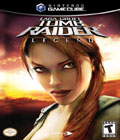 Tomb Raider: Legend revives the athletic, intelligent and entertaining adventurer who won the hearts and minds of gamers worldwide. Lara comes alive with intricately animated expressions, moves and abilities. An arsenal of modern equipment, such as a magnetic grappling device, binoculars, frag grenades, personal lighting device and communications equipment, allows gamers to experience tomb raiding as never before.
Tomb Raider: Legend revives the athletic, intelligent and entertaining adventurer who won the hearts and minds of gamers worldwide. Lara comes alive with intricately animated expressions, moves and abilities. An arsenal of modern equipment, such as a magnetic grappling device, binoculars, frag grenades, personal lighting device and communications equipment, allows gamers to experience tomb raiding as never before.