Get the Caesar IV Demo off WP (450mb)
I. INTRODUCTION
Congratulations, Citizen! Caesar has called upon you to enter in service to Rome. The Emperor is eager to expand his settlements and is seeking qualified executors who can implement his will. The Roman Empire is so vast and growing so rapidly that even our divine Caesar cannot hope to rule it alone. He needs capable provincial governors, and that is where you come in.
Your goal is to build a thriving Roman City - a bastion of culture and commerce reflecting the glory of Rome itself. As long as you continue to meet Caesar’s ever escalating expectations, your fame shall increase. Triumph and you will become Rome’s next Emperor. In the meantime, take care not to fall from Caesar’s favor, lest your wreath of laurels be replaced by a gladiator’s helm, or worse. Wisely command your city’s security and prosperity and your fortune is assured.
II. SYSTEM REQUIREMENTS AND SUPPORTED CHIPSETS
In order to install and play the Caesar IV Demo, your system must
meet or exceed the following minimum system requirements:
MINIMUM SYSTEM REQUIRED
Intel(R) Pentium(R) 4 1.6 GHz or equivalent AMD(R) Athlon(TM) processor or higher
Windows(R) 2000/Windows XP Home or Professional (including Service Pack 2 or higher)
512 MB of RAM
64 MB video card (with Hardware T&L including Pixel Shader 1.1 or higher support)
2.0 GB of free hard disk space
CD-ROM Drive
DirectX(R) 9.0c
Mouse
Keyboard
AN IMPORTANT NOTE REGARDING GRAPHICS AND HAVING THE BEST POSSIBLE EXPERIENCE:
Caesar IV uses some of the most advanced rendering techniques available today for special effects and to achieve real-time performance for a great game playing experience. The game was largely developed and tested on NVIDIA(R) GeForce(R) FX, 6 Series, and 7 Series graphics cards and the intended experience can be more fully realized on NVIDIA GeForce 7 Series graphics hardware. On a GeForce 6800 or better you will be able to turn on all of the NVIDIA special effect features at higher resolutions in the game.
SUPPORTED VIDEO CARD CHIPSETS WITH LATEST DRIVER VERSION INFO:
ATI(R)
All cards supported by Catalyst(TM) Drivers (Windows(R) 2000/XP): v6.7
NVIDIA(R)
All cards supported by ForceWare(TM) Drivers (Windows(R) 2000/XP): v91.31
Please note that attempting to play the game using video hardware that is not supported by these drivers may result in reduced performance, graphical anomalies, or both.
III. INSTALLATION INSTRUCTIONS
Launch the Caesar IV demo installer by running the caesar4_demo_en.exe file.
Once the installer is running, just follow the on-screen prompts to complete
the installation.
NOTE: During installation you will be prompted to install Microsoft's
DirectX(R). DirectX(R) version 9.0c April Edition must be installed before
playing. If you elect not to install this version, the game will not launch.
Microsoft(R) .NET Framework 2.0 will also need to be installed to run Caesar IV.
Once installation has finished, please reboot your computer before launching the
game.
To launch the game once you have restarted your system, double click the
Caesar IV Demo icon on your desktop, or:
1) Click on the Windows(R) Start button
2) Select Programs
3) Select Sierra
4) Select Caesar IV Demo
5) Click on the Caesar IV Demo icon
IV. NOTES ON COMPATIBILITY
==========================
FUNCTIONALITY
The Caesar IV Demo is designed to function with Windows(R) 2000/XP-compatible
graphics and sound cards. Drivers for these devices are provided
by Windows(R) itself or the respective card manufacturers and may
occasionally result in compatibility problems beyond our control.
The Caesar IV Demo does not support Windows(R) XP Service Pack 1.
Please update to Service Pack 2 before installing the Caesar IV Demo.
DirectX(R) version 9.0c April Edition and Microsoft(R) .NET Framework 2.0
are also required before beginning to play.
The Caesar IV Demo does not support Windows(R) Media Center Edition,
Windows(R) XP 64-bit Edition or Windows(R) Vista.
The Caesar IV Demo does not support Windows(R) 95, Windows(R) 98, or
Windows(R) Me since the application requires proper installation and
functionality of DirectX(R) 9.0c or higher. Microsoft does not provide
or support DirectX(R) 9.0c for these operating systems.
If you experience any problems, it is always recommended that you
obtain the latest drivers for your hardware. Driver updates resolve
the overwhelming majority of compatibility issues. Most hardware
vendors make their drivers available on their web site. If you are
unsure of a web site URL for a particular hardware vendor, you may
want to try accessing one of the popular Windows(R) software update
sites such as:
http://www.windrivers.com
Additionally, a brief list of manufacturer web sites appears below
for your reference.
WEB LINKS
ATI: http://www.ati.com/support/driver.html
NVIDIA(R): http://www.nvidia.com/content/drivers/drivers.asp
V. KNOWN ISSUES
=================
For an up-to-date reference for known issues and potential workarounds
with the Caesar IV Demo, please refer to the support section of the
Caesar IV website located at:
http://www.caesariv.com/support
VI. PERFORMANCE
================
INCREASING PERFORMANCE WITH ADVANCED SETTINGS
If you're encountering problems running the game, you can try
adjusting advanced video, audio and interface settings in the Settings menu.
From the Main Menu, select Settings. Click the buttons at the top of the
screen to view the video, audio and interface settings screens.
Please note that you may click Reset Defaults to return the demo to
its original settings.
ADVANCED AUDIO SETTINGS
MAXIMUM NUMBER OF SOUNDS
Sets the maximum number of sound effects that can play at once.
Slower computers should set this to Best Performance.
You can alternately turn off individual sound groups by unchecking the
Ambient, Building or Speech Sounds checkboxes.
If you are experiencing problems running the game and suspect your
sound card may be the cause, you might check this box and see if
the problem goes away. If it does then the problem may be due to
a problem with your sound hardware or drivers.
ADVANCED VIDEO SETTINGS
REAR CLIPPING PLANE (FOG)
Adjusts the distance at which your view is obscured by fog. Set to
Minimum for better performance.
FIGURE CLIPPING DISTANCE
Adjusts the distance at which figures are visible. Set to Minimum
for better performance.
ATTACHMENT CLIPPING DISTANCE
Adjusts the distance at which certain objects are visible. Set to
Minimum for better performance.
LOD INDEX MODIFIER
Adjusts the distance at which less-detailed terrain and buildings
are used. Set to Minimum for better performance.
MASTER PARTICLE DENSITY
Adjusts the density of fire, fountain and other particle effects.
Set to Minimum for better performance.
SHADOWS: OFF, NORMAL, SOFT
Choose whish sort of shadows you want. For best performance,
select OFF.
TEXTURE DETAIL: LOW, MEDIUM, HIGH
Choose how much texture detail you want. For best performance,
select LOW.
WATER DETAIL
LOW: Flat water in rivers, ponds and the sea. Best performance.
MEDIUM: Some water shading.
HIGH: Best looking water. For high end video cards only.
FILTERING: LOW, MEDIUM, HIGH.
Sets level of texture filtering. For best performance, select
LOW.
ANTI-ALIASING
Choose how much anti-aliasing you want. The more passes, the
finer the quality. For best performance, select NONE.
REFLECTION
Shows water reflection. Uncheck for better performance.
WATER ANIMATION
Shows water density detail. Uncheck for better performance.
SPECULAR
Shows reflective surfaces. Uncheck for better performance.
BLOOM
Blurs lit areas, increasing their apparent brightness.
Uncheck for better performance.
VERTICLE SYNC
Controls how the screen is redrawn. Uncheck for better
performance.
If performance still needs improvement, lower the Game Screen Resolution.
ADVANCED INTERFACE SETTINGS
CAMERA TYPE
Choose the type of camera from the menu box. For best performance,
select MOST RESTRICTED.
UPGRADING
If you are dissatisfied with the level of detail that your system can
handle, then you may wish to consider upgrading. The Caesar IV Demo
performance is most affected by your video card, followed closely by the
CPU speed and the amount of installed memory in your machine. A high end
video card and CPU will usually result in considerable frame rate
improvements, while installing more RAM will result in shorter load times
and less hitching during game play.
VII. Caesar IV SITES
====================
WEBSITE LINKS
For more information on Caesar IV and the Caesar IV Demo please visit the following web
sites:
The Official Site
http://www.caesariv.com/us/
Sierra Entertainment
http://www.sierra.com
Tilted Mill Entertainment
http://www.tiltedmill.com
More articles about Caesar IV











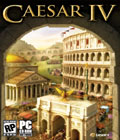 Caesar IV advances, refines and updates the city-building gameplay pioneered by Caesar III, while remaining true to its predecessor's proud legacy. In Caesar IV, players take on the role of an aspiring provincial governor within Caesar's empire as they build and manage an individual ancient Roman city and its province.
Caesar IV advances, refines and updates the city-building gameplay pioneered by Caesar III, while remaining true to its predecessor's proud legacy. In Caesar IV, players take on the role of an aspiring provincial governor within Caesar's empire as they build and manage an individual ancient Roman city and its province.