Get the LEGO Star Wars II: The Original Trilogy demo off WP (450mb)
Installing LEGO Star Wars II: The Original Trilogy Demo
Insert the LEGO Star Wars II: The Original Trilogy Demo CD into your CD-ROM drive. Double-click on LEGOStarWars2Demo to install the demo.
You will be prompted to install the LEGO Star Wars II: The Original Trilogy Demo into the default location on your hard drive and install DirectX if your computer requires it. The default path is C:Program FilesLucasArtsLEGO Star Wars 2 Demo.
Administrative Rights
You will be unable install the LEGO Star Wars II: The Original Trilogy Demo unless you are logged on with Administrative Rights.
Running the LEGO Star Wars II: The Original Trilogy Demo
To run the game, click on your Start Menu, select Programs, then Lucasarts, then LEGO Star Wars Demo and click on Play
LEGO Star Wars II Demo.
Setting Video Options
The game will automatically detect and set the video options to obtain optimal performance from your system.
To manually adjust the Graphics Quality:
* Select Video Options on the Start Screen
* Use the cursor keys to select a different resolution
* Press Return
* Press Escape to return to the main menu
NOTE: You may also have additional options available in this menu if the video detection identifies that your video card is capable of supporting these features.
Selecting a detail setting that is too high on a low performance system may adversely affect game performance and cause various graphical issues. If this occurs, you will need to restart the
game and set the video options to low or medium.
Graphical Corruption when Adjusting Options
You may see graphical corruption after adjusting certain options in the Effect Options menu in the in-game options screen. This will correct itself when you select Resume to return to the game.
Desktop Color Palette
We recommend that you set your desktop to True Color or Highest (32 bit) color. When playing LEGO Star Wars II: The Original Trilogy with your desktop set to a color palette other than 32 bit, you may experience various problems while running the game.
Game Control Issues
We recommend that you use a joystick or game pad to play the LEGO Star Wars II: The Original Trilogy Demo.
Configuring Controls
To configure your controls in the game:
* Select Controller Configuration from Options menu
* Use the cursors to select the control you wish to change
* Press Return, and then the button you wish to use.
* Press Escape to return to the main menu.
LEGO Star Wars II: The Original Trilogy Keyboard Commands
Player 1 Player 2
Move cursor keys w, a, s, d
Action j f
Use Force/special l h
Jump k g
Tag I t
Character toggle up/down u, o r, y
How to Contact LucaArts
LucasArts has set up a variety of services to provide you with information regarding our programs, hint & gameplay assistance, and technical support.
Where to Find Us Online
Visit the LucasArts Web site at www.lucasarts.com. From there you can access the Support area where you will have the option to receive online technical support through Yoda's Help Desk, browse technical documents, or leave a message for an online
representative.
Yoda's Help Desk
We are proud to feature Yoda's Help Desk, an interactive knowledge base, which is available in the Support section of the LucasArts Web site at http://support.lucasarts.com. Yoda's Help Desk offers solutions to technical issues based on information you provide. Visitors to Yoda's Help Desk will be able to receive technical support 24 hours a day, seven days a week. If Yoda's Help Desk is unable to provide you with a solution to your problem, you will be given the option to submit an e-mail message to an online representative.
Technical Support
If you require technical assistance, please read through the Troubleshooting Guide and Help File provided on the game disc. The Troubleshooting Guide has solutions to many common problems you may experience with the game. When contacting Technical Support via e-mail, please have the following information available: computer brand and model, processor type and speed, video card, sound card, CD-ROM/DVD-ROM drive brand and model, and amount of RAM. Also, make sure to include the title and version of the game, and a detailed description of the problem.
More articles about LEGO Star Wars II: The Original Trilogy











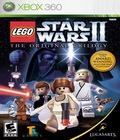 With a comical take on the Star Wars Trilogy that revolutionized pop culture forever, LEGO Star Wars II follows the Rebel Alliance's battle to dismantle the Galactic Empire and rebuild a galaxy in pieces. From Darth Vader's pursuit of Princess Leia aboard her Blockade Runner to a showdown on the reconstructed Death Star, the game includes even more of the family-friendly LEGO action, puzzles and humor that earned the original LEGO Star Wars such popularity and acclaim.
With a comical take on the Star Wars Trilogy that revolutionized pop culture forever, LEGO Star Wars II follows the Rebel Alliance's battle to dismantle the Galactic Empire and rebuild a galaxy in pieces. From Darth Vader's pursuit of Princess Leia aboard her Blockade Runner to a showdown on the reconstructed Death Star, the game includes even more of the family-friendly LEGO action, puzzles and humor that earned the original LEGO Star Wars such popularity and acclaim.