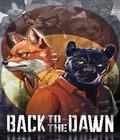Get the Shrek the Third Demo off WP (305mb)
Minimum System Requirements
3D hardware accelerator card required - 100% DirectX(R) 9.0c-compliant 64 MB video card and drivers*
Microsoft(R) Windows(R) XP
Pentium(R) III 800MHz or Athlon(TM) 800MHz or higher processor
512 MB of RAM
520 MB of uncompressed hard disk space (plus 600 MB for the Windows(R) swap file and 12 KB free for saved games)
A 100% Windows(R) XP-compatible computer system including:
DirectX(R) 9.0c (Included)
100% DirectX(R) 9.0c-compliant true 16-bit sound card and drivers
100% Windows(R) XP- compatible mouse, keyboard and drivers
100% Windows(R) XP- compatible quad speed CD-ROM drive (600 K/sec sustained transfer rate) and drivers
*Supported Chipsets for Windows XP
All NVIDIA(R) GeForce(R) 4 Ti 4200 64mb and better chipsets
All ATI(R) Radeon ® 8500 64mb and better chipsets
* Important Note: Some 3D accelerator cards with the chipsets listed here may not be compatible with the 3D acceleration features utilized by SHReK the THiRD(TM) DEMO. Please refer to your hardware manufacturer for 100% DirectX(R) 9.0c compatibility. This product does not support Microsoft(R) Windows(R) 95/98/ME/NT/2000 or Vista.
Autoplay
If the Windows Autoplay feature is enabled on your computer, the installer will begin when you insert the SHReK the THiRD DEMO CD into your CD-ROM drive. Follow the on-screen instructions to continue the installation. If the game is already installed on your system, the SHReK the THiRD DEMO Launch screen will appear.
If the Autoplay feature is disabled, you can begin the installation by doing the following:
a) Go to the Start Menu and select Run.
b) Type D:SETUP.EXE (assuming D is your CD-ROM drive letter) and press
Enter.
-or-
a) Double-click on My Computer
b) Double-Click your CD-ROM drive icon.
c) Double-click on SETUP.EXE.
Windows may not be setup to AutoPlay CDs. To check, perform the following steps:
a. Open the Windows Control Panel folder and double-click on the System icon.
b. Click on the Device Manager tab. Click on the plus sign next to CD-ROM, select your CD-ROM and choose Properties.
c. Click on the Settings tab. Insert a check mark in the box to the left of Auto Insert Notification and select OK.
DirectX Detection & Installation
During the SHReK the THiRD DEMO install setup, you will have the option to install DirectX 9.0c on your computer. It is recommended that you choose to update to the newest version of DirectX. If you already have other Windows XP games on your computer, chances are you already have a version of DirectX installed. In this case, the Microsoft installer will detect it and will not overwrite any files. You will not need to restart your computer after installation in order to run SHReK the THiRD DEMO. If, however, you do not already have DirectX 9.0c installed the Microsoft installer will detect and overwrite any previous versions with DirectX 9.0c. At that point, you will need to restart your computer for the changes to take effect.
If you choose not to install DirectX 9.0c when you install the game, you can manually install it later. To do so, use the following instructions:
1. Place your SHReK the THiRD DEMO disk in the CD-ROM drive. The Launch screen should appear. (See the AutoPlay section above if it does not appear.)
2. Click on the "DirectX(R)" button.
3. Click on "DirectX" and follow the installation process. When DirectX installation finishes, you will need to restart your computer for the new drivers to work.
If you encounter the following error message, then you have tried to start the game without the correct version of DirectX installed on your computer:
"DirectX 9.0c is not installed on this computer. Install it and try again."
You will need to follow the directions above to install DirectX before starting the game.
VIDEO ISSUES
1. Monitors
- Please make sure your monitor supports the game resolution you are trying to play in. To check what resolutions your monitor supports, do the following:
a) Open up My Computer
b) Double-click on Control Panel
c) Find the Display icon and open it
d) Choose the Settings tab
e) Locate the resolution pointer in the Desktop or Screen Area box and drag it to the far right
The resolution choice shown is the maximum resolution your monitor is capable of displaying. If you do not want to change to this resolution now, select cancel. Your Desktop Area should be set to the game resolution you are trying to play in or higher.
NOTE: Please make sure your monitor type is properly specified to insure correct reporting of available video resolutions.
2. Windowed Mode
Windowed mode is not a supported feature of SHReK the THiRD DEMO.
GENERAL ISSUES
1. Alt-Tab & Alt-Enter
Using Alt-Tab or Alt-Enter to exit SHReK the THiRD DEMO and switch to another application is not recommended. While you may be able to Alt-Tab/Alt-Enter to exit SHReK the THiRD DEMO, and the game will remain running in the task bar, you may not be able to recover the game by Alt-Tabbing/Alt-Entering back to it. At this point, you may have to use the Windows Task Manager to close SHReK the THiRD DEMO. Hold down the Ctrl-Alt-Delete keys to bring up the Task Manager, then select SHReK the THiRD DEMO from the list of programs currently running and hit the End Task button. Alt-Tab & Alt-Enter are not supported features of SHReK the THiRD DEMO.
2. Uninstall Problems in Windows XP
If you receive the following error while attempting to uninstall SHReK the THiRD DEMO:
Internal Failure
Error number: 0x80040707
You are attempting to uninstall on a Power User account when the game was installed on an Administrator account. You’ll have to uninstall SHReK the THiRD DEMO on the account you were logged into when you installed it. Log out of Windows and login to the Administrator account on your system. Then you will be able to uninstall SHReK the THiRD DEMO normally.
3. Uninstalling with Antivirus Software Enabled
The uninstallation process may take more time if an antivirus software (like Norton Utilities(TM) or McAfee(R)) is currently running, even if the antivirus software is running in the background. Although SHReK the THiRD DEMO will still uninstall correctly with this software running, disabling any antivirus program will make this process run faster. You will be able to uninstall SHReK the THiRD DEMO normally.
4. Controls Issues
By default, the SHIFT keys will open the In-Game Pause menu. You will be unable to access the In-Game Pause menu if you are using custom keyboard controls and have set SHIFT buttons to another function. You can resolve this issue by resetting your keyboard controls to their default value.
1. From the Main Menu, select Options.
2. From the Options Menu, press TAB twice to select Controls.
3. In the Controls menu, select Reset to Default and press SPACE.
4. The Demo will then reset your controls to default and display the controls menu for you to review or change.
Please note the demo version of the game does not save any configuration data on your computer. Custom control settings will be reset each time the demo is started.