Get the Combat Mission: Shock Force v1.02 Demo/Patch off WP (275/7mb)
The Combat Mission: Shock Force Demo includes two playable scenarios. The first scenario (meant to be played only as US if played in single player mode) is a tutorial to help get your feet wet with the game system and the other mission is a combined arms battle with Strykers and M1 Abrams tanks against some tough Syrian Mechanized infantry. All multiplayer modes are active (TCP-IP, PBEM, Hotseat) and you can even access and play with the full Game Editor, but the save function is disabled. In addition to all of that, the pdf version of the full 200+ page manual is also included as well as a full Troubleshooting Guide.
MSF v1.02 Paradox Version Game Patch
WARNING! The following patch is only for the Paradox retail version of the game (v1.01). If you purchased the game from Battlefront, DO NOT INSTALL THIS PATCH!!! Instead, download the v1.02 patch specific to the Battelfront.com version.
If you install the patch and then get an error message when trying to run the game that says, "This application has failed to start because elicen40.dll was not found. Re-installing the application may fix this problem." then you have applied the wrong patch for your game version and will need to download and apply either the v1.02 Battlefront Version Game Patch.
v1.02 Patch List:
- For recent ATI video cards a new option for "ATI left-click compatibility" has been added in the game Options Panel. Setting this option to ON (default setting is OFF) solves a crash problem unrelated to Combat Mission. If you have an ATI video card, yet never experienced mouse click problems with earlier versions, it is recommended that you do not use this feature because clicks are not registered as precisely. We are in contact with ATI and hope they fix the problems with a new driver release sometime soon.
- New game "Priority Setting" option setting has been added in the game Option Panel. This option instructs Windows to assign "normal" application priority or "high" application priority to the game when it is run. The "normal" setting can fix lagging mouse and/or keyboard input issues for some systems. The "high" setting is recommended if you have not experienced any input lag problems. The "high" priority option allows Combat Mission to use more system resources and may result in better performance.
- Alt-Tab now resets the screen to the original desktop display resolution (and back again) if different than the screen resolution setting in Combat Mission's Options Panel.
- Better vehicle defensive TacAI.
- Corrected a longstanding problem with sporadic inaccuracy of ATGMs. It was the result of the dust kicked up from the missile's own launch backblast. Sometimes it obscured the gunner's vision and (unfairly) stopping him from guiding the missile properly.
- Corrected bugs in smoothness of ATGM flight path.
- Infantry ATGMs reload more slowly.
- Shaped-charge explosives (such as ATGMs) have a reduced radius of effect for shrapnel/fragments.
- Infantry will often seek better nearby cover on their own if they come under heavy fire.
- TacAI is more likely to open fire on enemy armored vehicles.
- Commands may be issued when paused in Elite mode.
- Fixed a bug that sometimes caused smoke to not block LOS when it should have.
- Fixed a bug that caused parts of weapons to be positioned in strange ways during the reload animation.
- Support units (e.g. artillery) in the process of receiving a cease fire command cannot be given further orders until the cease fire occurs (this also fixes a crash bug).
- F5-F8 keys are now Command Category Keys and will jump directly to the Command Panel.
- F5 Brings up the Movement Command Group
- F6 Brings up the Combat Command Group
- F7 Brings up the Special Command Group
- F8 Brings up the Admin Command Group
- New customizable hotkeys with more "direct keys" added. These keys issue a specific command no matter what command group is shown in the onscreen command panel. See further below for more information about editing hotkeys.
- Blank entries are now allowed in the hotkeys.txt file. In the past this would cause a crash when loading a battle.
- After using a "high level" menu button (e.g. Save) in the command panel, the display flips back to command buttons.
- Replaced English language Tutorial Campaign with a native French language one for the French version of the game.
Future Patches:
We are aware of other issues affecting users and are already at work to fix them. The primary concerns for us are better compatibility with multi processor systems (in particular AMD Athlon), addressing performance issues with certain high end nVidia cards, and various PBEM bugs. Other issues noted by users will be addressed as soon as possible.
Hotkeys Customization Help:
Combat Mission has two distinctly different approaches for using unit Commands via the keyboard; Relative and Direct. The Relative system involves a set of 9 keys centered around three rows of three consecutive keys each. These 9 keys match the 9 Command Buttons in the user interface's Command Panel. Each hotkey controls the commands RELATIVE to the position on the screen. For example, by default the U key activates the Top Row Left-Most key which would be FAST, TARGET, and SPLIT depending on which Command Group is visible (Movement, Combat, and Special respectively). The Direct system, on the other hand, assigns a unique hotkey for DIRECT access to each Command. No attention is paid to the graphical representation on the screen. For example, if so assigned, F would issue the FAST command. T would issue the TARGET command, H would control the HIDE command etc... no matter which Command Group is visible on the screen.
There are pros and cons to each system. The Relative system allows the player to keep one hand stationary on the keyboard and does not require any "hunting and pecking" to find the right hotkey. The downside is that when you wish to use two Commands in a row that are in different Command Groups you have to first switch the proper Command Group (now done using the F5-F8 keys). The Direct system allows you to string Commands together without concern for which Command Group they are in, but does have the drawback of requiring the hand to move and locate a specific key, which may or may not be easily memorized. Which is "better" comes down to personal player preference, therefore both are provided.
Whenever possible, the order buttons under the various Command Panels will display the assigned "direct" key in highlighted green text.
Note, we recommend that you decide which system you prefer and then assign the keys as you wish by editing the hotkeys.txt file. The default key assignments have all 9 Relative keys assigned (UIOJKLM,.) as well as a selection of the most commonly used commands mapped to new Direct keys (Move Fast, Move Normal, Reverse, Target, Target Light, Face, Deploy, Pause, Hide, Dismount, Vehicle Open Up and Pop Smoke) to give you an idea of how the two systems work. We have found that using one or the other systems exclusively seems to have the best results and do not recommend mixing the two systems together. While it's possible to do, it could mean getting the worst of both systems and not really getting the benefits. Therefore, if you wish to use the Direct system we advise that you edit the hotkeys.txt file to unassign the 9 Relative hotkeys. Also, be aware to not double assign any keys to multiple functions.
In order to change the hotkey assignments, please see the hotkeys.txt file located in the game DATA folder.
More articles about Combat Mission: Shock Force










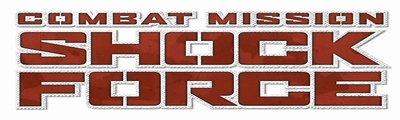
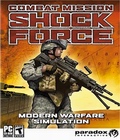 Combat Mission: Shock Force is a tactical military simulation depicting a hypothetical near future conflict between NATO and Syrian forces in Syria. A highly story driven semi-dynamic Campaign, from the US perspective, offers a completely new experience for "Combat Mission" fans.
Combat Mission: Shock Force is a tactical military simulation depicting a hypothetical near future conflict between NATO and Syrian forces in Syria. A highly story driven semi-dynamic Campaign, from the US perspective, offers a completely new experience for "Combat Mission" fans.