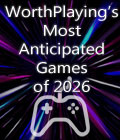Get the Command & Conquer Full Game off WP (590/600mb)
INSTALLING AND RUNNING C&C GOLD ON WINDOWS XP
Follow the instructions below to install and play C&C GOLD
Preparing to Install
1. Insert either C&C disc into your CD drive
2. Open My Computer and explore the CD
3. Right click either the install.exe or setup.exe
4. select PROPERTIES
5. Select the COMPATIBILITY tab
6. Check the check box for “Run this program in compatibility mode for”
7. Select WINDOWS 95 from the drop down menu
8. Click APPLY then OK
9. Double click the .exe file you just modified to launch it
Installing the Game
1. When you’re prompted to update DirectX, uncheck the check box so you won’t install it. It is extremely important not to install this DirectX update
2. Follow the on-screen instructions to complete the installation
Note: Installing Westwood Chat is not required, it can be canceled if you desire
Installing the Patch
1. Visit ftp://ftp.westwood.com/pub/ccgold and download CCGOLDXPPATCH.ZIP
2. Unzip the files and copy thipx32.dll into the install directory of the game (default path is c:WESTWOODC&C95). You may overwrite the old version of the .dll file
Preparing to Run the Game
1. Go to the install directory of the game (default path is c:WESTWOODC&C95)
2. Right click C&C95.exe
3. Select PROPERTIES
4. Select the COMPATIBILITY tab
5. Check the check box for “Run this program in compatibility mode for”
6. Select Windows 95 from the drop down menu
7. Check the check box for “Disable visual themes”
8. Check the check box for “Turn off advanced text services for the program”
9. click APPLY then OK
Playing the Game
1. Select ?Start > All Programs > Westwood > Command & Conquer 95 > Command & Conquer Windows 95 Edition. Or double click C&C95.exe located in the install directory (default path is c:WESTWOODC&C95)
*Command & Conquer is not online compatible
More articles about Command & Conquer