Players can take their Sims on new journeys to famous real-world inspired destinations around the globe for the first time ever and seek out new adventures. While exploring the landmarks of an exotic city, there is no telling what the Sims will find. From mastering martial arts in Shang Simla, China, discovering rich culture and famous landmarks on a romantic getaway to Champs Les Sims, France or exploring the depths of ancient tombs in Al Simhara, Egypt, players can take their Sims on a journey that will change their Sims’ lives. Players can accept challenges to search for secret treasures, learn new skills and chase down new personal opportunities, meet new Sims with unique personalities, share their culture and bring them home, discover new styles on their travels, and share everything they encounter on their adventures with the world through personal photographs, movies, and stories.
In The Sims 3 World Adventures, you can build like never before and share simple or complex tombs, hidden caves, and catacombs you’ve created with other Sims players. Building tombs is an entirely new way to enjoy Build and Buy Modes in the game and adds a new element to the adventure gameplay as a first for The Sims. To continue the lesson in adventure building, we’ve outlined additional objects that you can use and triggers that will activate behaviors—cause and effect style. Plus, we have more tips. We can’t wait to see what you’ll create!
Additional New Objects + Tweaks to Existing Objects
Note: Triggers and Activated Behaviors are set up using the Ctrl + Shift + Left Click Buy Mode interaction described above.
- Hole in the Wall and Floor: The Hole in the Wall and Floor objects are small, rune inscribed holes in which Sims can seek treasure or hidden switches. Beware, as bugs may come flowing out! The Hidden Switch Trigger can be used to set off Activated Behaviors. Holes in the Wall and Floor can be set to Appear or Disappear. Furthermore, treasure can be hidden inside them for Sims who take the time to look!
- Keystone Panel and Keystones: Every tomb should have keys! Keystone Panels have the Insert Keystone Trigger, which can be used to set off Activated Behaviors. Most commonly are opening of locked doors or treasure chests. Keystone Panels can be set to accept generic Heart, Star, and Crescent keystones. Keystones can be found in tombs, inside chests, underneath rubble piles, or anywhere in which a treasure can be hidden.
- Ancient Coin Pile: Ancient Coin piles are a great reward for Sims. They can be used to buy Adventure Rewards from the special merchant. Ancient Coin piles can be set to be Very Small, Small, Large, or Very Large.
- Rubble Pile: Caves and ancient structures need cave-ins. You can block door ways, hallways, and rewards like Ancient Coins and Treasure Chests by placing a rubble pile on top of it. There are corner and flat wall rubble piles, as well as dark and light stone variants. Over time, Sims will hack away at them and clear them eventually to reveal switches or treasures. Tomb Designers are able to set the length of time it takes to clear the tomb.
- Hidden Doors: Hidden Doors are great for hiding secret areas and surprising the players. These can be set to Locked, Unlocked, Visible, or Invisible, or even “Non-Discoverable.” Visible ones must be opened by patient and strong Sims, whereas Hidden ones must first be inspected. If locked, the doors can only be opened by a Trigger, as Locking, Unlocking, Hide, and Unhide are Activated Behaviors. Non-Discoverable doors cannot be inspected. In fact, they can only be found when the correct Trigger makes them appear!
- Locking and Unlocking Doors: Doors can be set to Locked or Unlocked in tombs. This is a very straightforward way to gate Sims until they complete a puzzle. A simple example is to set the Unlock Activated Behavior on a Locked Door, that is Triggered when the Sim Steps On a Floor Switch.
- Gigantic Boulder: These can be placed to block entrance to special areas, or an entire tomb. These huge boulders can only be destroyed with the mystical Pangu’s Axe, which can be found via an Adventure in China. The Gigantic Boulder is a great way to give players a reason to return to your tomb once they have Pangu’s Axe.
Trigger Flow and Content Examples
It is best to follow a specific order to design straightforward, intuitive tombs for others to experience. It’s possible to modify the process for what best fits your creative side, but this is a good method with which to begin.
- Design the Layout and Theme for your tomb. Is it going to be a tomb filled with fire? What about a watery graveyard with pools, fountains, and steam traps? Before you get caught up with individual puzzles, and tiny details, know where you’re going to place things and what you want the overall experience to be.
- Build the Tomb and Place all objects: Make sure your traps fit in the tight hallways, there’s plenty of room for your dive wells, and be sure to confirm that there is room for statues to be pushed and pulled towards completion of the puzzle.
- Set up Triggers and Activated Behaviors: Depending on how much thought you put into your puzzles in the earlier steps, this part may be a breeze or quite complicated. There is a very specific flow that must be used here in order for things to work properly.
TIP: In order for the tomb to act like a tomb, you must set up a series of Triggers and Activated Behaviors on the placed tomb objects. It is possible to access these commands by entering Buy Mode, and Ctrl + Shift Left Clicking on objects. Examples will be provided on how to use these commands, but it’s important to explain how to access them in the first place!
Triggers and Activated Behaviors
When you want something to activate something else, essentially a cause and effect, you must first designate a Trigger, then Activate a behavior. For example, you want to make it so that when a Sim steps on a floor switch, a door is unlocked.
Floor Switch to Unlock Door
- Place the Door
- Place the floor switch
- Lock the Door using Buy Mode Interactions
- Use the “Link Triggers…Step On” interaction on the Floor Switch
- Here, you are saying that the Trigger is Step On
- Use the “Link to Activated Behavior…Unlock” interaction on the Door
- Here, you are saying that the Activated Behavior for the last Trigger is to Unlock
TIPS: The “Link to Activated Behavior” interaction only appears once a Trigger is set. If you want to change what the current trigger is, simply click on an object and select “Reset Current Link.” If you want to see the Triggers current set from an object, hover over the object with the mouse cursor. Lines will be drawn to the connecting objects. If you want to see all triggers set up, select “Triggers…Draw All Links on Lot.” If you want to delete a Trigger, click the object, select “Triggers…” with the name of the Trigger. When doing “Link to Activated Behavior,” all available Activated Behaviors that have not already been selected from the Trigger object will be displayed.
To further acquaint you with this building system, here are some common tomb object components and setups for you to use. Remember, these are just examples! Triggers and Activated Behaviors can be mixed and matched to create a huge variety of puzzles.
Keystone Panel to Unlock a Door
- Place the Door
- Place the Keystone Panel on the wall near the door
- Place a keystone in the room
- Lock the Door
- Use the “Link Triggers…Insert Keystone” interaction on the Keystone Panel
- Use the “Add the Ability to Add Triggers and Activated Behaviors” interaction on the Door
- Use the “Link to Activated Behavior…Unlock” interaction on the Door
When inserting the keystone into the Keystone Panel, the door will unlock.
Disable Fire Trap with Steam Trap
- Place a trap on the floor
- Place a trap as close as possible to the first one on the wall
- Place a Floor Switch
- Use the “Set Trap Type…Fire” interaction on the floor trap
- Use the “Set Trap Type…Steam” interaction on the wall trap
- Use the “Set Trap State… Firing and Visible” interaction on the floor trap
- Use the “Set Trap State…Armed and Visible” interaction on the wall trap
- Use the “Link Triggers…Step On” interaction on the floor switch
- Use the “Link to Activated Behaviors…Fire Once” interaction on the wall trap
The Sim cannot get past the fire trap. However, when the Sim steps on the floor switch, it activates the steam trap which puts water onto the fire trap. The fire trap is now disabled and the Sim can pass!
Use Pushable Statue to Disable Trap
- Place Pushable Statue
- Place trap on the floor
- Use the “Make Visibly Movable – (Currently: None)” interaction on the Pushable Statue
- Use the “Set Trap Type…Electricity” interaction on the floor trap
- Use the “Set Trap State…Armed and Visible” interaction on the floor trap
The Sim probably doesn’t want to risk walking across this armed electrical trap. The Sim can now push the statue onto the trap, which will disarm it for safe passage!
Use Pushable Statue on Floor Switch to make Floor Switch Appear and unlock Door
- Place Pushable Statue
- Place two floor switches (Switch A and B)
- Place Door
- Lock the Door
- Use the “Hide” interaction on Switch B
- Use the “Make Visibly Movable – (Currently: None)” interaction on the Pushable statue
- Use the “Link Triggers…Step On” interaction on Switch A
- Use the “Link to Activated Behaviors…Appear” interaction on Switch B
- Use the “Link Triggers…Step Off” interaction on Switch A
- Use the “Link to Activated Behaviors…Disappear” interaction on Switch B
- Use the “Link Triggers…Step On” interaction on Switch B
- Use the “Add the Ability to Add Triggers and Activated Behaviors” interaction on the Door
- Use the “Link to Activated Behaviors…Unlock” interaction on the Door
If the Sim steps on Switch A, Switch B appears! However, it quickly disappears when the Sim gets off Switch A. The solution is to push the statue onto Switch A, which makes Switch B permanently visible. The Sim can now step onto Switch B to unlock the door.
Additionally, players will receive 1,000 SimPoints to be used online in The Sims 3 Store for the game. Exclusive online content, available only for the expansion pack at launch, will be revealed soon.
More articles about The Sims 3: World Adventures











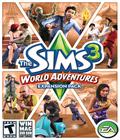 Players can take their Sims on new journeys to famous real-world inspired destinations around the globe for the first time ever and seek out new adventures. While exploring the landmarks of an exotic city, there is no telling what the Sims will find.
Players can take their Sims on new journeys to famous real-world inspired destinations around the globe for the first time ever and seek out new adventures. While exploring the landmarks of an exotic city, there is no telling what the Sims will find.
