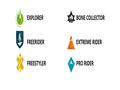Ride a massive open world of the Alps and Alaska, where the powder is always fresh and the run never ends.
Defy and master the world's most epic mountains on skis, wingsuit, snowboard, and in paraglide.
Go solo or drop in side by side with other players. Record and share the most insane stunts ever captured. Dare your friends to try out your custom lines, then challenge the world to beat your best tricks and relive your most epic wipeouts.
The mountain is yours to explore. So strap in, suit up, and drop in.
Steep's open beta is available for pre-load now, and will be live from Friday, November 18 to Monday, November 21 for all Xbox One, PS4 and PC players.
In the open beta, players will be able to traverse The Aravis, the Tyrol and the Needles, three of the seven mountain ranges in Steep’s alpine open world. All players who take part in Steep's open beta will receive the exclusive Crash Test Dummy outfit in the final game (see attached for what it looks like).
There’s also a few challenges from professional athletes that players can take on:
WINGSUIT - Luke Aikins’ Steep Challenge
Luke Aikins is a professional skydiver, BASE jumper, pilot and aerial photographer. He is the first person to dive from a mid-tropospheric altitude (lowest portion of the Earth’s atmosphere) and land safely without a parachute or a wingsuit and the second skydiver to land without using a parachute. Luke is widely known for his July 2016 jump where he jumped from an aircraft without a parachute or wingsuit at an altitude of 25,000 feet.
SNOWBOARD - Louie Vito’s Steep Challenge
Louie Vito is a professional snowboarder who has participated in the Winter Olympics, Winter X Games and has won several U.S. Grand Prix titles.
While the Open Beta represents only a portion of what’s available at launch, there’s still tons to see and do in the open-world mountain of Steep.
From competitive challenges to tranquil journeys through a variety of mountain terrain, the Steep Open Beta gives you plenty of opportunities to experience the Alps the way you want. Drop in and create your ride while snowboarding, skiing, wingsuiting or paragliding.
An overview of where to go and what to do in the Steep Open Beta
Some spots you’ll be able to unlock as you progress, while others you’ll need to find… Be sure to scout uncharted areas and use your trusty binoculars to locate and unlock new Drop Zones and challenges.
As a little something special to thank you for participating in this live phase, Steep Open Beta players will receive the Crash Test Dummy outfit!
There are a variety of ways to experience Steep! Build your own expertise by focusing on your favorite Playstyle (identifiable by their associated color and symbol):
SCORING
There are three ways to score in Steep:
- Freestyle: Doing jumps and tricks.
- Freeride: Navigating along a small or big crest and staying as long as possible to earn the maximum Freeride points.
- Extreme: Dodging or navigating close to trees, cliffs and obstacles.
TRICKS & RIDINGSwitching: Push [LS] and [RS] in opposite directions to ride forward/backward (ski) or to switch between goofy/regular stance (snowboard).
Advanced Tricks:
- Snowboard/Skiing: Use [RS] UP or DOWN to perform a flip (snowboard) or a Lincoln loop (ski).
- Snowboard/Skiing: Use [RS] LEFT or RIGHT at any time while performing a trick to shift your body 90°, to add style to your trick, or to finish a risky rotation.
- Snowboard/Skiing: The pressure you put on the [LS] when you perform a trick determines your speed of rotation. Push [LS] lightly to perform a classic 360° spin on a huge jump!
- Paragliding: Use [LS] to navigate, then push [RT] to tweak your turns or perform flips. Push [LT] to stabilize/brake and hold until you reach the ground to land safely.
Advanced Grabs:
- Use [RS] to choose the hand position on the board/skis before pushing [RT]/[LT] to grab.
- Once you grab your board/skis, you can tweak it by pushing [RS] in any direction.
CREATING & SHARING TRAILS
As you ride down the mountain, your trail is automatically saved by the game. This allows you to do all sorts of things, like replay and share a video of your spectacular ride or create a challenge for your friends!
Displaying Trails: When in Mountain View, us [LEFT] to display all your trails from the day to select them, watch a replay, or spawn on them by pressing [X].
Replaying a Trail: Put your cursor on the exact point on the trail where you want to start your replay, then press [X] to open the Actions list. Then select Replay from here to start the replay from your cursor’s position.
Sharing a Trail: Select the trail you’d like to share with your friends and press [X] to open the Actions list. Then select Share to send the trail to your friends. You can only send one trail at a time, but you can change which one you share whenever you want.
Creating a Trail Challenge:
- In Mountain View, select the trail you want to push to your friends and press [X] to open the Actions list. Then select the Dare Friends action in order to send the selected challenge to your friends as a competition. You can only send one Trail Challenge at a time, but they can be exchanged with another whenever you like.
SHOW US WHAT YOU GOT!
This is your time to shine on the mountain – show the Steep Community your most epic moments and amazing rides!
Broadcasting/Publishing Videos:
Simply use the sharing features on your console in order to broadcast your gameplay or upload your videos to your preferred platform, being sure to use the hashtags #SteepGame and #SteepCommunity so that the community can find them easily. Or you can send your creations to us at SteepCreators@ubisoft.com with your Ubisoft/Uplay username.
Important – To avoid any potential music copyright claims, please be sure to remove any copyrighted music before capturing and sharing/publishing your videos. You can do this by opening up the Game Menu > Options > Audio Options > Turn off Play Music Under Copyright.
To share videos from Steep on PC using the Windows 10 Game DVR:
- To record a video, open the Game Bar with Windows Key + G and then click the red record button. A timer will appear at the top-right corner of your game window while it’s recording
- To stop recording the window, bring up the Game Bar again and click the red stop button.
- You can also start and stop recordings with Windows Key + Alt + R.
To take a screenshot of the game on PC:
- Use the Game Bar to quickly take a screenshot by clicking the screenshot icon at the center of the Game Bar. Or, press Windows Key + Alt + Print Screen to take a screenshot of the current game.
Follow us on Facebook (/SteepGame), Twitter (@Steep_Game, #SteepGame) and YouTube (Steep Community Playlist) to see the latest and greatest creations from the Steep Community.
See you on the mountain!
More articles about Steep











 Ride a massive open world of the Alps and Alaska, where the powder is always fresh and the run never ends.
Ride a massive open world of the Alps and Alaska, where the powder is always fresh and the run never ends.