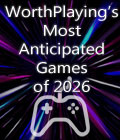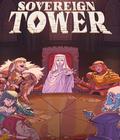Get the Battle Engine Aquila demo Off Worthplaying (105mb)
Weapons: Vulcan Cannon & Micro Missiles
Mission 1: 2.00 Interception
The transports taking the Battle Engine to a firebase on Apollo have run into an enemy fighter ambush. Meanwhile, an invasion force has set down on Apollo itself.
Objective: Protect the transport convoy then help the firebase defenses deal with the enemy threat.
In Game Controls
Control Walker Mode Jet Mode
W Move Forwards Accelerate
S Move Backwards Brake
A Strafe Left Strafe Left
D Strafe Right Strafe Right
Mouse Down Look Down Nose Down
Mouse Up Look Up Nose Up
Mouse Left Look Left Bank Left
Mouse Right Look Right Bank Right
LMB Fire Current Weapon
RMB Select Next Weapon
Space Transform To Jet Mode Transform to Walker Mode
Left Shift Retro Thrusters (Hold)
Mouse Wheel Down Zoom In
Mouse Wheel Up Zoom Out
Escape Pause
System Requirements
- OS: Windows 98/Me/XP/2K
- Processor: Intel Pentium II 700 MHz
- Memory: 128 MB (256 recommended)
- Hard Drive Space: 700 MB free drive space (900MB free recommended)
- CDROM drive: Any speed
- Graphics card: DirectX 9.0 Compliant Video Card with 32 MB RAM
- Sound card: DirectX Compliant Sound Card
- DirectX version: 9.0
Compatibility
This game has been extensively tested on many major configurations.We recommend that you ensure that you have installed the latest drivers, upgrades and patches for your graphics card, sound card and computer.
This game requires Microsoft DirectX version 9.0 or more recent installed and correctly functioning on your computer.
Known Issues
ATI Radeon 9700 needs drivers version 7.88 or higher to function correctly.
Safe Mode
If you experience problems that you suspect are because of some change you have made to your settings, hold down LEFT SHIFT while starting Battle Engine Aquila. The game will then default to the basic settings.
Support
For the latest drivers for your graphics card and system, please contact the appropriate manufacturer. For game-related questions, see www.losttoys.com, where a list of common queries and contact details will be given.
Tuning the game for your computer
Note that this game makes heavy use of the graphics capabilities of your system. There is a trade-off between the power of your graphics card and that of your computer; if the CPU is more powerful, the game will perform with an older graphics card, and vice versa. The same is true of the sound card. If you are experiencing choppiness or slowdown you should experiment with these settings too.
Video Options Menu
It is best to simply experiment with different settings to see what makes the game smoothest and most visually pleasing. We have supplied an "Overall Detail level" menu item, which will change the other options to some appropriate defaults. On some configurations some options will be restricted or not available at all. For example, the "extra graphical features" will only be selectable on the very latest graphics hardware. If you have a slower main processor (approaching 700 Mhz), the most important option will be "Geometry detail" - you should set this to "low". If you have a slower or older graphics card, the most important option will probably be "Screen Mode" - you should set that to one of the lower screen resolutions, such as 640 x 480.
Sound Options
Many sound cards have problems with certain settings, particularly the higher quality 3D sound. If you are experiencing problems with the sound, try setting "3D sound hardware acceleration" to "No" and "3D sound quality" to "Low (left / right panning)".
More articles about Battle Engine Aquila