Get the Korea: Forgotten Conflict v1.1 demo off worthplaying (232mb)
GAME SETUP
When starting the game, a dialogue window will allow you to adjust some of the game parameters according to your computers configuration for best game play. Please remember that Game Set Up depends on your computers configuration.
Minimum requirements
Windows 98/2000/XP
Pentium® III 733 MHz or Athlon 733 MHz
32MB nVidia GeForce2 / ATI Radeon video card
128 MB RAM
1 GB Hard Drive
CD-ROM or CD/DVD-ROM drive 8x
Microsoft DirectX 9
DirectX certified sound card
Recommended configuration
Windows XP
Pentium® IV 1,5 GHz or Athlon1,5 GHz
64 MB nVidia GeForce 4 / ATI Radeon 8500 video card
256 MB RAM
Sound card with 3D sound support
Creating a players profile
Here you type or select name of player. Unused profiles can be deleted
by clicking on ´Delete chosen profile´.
Video set up
You may set up the required resolution for the game. The higher the resolution, the prettier it will look but the slower it will run. To set up frequency restoration, please compare with your monitors capacity.
Please refer to your monitors data sheet.
Other adjustments influence graphic quality, however, game speed depends on the computers configuration. Please try to play the game and adjust all settings according to your needs and the computers configuration. Turning off ´shadows´ will affect the games speed. If some adjustments cannot be set up, they do not conform to the computers configuration.
GAME CONTROLS
In this section you will get information about basic parts of Korea: Forgotten Conflict, such as game control, game tactics, characters who are members of the commando.
The following information will help you choose the right tactics and achieve the missions objectives. So, please read carefully.
Observation of mission and game control Once you are in control, you can move the camera freely above the whole mission area. This provides a unique experience and allows you to gather information that may be used later before giving orders.
Camera movement
Korea: Forgotten Conflict provides you with a full 3D environment,
which means that steady camera movements can be carried out in many
directions.
Horizontal movement: use cursor arrows
Vertical movement: use Page Up and Page Down keys.
However we recommend using the mouse for camera movements, while
pressing the middle button and moving the mouse, the camera will move
in the desired direction. The mouse wheel is used for changing the
vertical position of the camera.
Camera rotation
If you want to see what is happening around the corner, just turn
around the scene to get a complete picture of the situation.
Holding the ´SHIFT´ key and the left or right cursor arrow will rotate
the camera.
The same effect will be achieved when pressing the middle mouse button
and moving the mouse left or right.
Camera zoom
In addition to the above mentioned camera movements you can zoom the
camera.
Pressing the ´+´ or ´´ key can adjust the detail of camera shot.
Lock-on and release camera
This is another function. Click on the camera icon on the control bar
to activate the function, or press the ´HOME´ key. Click or press
again to release the camera.
The lock-on camera mode will follow the chosen object but cannot be
moved sideways. The zoom function is still available.
Mission borders
If you reach the mission border, the camera can no longer move. Please
turn back.
Searching for enemies and interactive items
As mentioned in the Camera section, the cameras status defines what
you can see. Pressing the ´O´ key will highlight all enemies, allies
or your commando comrades in a particular area, regardless of their
position.
Pressing the ´P´ key will highlight all interactive items in the
scene.
These functions are very useful strategic tools that help identify
soldiers and items that can affect your progress. Learn to plan your
action in advance and you will make better progress.
Game interface
The game interface helps you control the game. You may give orders to
your commando comrades or allied soldiers later in the game.
All orders are given with a left mouse click on an interface icon or
by using key shortcuts.
Cursor
The cursor in the shape of an arrow is the basic tool that controls
your commando members during the game.
The cursor is moved above the area and across the mission with the
mouse. All orders are given either by left or right mouse clicks.
In some cases, orders are given by a combination of pressing keys and
using the mouse.
The cursor reacts to surroundings and changes shape according to its
position above an object.
Enemys visibility
If you click on the ´show enemys visibility´ icon, the cursor changes
shape. Clicking on a selected enemy will highlight the enemys line of
vision and indicate the center of his visibility.
The enemys best visibility is in the direction of the highlighted
line. Please move your commando members as far from the line as
possible.
By clicking on other enemy soldiers, you can have an overview of each
soldiers visibility and you know what area is under their control.
A right mouse click will restore the cursor arrow.
To abort the highlighted enemys visibility, please click repeatedly on
the enemy soldier with the eye cursor and the highlighted visibility
will disappear.
Map
Pressing the M key will show you the missions photo taken from an
airplane provided by command center.
The photo not only shows the missions objectives but also interesting
places.
If you move the cursor above indicated locations, a hint text will
describe the place and remind you of the missions objectives.
While you are looking at the map, the game is paused and you can plan
your progress without hassle.
Missions objectives
To have a quick overview of the missions objectives, press the ´TAB´
key and you will see the present situation.
This information can influence your next actions and progress.
Help
Whenever you need to know a key shortcut, press the ´F1´ key. The game
will pause and the screen will show a help text dialogue.
The help text dialogue will disappear after again pressing the ´F1´ or
´ESC´ key.
Weapons, items and tools in inventory
Game interface helps you control all available weapons, tools and
items. All characters can carry all items, even if they cannot use
them.
Items which the character cannot use are colored gray.
A left mouse click on the inventory icon next to a characters portrait
will open the inventory showing all currently carried objects.
For instance if you want to use the pistol, left mouse click on the
pistol icon in the inventory, hold the left mouse button and drag the
pistol to the characters hand, indicated in the bar next to the
characters portrait. The same effect will be achieved by a left mouse
click on the pistol with the cursor.
If you want to move an item from one characters inventory or hand to
anothers, please use the above mentioned method.
A right mouse click anywhere on the screen will close the inventory.
Changing positions, crawl, crouch, stand up
A click on the position icon will order the character to change
positions.
Each icon represents one of the following positions, stand up, crouch,
and crawl.
Shortcut keys can be used as well, press the C key to stand up, the V
key to crouch and the B key to crawl.
Crawling will allow your soldiers to stay hidden without being noticed
by enemy soldiers, it also influences their shooting accuracy. A
soldier lying on the ground has a better chance to aim at an enemy
than a standing soldier.
If a character is standing, double click with the mouse on a
destination and the character will run to that point. Running is the
fastest way to move; however it makes a lot of noise.
If you want to run behind an enemy guard, pay attention, he may hear
you, and it might be better to crawl in this situation.
Examining and manipulating items
As mentioned above, it is possible to highlight active and usable
items by clicking on an icon in the Game interface or by pressing the
´P´ key.
In general if you want to manipulate items, use a right mouse click.
Just right mouse click on any active item, for instance if you want to
search for things on an enemy body, right mouse click on the body.
In both examples, the characters inventory opens as well as the item
you are examining and you may manipulate and move items.
The same method is used for searching, investigating, using switches
and opening doors, gates, turning off electricity etc.
Behavior mode
A mouse click on the icon under the characters portrait can change the
characters behavior to either aggressive or normal.
If the character is holding a gun or is standing by a machine or rifle
gun, he will start firing immediately after spotting an enemy.
Aggressive behavior is suitable when the soldiers orders are to defend
someone or something.
Health bar and caring for the wounded
The green column next to the characters portrait informs about the
characters health, it may happen that during a mission the character
is wounded and needs medical treatment.
The more serious the wounds, the less the soldier is able to fight.
For instance, a wounded soldier cannot carry an enemy body or run and
he is also less accurate when aiming at enemies.
However do not give up, one of the commando members is a medic, who is
able to provide essential medical treatment, provided she has got
enough medical supplies.
If the medic is not present, other commando members can provide first
aid, however the effect will not be the same as if the medic does the
treatment.
Selecting a character or a group of characters
Clicking on a characters portrait will select this character. You may
select a character by directly clicking on his body in the scene.
Shortcuts can be used in following way:
First character, press the Q key, second character, press the W key,
third character, press the E key, fourth character, press the R key
and fifth character press the T key.
If you want to quickly move the camera above a character, hold the
´SHIFT´ key and press a key corresponding to a character (see previous
article).
The most recently chosen character is highlighted in the game
interface.
If you want to select more characters, hold the ´CTRL´ key and click
on all desired characters or press shortcut keys.
Holding the CTRL key and moving the left mouse button may select
characters within a selected border.
Selecting allied soldiers
Allied soldiers can be selected in following way: left mouse click
with cursor on the soldier. If you want to select more allied soldiers
at once, hold the ´CTRL´ key and left mouse key, allied soldiers
within the border will be selected and are under your command.
If you want to change the position of the allied soldiers, use
shortcut keys.
The C key is used to stand up, the V key to crouch and the B key to
crawl.
Movement during a mission
If you want to move your soldier, left mouse click on the desired destination. Selected soldier or soldiers will move to this point. If you want him or them to run, just double click instead of single click. Characters will choose the shortest way to get to the point, therefore be careful that their path does not cross in front of or near allied soldiers. They could die easily. Inside the buildings all of your soldiers may move from one floor to another using stairs or ladders. Each floor cleverly becomes transparent in order to show the current positions of active soldiers. If you want the character to move to a place that is out of range,
your soldier will inform you that he cannot move there. In this case you must plan a different way to go.
Doors and gates
If you want to go through a door, just right mouse click with a cursor on the door. The active character will move to the door and open it. Sometimes a character will give up opening the door saying that a key or other tool is needed but not in his possession. In this case you must first get the suitable key, tool etc. and put it in the characters hand. Then the door can be opened. Some doors, gates or doorways can only be opened by a special mechanism. For instance hangar gates cannot be opened by men alone. A left mouse click on the special mechanism will open the gate in this case.
Places to hide and secret passages
Outdoors, you can use the terrain to hide your character, for instance large stones, containers, chests and other objects, cars etc. A very useful place to hide is the back platform of a transport vehicle. A number of such cars may be parked in the area without being used by the enemy. The active character will hide in the vehicle by holding ´CTRL´ and right mouse clicking on the vehicle. Indoors, it is much more difficult to hide from an enemy guard but it is still possible. Some closets or cases are large enough to hide in. Right mouse click on the closet and you will see if the character is able to hide there. A secret passage can be a tunnel or city sewage system. Your character enters the underground area by right mouse click with cursor on the underground entrance. The character will go underground and reappear near the exit. This allows you to avoid any contact with enemy troops and get closer to the missions objective.
Taking and discarding items
During your mission you will find various military equipment that is sometimes useful. Some ready to use items can be found in different boxes, on tables, near enemies. But be aware that your inventory is limited, therefore carefully plan every step and only take items that you think will be essential or very helpful. Pick up an item with a right mouse click on the cursor over the item. Each characters inventory is limited, so think carefully before taking an item. If you want to discard an item, just pick an item from the inventory and discard it anywhere in the game window. The character will discard the item and free up a place in the inventory.
Manipulating enemy bodies
When an enemy guard finds a dead colleague, he will immediately start looking for the intruder. Therefore it is essential to hide any enemy bodies where they cannot be found so easily. All commando members, except the medic and sniper, can carry enemy bodies. Point the cursor on the body and hold the ´CTRL´ key. Right mouse click and the character will go to the body, pick it up and carry it to where you would like to hide it. The body will be laid down by right clicking the mouse button on the place where the body should be left Remember that bodies are heavy to carry, and therefore your character
cannot run.
Throwing lures
Some items are very useful because enemy soldiers will immediately react after spotting them. Your characters can lure enemies into a trap or distract their attention. For instance, coins or a magazine must be seen by the enemy, but the noise of an explosion will attract many enemies. Put the item into the characters hand and right mouse click the place where the item should be thrown. Do not forget that some officers ignore lures such as coins or mens magazines, however a Red book might interest them.
Examining suspicious areas
Sometimes the terrain surrounding your character looks nice but beware of minefields. Put the mine locator into your military engineers hands and point the cursor on the suspicious area. A left mouse click gives the order to examine the area. The military engineer will examine the area you have defined and if mines are present, they will be highlighted. Use a knife to deactivate mines that you have found. You may use them later if you put them in the inventory.
TACTICAL MODE
Some actions can be carried out much easier using the tactical mode. The game can be paused at any time by pressing the ´SPACE´ bar so you have the opportunity to carefully think ahead without hassle.
Giving orders
With a left mouse click, drag an order icon from the cartridge to the place in the mission where you want the soldier to carry out the order or the sequence of orders. If you want to change the sequence of orders, drag the order icon to the trashcan icon with a left mouse click. This will erase the order.
Cartridge of orders
Icons in cartridge are symbols for particular orders that can be given to your men in tactical mode.
Timer icons
Putting this icon into sequence will tell the soldier how long he
should wait until he carries out further steps of the sequence.
Position icon
This particular icon tells the soldier which position he should take.
Aim target icon
Attack symbol. If you use this icon and put it into a planned sequence, the cursor will change to an aim icon and you can choose the target with a right mouse click. An order to attack can be executed by directly dragging the aim icon from the cartridge to the target or just by clicking on the enemy soldier. An order to attack will be inserted into the sequence after the last edited mark.
Behavior mode icon
Using this icon will change soldiers behavior to either aggressive or normal.
Trashcan icon
You can throw away useless parts of the sequence.
Signs
When pressing the SPACE bar, the game will pause and you can use the tactical mode. The game screen will show a sign marking the starting position of
every member of the commando. Point the cursor on any sign and hold the left mouse button; by dragging the mouse, you can move the sign. A mark can be deleted by simply dragging the sign to the trashcan icon.
Pressing the SPACE bar key again will allow you to resume the game. Soldiers whose signs have been moved will run to these signs and if these signs contain any of the icons from the cartridge, the soldier will start to carry out the planned sequence of orders.
By left mouse clicking on a reachable position, you will indicate the next point to reach. Once the soldier has carried out all of the orders contained on the first sign, he will move to the second sign and carry out orders contained here etc. Expected progress is visually indicated between marks and accurate movement can be defined by moving and placing marks for you soldier.
Aborting and changing a previously planned sequence Once signs are placed and orders are assigned to each sign, you can repeatedly press the SPACE bar key, the game will continue. Your men will start to carry out orders. You might want to change a previously planned sequence. Press the SPACE bar key to pause the game again. Signs that have already been used disappear and you see the actual situation. Now you can plan the sequence again.
More articles about Korea: Forgotten Conflict










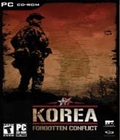 t's raining. You're hungry, you're tired, you're wet and you're scared! Not only are you suffering physically, you also have the burden of being the Commander of a group of five military specialists (a medic, a demolition expert, a sniper, a scout, and you) during the Korean War of 1950 to 1953. Comprising 15 missions spread over five campaigns, each with its own unique setting, this group of soldiers is there to undertake those missions which prove too dangerous for most. Korea: Forgotten Conflict provides both real and original locations using approved military tactics, facilities and equipment. The environments are played through an original, scalable 'glass eye' view, which is easy to manipulate, as you decide your strategy and tactics whilst on the move.
t's raining. You're hungry, you're tired, you're wet and you're scared! Not only are you suffering physically, you also have the burden of being the Commander of a group of five military specialists (a medic, a demolition expert, a sniper, a scout, and you) during the Korean War of 1950 to 1953. Comprising 15 missions spread over five campaigns, each with its own unique setting, this group of soldiers is there to undertake those missions which prove too dangerous for most. Korea: Forgotten Conflict provides both real and original locations using approved military tactics, facilities and equipment. The environments are played through an original, scalable 'glass eye' view, which is easy to manipulate, as you decide your strategy and tactics whilst on the move.