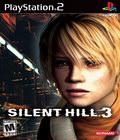Get the Silent Hill 3 demo off Worthplaying (444mb)
1) System Requirements
MINIMUM SYSTEM REQUIREMENTS
Windows XP/ME/2000/98
1 GHz Pentium III or Athlon processor (or equivalent)
256 MB RAM
GeForce3 Ti/Radeon 8500 Video Chipset w/32MB VRAM
DirectX 8.1b or higher (not included)
DirectX 8.1 compliant sound card
4X CD-ROM or 2X DVD-ROM drive
650 MB free hard disk space
RECOMMENDED
Windows XP/2000
1.4 GHz Pentium 4 or Athlon processor
512 MB RAM
GeForce4 Ti/Radeon 8500 Video Chipset w/64MB VRAM
8X CD-ROM or 4X DVD-ROM drive
USB Gamepad controller
NOTE: It may be necessary to update your hardware drivers.
Supported video chipsets:
NVIDIA GeForceFX, GeForce4Ti, GeForce3Ti (GeForce MX series not supported.)
ATI Radeon 9800, 9700, 9600, 9500, 9200, 9100, 9000, 8500
Matrox Parhelia
2) Installation
In order to play SILENT HILL 3, you must first install the program on your computer's hard drive. The SILENT HILL 3 CD/DVD contains an Autorun screen
that automatically guides you through the installation process.
1) Insert CD1/DVD into your computer's CD-ROM or DVD-ROM drive.
2) Once the Autorun screen appears, click INSTALL GAME.
3) Follow the on-screen installation instructions.
If the Autorun screen does not appear:
1) Double-click on the MY COMPUTER icon on your computer's desktop. On
computers running Windows XP, the MY COMPUTER icon can also be found on the
START menu.
2) Double-click on the CD-ROM or DVD-ROM drive showing the SILENT HILL 3 icon.
3) Double-click on Autorun.exe
Once you have successfully installed the game, you're ready to play!
Note:
Please note that due to the large size of some of the last install files, the
progress indicator may pause for a long period of time toward the end of the
install process.
Please wait until InstallShield Wizard finishes installation, which may take up
to 20 minutes.
Do not reset or turn off your computer.
3) Autorun Menu
The Autorun Menu will appear any time CD1/DVD is inserted in the CD-ROM or
DVD-ROM drive. The menu has several options:
Install Game - Click to install the game. This option is only available if the
game is not installed.
Play Game - Begin playing SILENT HILL 3.
Uninstall Game - Remove SILENT HILL 3 from your hard drive.
View Readme - View this readme file for additional information about SILENT
HILL 3.
Exit - close the menu.
4) Begin Playing SILENT HILL 3
Now that you've installed the game, there are several ways to begin playing:
1) The Autorun screen will appear each time you insert CD1/DVD into your
CD-ROM or DVD-ROM drive. Click PLAY GAME to run the game.
2) You may also begin the game by clicking on the Windows START button, and
selecting Programs>KONAMI>SILENT HILL 3>SILENT HILL 3.
3) If you chose to add a desktop shortcut during installation, double-click
the SILENT HILL 3 icon on your desktop.
Note: You will need to have CD1 or the DVD in your CD-ROM or DVD-ROM drive in
order to play SILENT HILL 3.
5) Uninstall SILENT HILL 3
If you need to uninstall SILENT HILL 3, you may do any of the following:
Insert CD1/DVD and select Uninstall Game from the Autorun Menu, or:
Click on the START button, choose Programs, KONAMI, SILENT HILL 3, and select
Uninstall or:
Click on the START button, go to Settings, Control Panel, Add/Remove Programs
and remove SILENT HILL 3.
6) Memory and Performance
SILENT HILL 3 requires at least 256 MB of RAM and a 1 GHz processor; the
performance of the game will improve if you have more RAM and a faster
processor. Regardless of your machine specs, you can maximize your available
memory and increase the overall performance of the game by doing the following:
Close any open windows.
Shut down all other programs, including system tray programs.
Defragment your hard drive.
Make sure to have additional free space on your hard drive.
If you get a "Not Enough Memory" error when you first start the game, you may
need to increase the virtual memory that is available in Windows.
7) Controls
You will be able to play SILENT HILL 3 with a gamepad, joystick, or with the
keyboard. The game supports PC gamepads with analog sticks and has vibration
(rumble) support. All of the menus have mouse support as well.
By default, the Control Type is set to Rotational Style. Pressing Q and E
will rotate your character left and right, and pressing W will move your
character forward in the direction she is facing. If the Control Type is set
to Directional Style, your character will immediately move in the direction you
press (W, S, Q and E). The Control Type setting can be found in the Options
Menu.
If you are playing with a gamepad or joystick, you may have an easier time
controlling the character by changing the Control Type to "Directional Style".
With Rotational Style, you will be able to sidestep left and right with the
Strafe Left and Strafe Right keys/buttons. With Directional Style, Strafe Left
becomes Cycle Target Left, and Strafe Right becomes Cycle Target Right. When
you have multiple targets on screen at once, you can choose which enemy to
target by using the Cycle Target Left/Right keys/buttons.
The Walk/Run Control is set to "Walk" by default, meaning the character will
run only when the Run button is held down. Changing this option to gReverseh
will allow your character to run without holding down the Run button.
You may change any of the default controls in the Control Options screen.
Default Controls
FUNCTION KEYBOARD GAMEPAD
Turn Left Q Left
Turn Right E Right
Move Forwards W Up
Move Backwards S Down
Strafe Left A Button 13
Strafe Right D Button 14
Action Space/Left Mouse Btn.
Button 1
Cancel ESC Button 4
Skip/Pause ESC Button 10
Run/Guard Left Shift Button 2
Search Mode Tab Button 7
Inventory I Button 9
Light On/Off L Button 11
Map M Button 5
Aim Lock B/Right Mouse Btn.
Button 8
Quick Save F5
Quick Load F9
8) Saved Games
If you wish to backup your saved games, make sure to copy the entire SAVEDATA
folder, or your saved games will not work properly. Do not delete or copy
individual saved game files in the save folder (outside of the menus in the
game itself), or you may corrupt your saved games. The SAVEDATA folder can be
found at "C:Program FilesKONAMISILENT HILL 3savedata" by default.
If your saved games are corrupted, and you are having difficulty loading or
saving your game, you can delete the entire SAVEDATA folder as a last resort.
When you start a new game, a new SAVEDATA folder will be created automatically.
However, we do not recommend this, as you will lose all of your previously
saved games.
Note:
Save feature may not be available in certain parts of the game such as boss
fights.
9) Graphic cards
SILENT HILL 3 requires a graphics card with 3D hardware acceleration and at
least 32 MB of VRAM on the card, along with 256 MB or more of system RAM. The
drivers for your graphic card must support DirectX 8.1b or higher. If you are
having any problems running the game, make sure to update your graphic card
drivers.
SILENT HILL 3 officially supports the following graphic chipsets:
NVIDIA GeForceFX, GeForce4Ti, GeForce3Ti (GeForce MX series not supported.)
ATI Radeon 9800, 9700, 9600, 9500, 9200, 9100, 9000, 8500
Matrox Parhelia
ANTI-ALIASING
If your card supports anti-aliasing, do not manually select the anti-aliasing
mode within your graphic card settings in Windows. For SILENT HILL 3, you will
need to keep the default setting, which allows the application to control the
anti-aliasing mode. The default setting for anti-aliasing should be listed as
"Allow applications to control the anti-aliasing mode," "Application
preference" or something similar. If you manually turn on anti-aliasing, it
will cause graphical glitches to appear when running the SILENT HILL 3 program.
KNOWN ISSUES
There are some known issues with the very latest graphic chipsets available.
It is likely that most of these known issues will be fixed in future driver
releases from the graphic chip manufacturers. We recommend that you keep your
graphic card drivers updated, by checking the manufacturer's web site regularly
for new drivers. A list of the most common hardware manufacturers' web sites
can be found at the end of this document.
ATI Radeon 9800, 9700, 9600, 9500, 9200, 9100, 9000, 8500 - With the latest
drivers available at the time this was written, you may experience some
flickering on the new ATI Radeon cards. We expect this to be fixed in new
driver releases from ATI, so make sure to update your graphic card drivers
regularly.
10) Troubleshooting
PROBLEMS LAUNCHING THE GAME
If you are having difficulty launching the game:
1) Close any other applications that are running on your PC, including applications in the system tray.
2) Make sure that DirectX 8.1b is installed on your system. Due to size limitations on the CD-ROM, DirectX 8.1b is not included with the demo version,
but you can download it from http://windowsupdate.microsoft.com.
3) Make sure to update your graphic card drivers to the latest drivers available.
If you continue to have difficulties launching the game, please read through the information listed below:
Q: Do you have a Kenwood multi-beam CD-ROM drive?
These drives can have older firmware which will cause problems reading the CD. If you CD-ROM drive is the Kenwood ICR-412 or Kenwood UCR-401, and the firmware is older than version 132, you will need to upgrade the firmware. The firmware update is available from Kenwood at:
http://www.kenwoodtech.com/downloads.html
Q: Are real-mode drivers being used for the CD-ROM drive?
Real-mode drivers are not compatible with this software title; please install the latest plug and play drivers for your CD-ROM drive.
Q: Is your sound card a PCI64 using the ES1371 drivers, version 4.05.1127 or 4.05.1129?
Please install the latest drivers for your sound card.
Q: Are you running the game on a Dell 4100/4300 series computer and Windows 2000?
Intel identified a problem with the Intel Ultra ATA storage controller, and has offered an update on their web site.
1) The update to the Intel Application Accelerator program can be found here: http://www.intel.com/support/chipsets/iaa/
2) The latest drivers for the Intel storage controllers can be found here: http://appsr.intel.com/scripts-df/Product_Filter.asp?ProductID=182
Select the drivers for Windows 2000, download and run the setup program, then reboot.
OTHER KNOWN ISSUES
If you run the game under Windows98/ME, there may be a delay between the visuals and corresponding sound effects. To correct this issue, reduce Screen
Resolution and Rendering Resolution.
More articles about Silent Hill 3