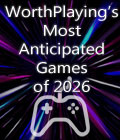Get the Lock On Demo Off Worthplaying (120mb)
Feel the power of commanding a modern jet fighter. Fly a variety of combat aircraft in the most graphically rich, audio intense game environment ever created for a combat flight simulator. Lock On: Modern Air Combat combines a broad scope of game play that includes a dynamic campaign system, an immersive combat environment, and in-your-face action. Choose from eight U.S. and Russian jets that range from the tank-killing A-10 Warthog and, ground-pounding Su-25 Frogfoot to air superiority fighters like the F-15C Eagle and Su-27 Flanker. Filled with intense campaigns, realistic flight modeling and flexible game options, Lock On will provide unlimited game play action to both novice and veteran flight sim fans.
The Lock On playable demo allows you to experience a sample of game play from the final product. This demo is created from Beta code of the project and is
not representative of the final code. There are known bugs in the demo and frame rates have not been fully optimized.
The Lock On Demo provides you the ability to fly Quick Start missions for the A-10A "Warthog" and the MiG-29A "Fulcrum".
A-10A Mission
To fly A-10A mission, use your mouse to click on the FLY button underneath the picture of the A-10A on the right portion of the screen. After a loading period, you will begin the mission in the cockpit of the aircraft. To get started, press the S key to unpause the missions (missions in Lock On begin in a paused state).
Ahead of you are a group of target vehicles that you can destroy. There is a group of moving trucks along a road and several armored vehicles in the field beyond it. Note that there is a ZSU-23-4 "Shilka" in this field and it is capable of shooting you down with anti-aircraft artillery fire.
Once you have unpaused the game, press the 7 key to change the weapon system to air-to-ground mode. You can then press the D key to cycle weapons (bombs and rockets) or press the C key to toggle the GAU-8A 30mm cannon.
To help defeat the "Shika" you may want to activate the jammer by pressing the E key and pressing the Q key to release chaff and flares.
To navigate around the cockpit, you can use the KEYPAD ARROW keys to pan around the cockpit and you can use the KEYPAD / and KEYPAD * keys to zoom in and out of the cockpit. To recenter your view, you can press the KEYPAD 5 key. If you want to examine an external view of your aircraft, you can press the F2 key and if you want to cycle between external views of the ground vehicles you can repeatedly press the F7 key. To return to the cockpit, press the F1 key.
If you wish to land, press the 1 key to activate navigation mode. Follow the waypoints and you will be brought to the nearest runway. When near the runway, press the G key to lower your landing gear and press SHIFT F to active full flaps. Once on the ground, you can hold down the W key to active wheel brakes.
To exit the mission, press the ESC key.
MiG-29A Mission
To fly MiG-29A mission, use your mouse to click on the FLY button underneath the picture of the MiG-29A on the right portion of the screen. After a loading
period, you will begin the mission in the cockpit of the aircraft. To get started, press the S key to unpause the missions (missions in Lock On begin in a paused state).
In front of you and to the right a bit is a Mirage 2000 that is passing from right to left. Once you press the S key to unpause the mission, press the 4 key to activate the bore sight air-to-air radar mode. Then, press the I key to turn on your radar. In the center of the Heads Up-Display will be a green circle. Maneuver your aircraft to place the Mirage in this circle and press and hold the TAB key to lock the target. When you have a lock, press the SPACE bar or trigger on your joystick to launch a missile.
To navigate around the cockpit, you can use the KEYPAD ARROW keys to pan around the cockpit and you can use the KEYPAD / and KEYPAD * keys to zoom in and out of the cockpit. To recenter your view, you can press the KEYPAD 5 key. If you want to examine an external view of your aircraft, you can press the F2 key. To return to the cockpit, press the F1 key.
If you wish to land, press the 1 key to activate navigation mode. Follow the waypoints and you will be brought to the nearest runway. When near the runway, press the G key to lower your landing gear and press SHIFT F to active full flaps. Once on the ground, you can hold down the W key to active wheel
brakes.
To exit the mission, press the ESC key.
Notes
- If you have sound corruption problems, please set your DirectX hardware acceleration to none.
- A complete list of key commands is available in the Lock On Demo root directory. The file is named KeyCommands.doc.
- If you wish to enable the Heat Blur graphic effect, we strongly suggest you disable full scene anti-aliasing (FSAA). Not doing so can result in very poor
frame rates. - If you have a throttle or rudder pedals, you will need to manually select an axis for these in the Options / Input screen. To do so, select your controller
from the Device list, set the toggle switch to Axis, select either rudder or throttle, click the "Change" button, move your controller, then click the OK
button. - In order to prevent any random inputs to your rudder, create a small dead zone in your rudder response curve.