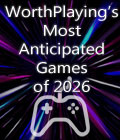Get the UFO: Alien Invasion Tech Demo off Worthplaying (29mb)
Welcome to the UFO: Alien Invasion demo. This document gives a short introduction on how the game is played. Please keep in mind that this is a technical demo only. A lot of things are not implemented yet or will be changed during development. Feel free to post questions and comments on the message board of our homepage: http://ufo.myexp.de
The game consists out of two main parts:
- the geoscape
- the tactical missions
Those of you, who already know the concept of this kind of game, may go directly to the controls.
Starting a new game
- Start the game
- Click on Singleplayer
- Click on New Game
Geoscape
Here you can do a lot of things in the finished game. In this demo version you can create a team, buy some weapons and start tactical missions.
The first thing that has to be done is to create your squad. Click on Equip.
Choose a total of 8 soldiers. You can start a mission with less than 8 soldier, but it’s not really recommended. After accomplishing missions, more soldiers will be available. If you don’t like the auto-generated names you can click on EDIT and give the soldier a different name. When you are done, click on the continue-button.
Your next task is to give some weapons to your squad. This can be done by drag-and-drop. Note that the weapons require different amount of space. Don’t forget to give your soldiers some additional ammo too. If you don’t know how the ammo for a certain gun looks like, you can click on the weapon and you see the ammo and a description of the gun on the lower left of your screen. You can also display the abilities of the soldier.
The buttons Primary, Secondary, Misc and Ammo don’t work yet. The weapons will be sorted by category later. After giving all players weapons and ammo click on the continue-button. This will bring you back to geoscape. If you are running low on equipment, you can buy some by clicking on Buy/Sell. I think buying and selling things is quite self-explanatory, I won’t explain this here. You will get additional money if you successfully accomplish a mission. Important: You can save the game in the Menu. This might be a good idea, if you don’t want to equip the team each time you start a new game.
OK, now you're ready to start a mission. Click on one of the red crosses on the world map. I recommend to start with the one at Fargo. After selecting it, a yellow circle appears around the cross. Click on the Start Mission button.
Tactical Missions
First, here’s a list of the most important commands:
Mouse left click:
Mouse right click:
Mouse middle click:
Mouse wheel:
Left arrow:
Right arrow:
Up arrow:
Down arrow:
Select
Press button
Shoot (in fire mode)
Walk
Look in direction of cursor
Zoom
Rotate view clockwise
Rotate view counter-clockwise
Up by one floor
Down by one floor
UFO:AI is a round based game. Each soldier has about 30 time units at the beginning of a round. By doing something like walking or shooting, time units will decrease. If a soldier has no time units left, there is nothing she/he can do in this round. When you are done giving you squad orders, you can end the round by clicking the next round-button. The aliens will move then. After that, your team members get new time units.
This demo contains three terror-missions. This means, that you have to kill all aliens and protect civilians, if possible. The missions is won, if all aliens are eliminated.
Walking, Selecting Floors, Rotate View
Left-click a soldier to select him. Right click where you like him to move. To toggle between floors, use the arrow up and arrow down key. Floors can also be selected by the Select-Floor-buttons on the left of the screen. If you cannot see the area where you would like to walk, use the left and right arrow on your keyboard to rotate the view. To turn the soldier into a certain direction without moving, click on the middle mouse button.
Shooting, Reloading
If you see an alien, you can shoot at it, if you have enough time units left. Each weapon has a primary and a secondary fire mode. Normally, secondary fire is more powerful, but requires more time units. Click on fire primary or fire secondary. Your are in Fire-Mode now (cursor becomes a crosshair). In the info screen, you can see how many time units are needed to fire. Left-click on the alien to shoot at it. If you want to leave fire mode click the right mouse button. If the gun is empty click on reload button, or drag a new clip on the gun in the inventory.
Crouch / Walk
The Crouch/Walk button toggles between walking and crouching. A crouched soldier needs more time to move, but the accuracy of your weapon is higher.
Inventory
You can change, drop and take weapons in the inventory screen. Simply drag and drop.
Ending a Round
When you are done and most of the time units are used up click on the next round button on the upper right of the screen.
That's it! Questions?
Post them in our forum at http://ufo.myexp.de.
More articles about UFO: Alien Invasion