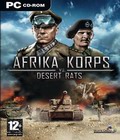Get the Desert Rats vs. Afrika Korps MP demo off Worthplaying (209mb)
The demo features one map, Conquer 1 (which is in the full game, for four players) with the multiplayer modes Occupy all HQs, Kill All Enemies and Occupy 5 HQs. The goal of the map is to capture all the flags, while getting reinforcements for both sides every 3 minutes.
IMPORTANT NOTES:
----------
- Please close down all programs before running DRvsAK. Task switching is not advised while you run DRvsAK, several problems arise from that action!
- This game was optimized for current NVidia (with driver version 45.23) and ATI video cards therefore you may experience problems (such as loss of shadows) on other video cards. GeForce 2 and ATI 7500 family cards are also supported.
- This program requires DirectX 9.0 to run.
- You can remap the keyboard shortcuts of the game using our own keyboard configurer program located in the core directory of the game.
- With Windows9x operating systems once you've changed the game's graphical resolution, you have to quit the game in order for the modifications to take place.
Management:
-----------
You can acquire your starting units on this screen. We provide a default setup for your convenience, but you can change your team's constitution. The cost of the units can't exceed the scenarios "Mission Point" value and the units availability is also limited. The game has over 70 accurately modeled units each with their own
characteristics.
Game User Interface (GUI):
----------------------
In the lower left corner there is the minimap. It shows the explored area and the friendly (green) or detected hostile (red) units as well as neutral units (black).
In the center of the upper part of the GUI, there are the control switches: all units have a default setting with "hold position" and "fire at will", but you can adjust it to your needs. With the 11 square buttons you can give direct orders to the units, but all commands can be accessed via keyboard shortcuts (see Options in the game and Hints (can be accessed by pushing the "F1" button whilst playing).
The information window provides you with some of the basic properties of a selected unit (such as HP, armor, firepower etc.). This is the are where you can see the mounted infantry units by clicking on the icon of the vehicle they're mounted in.
You can access the Mission Objectives from the InGame Menu or by pushing the 'tilde' button.
Game Controls:
--------------
As a tactical game, making the right decision in the right time is crucial. Therefore the game can be PAUSED any minute by pressing the SPACEBAR, allowing you to assess the situation and issue new orders. The game speed is variable, by using the "-" and "+" Numeric Keys, timeflow can be changed: it is especially useful for players who don't like to PAUSE the game now and then. Unit selection works by left clicking on a friendly unit. Left clicking on an enemy unit shows you the parameters of the selected unit - same info window as if it were a unit controlled by you. You can select multiple units by holding down the left mouse button and drawing a selection box above the units. Orders are given by right clicking on a target. The order varies depending on the target. The "Smart Pointer" shows the default action above a target, but other actions can also be performed. Some units in the game have Special Abilities, which can be accessed from the "Special Action" icon on the GUI.
Hotkeys:
--------
In-game controls:
-----------------
These are the most important keys in the game, an absolute must for your success.
ESC - Ingame menu
SPACE - Pause the game
P - Pause the game
F1 - "Tips and Hints" (very useful containing essential gameplay information)
NUM+ - Increase Game Speed
NUM- - Decrease Game Speed
CTRL+V - Show detection/firing range circles
Camera Movement keys:
---------------------
The camera in DRvsAK can be moved by the mouse only, with the use of the Middle
Button and by moving the mouse, but it can also be manipulated by the keyboard.
DELETE - Rotate Camera Left
CTRL+LEFT - Rotate Camera Left
END - Rotate Camera Right
CTRL+RIGHT - Rotate Camera Right
PAGE UP - Pitch Up
PAGE DOWN - Pitch Down
INSERT - Zoom In
HOME - Zoom Out
GUI commands:
-------------
Q - Stop command to selected unit(s)
W - Move command to selected unit(s)
E - Attack command to selected unit(s)
R - Special Attack command to selected unit(s)
A - Turn command to selected unit(s)
S - Special Abilities command to selected unit(s)
D - Digin/Digout command to selected unit(s)
F - Follow command to selected unit(s)
Z - Run/Crawl command to selected unit(s) - only available for infantry units
X - Mount/Unmount command to selected unit(s) - only available for infantry units
C - Keep formation
SHIFT + Left Click - Rotate turret - only available for tanks
G - Hold Position
H - Move in Vicinity
J - Move Freely
B - Hold Fire
N - Return Fire
M - Fire at Will
CTRL+0-9 - Set quick-selection group
0-9 - Recall quick-selection group
0-9 pressed twice - Center camera on selection group
Other commands:
F11 - Capture screenshot
SHIFT+TAB - GUI on/off
CTRL+TAB - Absolute full-screen mode on/off
TROUBLESHOOTING / FAQ
1/ Why is there an empty menu when I launch the game?
-----------------------------------------------------
The game requires a reboot. Please reboot your system and try again.
IF THE PROBLEM PERSISTS :
you'll have to manually install the game font into your system font folder. Take the file called "AgencyB.TTF" that is located in the game folder (usually "C:Program FilesMonte CristoDR vs AK") and copy it into the system's font folder, (usually C:WINDOWSFonts or C:WINNTFonts)
2/ The game menu fonts are ugly and overlap
-------------------------------------------
Open the control panel, then open the fonts item.
Close the fonts window and the control pannel.
Launch the game.
3/ If you get the following message:
"This program requires T&L and stencil support (thus 32 bpp desktop!)"
----------------------------------------------------------------------
The game requires an Nvidia GeForce 2 or ATI radeon 8500 video card, or above.
If you have one of these cards then you need to update your driver to make the game run.
4/ If you still have a problem launching the game
-------------------------------------------------
Make sure you have the latest version of directX installed. The game uses DirectX 9, that you can download from Microsoft's website : http://www.microsoft.com/directx/ Also make sure you have the latest drivers for your video card (see your card's constructor's website for more details).
5/ The game is too hard!
------------------------
You can change the difficulty level of the game. By default, the game is in "medium" difficulty level, but you can bring it down to "easy" (or go up to "hard"
if you're finding things too easy)
6/ I have an ATI card and the shadows look strange
--------------------------------------------------
There is a problem with the ATI 4.2 drivers. For all ATI users, please check that you have the 4.1 Catalyst driver installed on your system. Please don't use the 4.2 driver as it causes bugs while running the game - shadows cannot be enabled and murky shadows may appear.
More articles about Desert Rats vs. Afrika Korps