Get the Spider-Man 2 demo off Worthplaying (165mb)
IMPORTANT INSTALLATION NOTE:
When attempting to install the demo on a Windows(r)98 or Windows(r)ME system and an error message is displayed stating, "Error 1607:Unable to install Installshield Scripting Runtime" or "This installation package cannot be installed by the Windows(r) Installer service. You must install a Windows(r) service pack that contains a newer version of the Windows(r) installer service", follow these instructions to install the demo:
1. Open My Computer, and right-click the Spider-Man 2(tm) Demo icon in the CD-ROM drive.
2. Select "Open" from this list to open the Spider-Man 2(tm) Demo disc.
3. Find the "instmsia.exe" file located in the folder D:fscommand (where D: is your CD-ROM drive)
4. Double-click on the file to run it.
5. Click "OK" or "YES" on the next message displayed.
6. Allow the computer to reboot or reboot the computer manually.
7. The demo will now be able to be installed.
INTRODUCTION
Refer to this document if you encounter difficulties with one or more aspects of
installation or running the Spider-Man 2(tm) Demo. Many of the most commonly
encountered issues are covered here. For more information about the demo please go to www.activision.com/spider-man.
1. MINIMUM SYSTEM REQUIREMENTS
Spider-Man 2(tm) Demo Minimum System Requirements
- 3D Hardware Accelerator Card required - 100% DirectX(r) 9.0b compatible 16MB video card and latest drivers
- Pentium(r) III 450MHz or Athlon(r) 450MHz processor or higher
- Microsoft(r) Windows(r) 98/ME/2000/XP
- 128MB of RAM
- Quad speed CD-ROM drive (600 K/sec sustained transfer rate) and latest drivers
- 350MB of uncompressed free hard disk space (plus 300MB for Windows(r) swap file)
- 100% DirectX(r) 9.0b compatible 16-bit sound card and latest drivers
- 100% Windows(r) 98/ME/2000/XP compatible mouse, keyboard and latest drivers
- DirectX(r) 9.0b (included)
***3D ACCELERATOR CARD REQUIRED
2. INSTALL INSTRUCTIONS
- Insert Disc
- Select "Play PC Demo" on the main splash screen, then "Install" on the installer splash screen.
- Follow on-screen instructions to complete installation.
3. INSTALLATION & SET UP ISSUES
a. When attempting to launch the demo's installation splash screen by selecting the "Play PC Demo" button, an error message saying "missing OLEACC.DLL file" may occur on some Windows(r)98 systems. In order to install and play the demo, follow these instructions:
1. Open the Spider-Man 2 demo CD-ROM from My Computer.
2. Find the "setup.exe" file located in the folder D:fscommand (where D: is your CD-ROM drive).
3. DOuble-click on this file to run it.
4. The installation process will now begin.
b. When attempting to launch the demo with DirectX(r)7 or older, the message "Unable to locate DLL" will be shown. Please install DirectX(r) 9.0b from the demo's installer splash screen. Select "Play PC Demo" on the main splash screen, then "DirectX" on the installer splash screen to open DirectX(r) 9.0b installer.
c. When attempting to install the demo on a Windows(r)98 or Windows(r)ME system and an error message is displayed stating, "Error 1607:Unable to install Installshield Scripting Runtime" or "This installation package cannot be installed by the Windows(r) Installer service. You must install a Windows(r) service pack that contains a newer version of the Windows(r) installer service", follow these instructions to install the demo:
1. Open the Spider-Man 2 demo CD-ROM from My Computer.
2. Find the "instmsia.exe" file located in the folder D:fscommand (where D: is your CD-ROM drive).
3. Double-click on the file to run it.
4. Click "OK" or "YES" on the next message displayed.
5. Allow the computer to reboot or reboot the computer manually.
6. The demo should be able to be installed.
4. LAUNCHING, EXITING, & CONTROL OPTIONS
Once the Spider-Man 2(tm) Demo is installed, launch the shortcut on the desktop or launch the game through the Start Menu.
a. The "Controls" option in the Spider-Man 2(tm) Demo allows you to view the control setup for keyboard and mouse.
b. The "Start Game" button will start the game.
c. The "Exit Game" button will take you to your desktop.
5. VIDEO NOTES
a. There may be some slight, blurry effects with some 16MB video cards.
b. Spider-Man 2(tm) Demo can be run in window mode. Use ALT-ENTER to enter and exit window mode.
c. The Spider-Man 2(tm) Demo will automatically detect your video card and set its graphical settings accordingly. If the latest video card drivers are not installed, or only the standard VGA drivers are installed, the lowest quality visuals may be displayed. In order to view the demo on its proper settings, make sure you have the most current video card drivers. These drivers are available by contacting your video card manufacturer. The demo may need to be uninstalled and reinstalled after updating the video drivers to make the changes effective.
6. WINDOWS(r) SPECIFIC OPERATING SYSTEM ISSUES
a. Virtual Memory Warnings in Windows(r) 2000/XP
Users playing on machines using the Windows(r) 2000/XP operating systems that possess less than 300 megabytes (MB) of virtual memory may receive low virtual memory warnings or sluggish performance. To avoid these issues, please make sure you set your virtual memory settings to at least 300 megabytes (MB).
To adjust your virtual memory settings, please do the following:
For Windows(r) XP systems:
1) Right click the My Computer icon.
2) Select Properties.
3) Select the Performance tab.
4) Select Virtual Memory.
For Windows(r) 2000 systems:
1) Right click the My Computer icon.
2) Select Properties.
3) Select Advanced.
4) Select Performance Options.
b. Windows(r) Key Interrupts Game in Windows(r) 2000/XP
If the Windows(r) key is pressed during game play, the Start Menu will interrupt the game. Should this happen, simply press the Escape (Esc) key to close the menu and resume.
c. Game Icons Are Missing From Start Menu And/Or Desktop In Windows(r) 2000/XP
When installing the Spider-Man(tm) 2 Demo while logged into Windows(r) as a specific user, the game icons will only show up when logging in as that user. If you wish to play the game, make sure you log into Windows(r) as the same user you were logged in as when you installed the game.
d. Admin Rights Needed To Load and Play On Windows(r) 2000 or XP
If you are running Windows(r) 2000 or Windows(r) XP, you must have Administrator rights to properly install and play the game.
More articles about Spider-Man 2











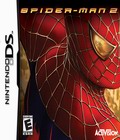 Dr. Octopus has put NYC in crisis again, but Spider-Man is coming to the rescue. The controls have been beefed up to allow never-before-seen moves and amazing agility in a fully explorable 3D world that allows Spidey to take on missions and challenges all across the city.
Dr. Octopus has put NYC in crisis again, but Spider-Man is coming to the rescue. The controls have been beefed up to allow never-before-seen moves and amazing agility in a fully explorable 3D world that allows Spidey to take on missions and challenges all across the city.