Get the Thief: Deadly Shadows Editor off WP (323mb)
Installing the Editor:
Unzip the editor release into your Thief install directory. The file structures should match, so that the files in the zip file inside System and Content go into your System and Content directories, respectively.
This will overwrite four files:
Default.ini
T3.exe
Ion Launcher.exe
ContentT3BooksEnglishString_TagsQuotes.sch
Running custom maps:
By default, after installing the editor, the game will continue to run just as before. If you want to use the editor and run some of your own maps, you'll need to make a few changes.
Maps come in three formats, each with a different extension.
.unr files are the version of the map used by the editor. This is the basic version with all the information. From it, you can generate the other two map types, but not vice-versa.
.gmp files are an "un-cooked" version of the map, prepared for the game (information that is only necessary for the editor has been stripped out)
.ibt files are "cooked" versions of the map. They incorporate most of their resources internally (which is why there is a lot of content included in the editor release. This content was already cooked into the .ibt files that shipped with the game, but is necessary if you want to run the .gmp versions). To use an .ibt file you need both it and the .gmp it came from originally.
Unless you change some settings in your .ini files, you will only be able to run the .ibt versions (they will be chosen by default). Specifically, you need to run .gmp files (the standard when you're working on making a level), you need to turn off block loading. The simplest way to do that (assuming you haven't been editing these files already) is to edit your user.ini and put a semicolon ';' in front of the line that reads:
LoadFromResourceBlockFiles=true
If you want more information on changing .ini files, see the appropriate section in this document.
Custom Map Executable:
Included in the editor release is the program "T3MainOptVersion.exe". This is basically the same as the main game that shipped in your package, with a few exceptions:
1. It is slower
2. It allows you to run from the "play map" button in the editor.
3. It is intended for debugging purposes, so game behavior may be slightly different.
4. It is intended for debugging purposes, and may sometimes crash with an error (a "Viktoria" dialog will show up with some information). This is intended to warn you about something potentially very dangerous that although it might not be fatal in a normal game (thus it doesn't crash there), but should be fixed.
5. It logs a bunch of debugging information into your "My Documents" folder (where your Thief saved games go)
6. It supports a debug console to assist you in debugging your maps, and provide some cheats that may be helpful (The "~" key should bring this up)
This executable is intended to help map creators test their maps and make them work correctly. It is not recommended that you try to play normally with it.
Building and playing a custom map:
The editor is the executable "T3Ed.exe". If you want to test the process of running a map, try the following:
1. Open T3Ed.exe
2. From your ContentMaps folder, open the map "Castle1.unr"
3. Save it as "MyTestMap.unr"
4. To play directly from the editor, hit the icon that looks like a joystick on the right side of the top toolbar. This will save the map as Autoplay.gmp and will start playing it.
a. You must copy your T3MainOptVersion.exe OVER your T3Main.exe for this. A backup version of T3Main.exe, T3MainRelVersion.exe, is provided for later restore.
b. When running, from the editor, a game window in full-screen you might not hear sounds(happe.
5. To play it later from the command-line, choose "Export .gmp file", then shut down the editor. You can then run "t3.exe" with the "MyTestMap" command-line(if you followed the instructions above for changing your .ini file)
WARNING: If you run a map from the commandline, you can run one from a subdirectory of the "maps" directory by providing the subdirectory name.
e.g. "t3 subdirmymap".
However, the game cannot check subdirectories when changing between maps, so it is suggested that you not put your maps in subdirectories.
If you want to run a map that is just in the maps directory (not a subdirectory of it), the name of the map is the only argument you need e.g. "t3 mymap"
WARNING: If you don't export the map as a .gmp, the game will be unable to find it, and will crash.
Ini File settings:
There are three primary ini files. EditorPrefs.ini, Default.ini, and User.ini.
EditorPrefs.ini saves your window positions in the editor, and is automatically updated when you quit the editor.
Default.ini contains most of the game settings. It is overridden by settings in user.ini.
Qualifiers for the ini file:
You can add qualifiers to settings so that they only get used in certain builds. Qualified settings will be matched above unqualified settings.
E.g. the "e" qualifier is for the editor. With two settings:
GenericSetting__e="foo"
GenericSetting="bar"
In the game, "GenericSetting" will be "bar" because it cannot match the "e" qualifier.
In the editor, "GenericSetting" will be "foo" because it matches the "e" and that is the more highly-qualified setting.
Qualifiers:
"t" - Thief: Deadly Shadows
"d" - Deus Ex: Invisible War
"e" - Editor
"x" - Xbox Game
"p" - PC Game
"a" - English version
"f" - French version
"i" - Italian
"g" - German
"s" - Spanish
The "t" and "d" qualifiers are unnecessary, since this editor release is only for "Thief: Deadly Shadows". Adding a "t" qualifier will prioritize a line above an unqualified line, but there aren't other options. The "d" qualifier will cause you to ignore the line. Similarly any config line with an "x" qualifier will always be ignored because this editor release does not work with the Xbox version of the game.
So the useful qualifiers are:
"e" or "p" (Pick only one. A line that has both will never be read)
"a", "f", "i", "g", or "s". (Pick only one. A line that has both will never be read)
Language qualifiers are higher priority than the editor/game qualifiers.
If you had the line
GenericSetting__a="baz", it would be picked for both editor and game, since the "a" setting is more important than the editor setting.
More articles about Thief: Deadly Shadows











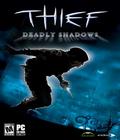 Garrett finds himself without allies, standing alone between the city and the forces that would crush it. Will his skills be enough to save the dying city? Can he survive betrayal, assassins, and war in the labyrinthine city streets? Will he destroy or be destroyed by the evil he awoke? And finally, what must he do to get what he wants most of all: to be left alone plying his trade as the city's greatest ... thief?
Garrett finds himself without allies, standing alone between the city and the forces that would crush it. Will his skills be enough to save the dying city? Can he survive betrayal, assassins, and war in the labyrinthine city streets? Will he destroy or be destroyed by the evil he awoke? And finally, what must he do to get what he wants most of all: to be left alone plying his trade as the city's greatest ... thief?