Get the Act of War: Direct Action MP demo off WP (590mb)
1. MINIMUM SPECIFICATIONS
* Windows 2000/XP
* Pentium® 4 1.5 GHz or AMD Athlon™ 1500+ or higher (Pentium® 4 2.5 GHz or AMD
Athlon™ 2500+ recommended)
* 256 MB RAM (512 MB RAM recommended)
* DirectX 8.1 compatible 64 MB video card (128 MB video card recommended) with
full hardware support for vertex and pixel shaders (i.e. not GeForce 4 MX or
Intel Extreme Graphics Family)
* 2x DVD-ROM drive (6x recommended)
* DirectX 9.0c
* sound card, mouse, keyboard
* 1 GB free hard drive space
Please scroll down to section 6 of this document for a full list of compatibility issues.
2. INSTALLATION
1. Double-click "Act of War MP Demo.exe" to extract the build components to your Hard Drive.
2. Double-click "wmfdist.exe" to ensure you have Windows Media Format 9 Series runtime files installed (required for video playback).
3. Double-click "actofwarmpdemo.exe" to launch the demo.
3. DEMO NOTES
* This demo contains two maps (out of 15), the Fort Irwin practice online game
mode, the Engagement skirmish mode, and you can only play as one of the three
different sides.
Getting Started in Engagement and Multiplayer Mode
With practice, you’ll soon figure out the best way to defeat opponents in the
Engagement and Multiplayer modes. Here are some helpful tips to get you
started:
1. Build a Refinery – For reliable, steady cash flow, build a Refinery close to
an (existing) Oil Derrick. Build two additional Tankers to increase oil
extraction speed.
2. Build a Barracks – Recruit some ground units to scout the surroundings and
protect your base.
3. Build Defense or Offense – Make the important early decision to eitehr
attack opponents immediately with light troops or to first build a strong
defense to protect against a rapid enemy attack.
4. Cash or Conquest – Decide whether to capture additional oil wells or assault
an opponent.
* Game Replays: when the game is over, you can save a replay of the game and
open it from the Load menu in the Main menu. Whether you won or lost, this is a
great way to study what went right or wrong and thereby master the game.
==========================================
4. MISCELLANEOUS NOTES
==========================================
4A. GENERAL GAME PLAY AND FUNCTIONALITY NOTES
------------------------------------------
* Please note that if you host an online or LAN game with one or more
A.I.-controller players, these A.I.-controlled players will not be migrated to
a new host if the original host is disconnected or leaves the game.
* If your internet connection is lost while connected to the online lobby or a
game session, for example if your cable is disconnected, you may need to exit
Act of War before you can log on again.
* Please note that the information in Duty Time and Rank in your online profile
only takes your WAR ROOM (i.e. ladder games) into account; not online games
played in Fort Irwin, LAN games, or Engagement single-player games. Also, they
are not updated in real-time; you may need to log off and log on again for this
information to be updated.
* Please note that medals are awarded from online play in the War Room only;
not in LAN games, single-player games, or online games in Fort Irwin.
* Queueing Defend Zone/Heal Zone/Repair Zone Commands: Please note that these
commands are "infinite", and therefore you can't really queue up other commands
(such as a build command) to occur after them, as they won't get executed. For
the same reason, a construction unit with one of these orders won't be selected
when you toggle through with the "Zz" button.
* Please note that games created in one room of the Fort Irwin Virtual
Battlefield area are not visible to other rooms, i.e. if you create a game in
the Main room, players in other rooms will not be able to see that game.
* In the game staging screen, if you want to send a private chat message to a
specific player, you can type "/w [player name]" before your message, i.e. if
you want to send the message "Sox rule!" to a player called GOPATS, you should
type "/w GOPATS Sox rule!". (Note that player names may be case sensitive.)
4B. GAMESPY
------------------------------------------
* GameSpy provides a free-of-charge match-making and stats tracking service for
Act of War: Direct Action. They do not host the patch or the Online game
sessions. If you have latency problems in the game, this is caused by one of
the players having a slow connection or PC -- not by GameSpy.
* If you have problems finding a unique nick, we suggest adding a "clan tag" to
the beginning of your nick, i.e. "[REDSOX]MannyRulez"
* Please note that when creating a new GameSpy user profile, you cannot enter
an e-mail address that contains two dots in the domain name, such as
"gamer@us.freedomain.com".
* If you get a message "Invalid password" when creating a new user ID, it means
that there is already an existing account using the same E-MAIL ADDRESS. Try
again using a different e-mail address, or try and remember what password you
used when you previously created a GameSpy user ID with the same e-mail address
(probably for another game).
* If you have problems logging on or connecting to the GameSpy server, please
verify that your internet connection is OK and try again in a couple minutes.
==========================================
5. COMMANDS
==========================================
5A. UNIT COMMANDS
------------------------------------------
A Attack
M Move
S Stop
D Defend/Heal Zone/Repair Zone
T Land/Take Off
C Capture
U Unload immediately
V Unload on location
W Crawl/stand up
O Load
B Ambush
Z Attack area
5B. GENERAL BUILDING COMMANDS
------------------------------------------
O Set rallypoint
L Sell
5C. GENERAL CONSTRUCTION UNIT COMMANDS
------------------------------------------
X Open Undercover/Defcon 3/Battlefield Construction menu
C Open Revealed/Defcon 2/SHIELD Technology Construction menu
V Open Defcon 1/Drone Technology Construction menu
E Return to previous construction menu
5D. GENERAL GAME COMMANDS
------------------------------------------
F1 Launch Tactical Weapon
F2-F4 Launch airstrike
F5 Quicksave
F10 Quickload
' Chase camera on selected unit
Alt-' Aircraft chase camera
ESC Pause game
SPACEBAR Center camera on last message
BACKSPACE Center camera on Headquarters
ENTER Open/send chat message
= Center camera on idle construction unit
TAB Toggle unit type within selection
SHIFT Keep pressed to queue commands, or to add/subtract units to a
selection
Alt-O Display objectives (single-player) or list of players
(multiplayer)
Alt-I Display intelligence (single-player only)
5E. NAVIGATION/SELECTION COMMANDS
------------------------------------------
LEFT MOUSE Execute command/select unit
RIGHT MOUSE Move
Mouse wheel Zoom in/out
Cursor Move map
CTRL Keep pressed while left-clicking on a unit to select
all units on the screen of the same type (or double-click the
unit)
SHIFT Keep pressed while left-clicking on a unit to add/subtract units to
a selection
CTRL-# Assign hotkey (number between 1 and 0) to selected unit(s), or a
building
# Select hotkeyed group
## Center camera on hotkeyed group
==========================================
6. TECHNICAL NOTES
==========================================
Please note that Atari assumes no responsibility for any problems you may
encounter as an effect of following any of the suggestions given here. In case
of techincal problems, please always contact your local Atari customer support
office.
6B. PERFORMANCE NOTES
------------------------------------------
* The game will automatically detect the capabilities of your hardware
configuration and choose an appropriate quality setting. If you choose to
increase your quality settings -- shadows, resolution, audio quality -- you may
experience performance issues. In particular, lower-end video cards with
support for pixel shader 2.0, such as the GeForce FX5200, FX5600, FX 5800, and
the Volari XGI series, will typically run better with the SHADOW setting set to
LOW.
* As a general rule, almost completely regardless what problem you have with
the game, the first thing to check is that you have the latest drivers for your
video card. These can be downloaded from the web site of your video card
manufacturer.
6C. COMPATIBILITY NOTES
------------------------------------------
* As is noted in the minimum requirements not all video cards have hardware
vertex and pixel shader support even though they have the required video memory
available. Here is a non-exhaustive list of video cards that are not
supported:
ATI Radeon 7200
ATI Radeon 7500
Intel 82810 Integrated Graphics
Intel 82815 Integrated Graphics
Intel 82830M Integrated Graphics
Intel 82845G Integrated Graphics
Intel 82852 Integrated Graphics
Intel 82855 Integrated Graphics
Intel 82910GL GMA 900 Integrated Graphics
Intel 82915G GMA 900 Integrated Graphics
Intel 82915GV GMA 900 Integrated Graphics
Intel 82855GM Extreme Graphics 2
Intel 82865G Extreme Graphics 2
Intel 82865GV Extreme Graphics 2
Mobile Intel 915GM/GMS Express Integrated Graphics
Mobile Intel 910GML Express Integrated Graphics
Nvidia GeForce 2MX
Nvidia GeForce 2GTS
Nvidia GeForce 4MX
SiS Xabre series video cards
If you have any of these video cards please contact your system vendor for
assistance in upgrading your video card.
* Matrox P750 and Matrox Parhelia: Depending on your hardware configuration and
driver version, you may experience random lock-ups and freezes, and the videos
displayed in the background of the main menu may flicker, stutter or not be
played at all. Try installing a different driver.
* XGI Volari V8 and V3XT: Depending on your hardware configuration and driver
version, you may experience issues with interface graphics not displaying
properly. Try installing a different driver.
* With 256 MB of RAM you may experience random lock-ups when Windows is
swapping memory to the disc. Terminate all other applications, including those
running invisibly in the background to minimize these issues.
* Windows XP SP2 introduces the NX security feature for Athlon 64 processors,
and for Intel processors with names ending with the letter "J" (such as the
“520J”). This feature can make the game crash during startup, if so you have to
disable it. To do so, please follow these steps:
- Click START > Settings > Control Panel > System > Advanced
- Click Performance > Settings
- Select the Data Execution Prevention tab and make sure that the first option
("Turn on DEP for essential Windows programs and services only") is selected.
Also, you should get the latest AMD processor drivers and tools for Athlon 64
from www.amd.com.
* If you have an AMD Athlon 64 processor and experience issues with Windows XP
rebooting your PC seemingly spontaneously, make sure that you have the latest
processor drivers (available for download from www.amd.com).
* If you have a Turtle Beach Santa Cruz sound card and a 5.1 speaker set-up, no
audio will be played from the center channel even if you select the "3D" sound
driver option.
* Crash at 30-38%: Users have been reporting an issue where after you've
installed the patch the game will either crash to the desktop or freeze on the
loading screen at between 30% to 38%. We are currently in the process of trying
to track down this issue but, in the meantime here are some steps to try that
have worked for some users who are experencing this issue:
1. Try launching the game in Compatibility Mode:
* Locate your Act of War executable (default install path: "C:Program
FilesAtariAct of War - Direct Action")
* Right-click the file "ActOfWar.exe", select Properties > Compatibility tab >
Check the box "Run this program in compatibility mode for:" and then try either
"Windows 2000" or "Windows NT".
2. If you have an ATI-based video card running the latest Catalyst 5.3 drivers,
try downgrading your drivers to the 5.2 Catalyst drivers to see if this helps.
3. Also, if you have an ATI-based video card, you can try disabling the VPU
recover feature (thanks Morpheus11); START > Control Panel > Display > Settings
tab > Advanced > VPU Recover > uncheck "Enable VPU Recover".
4. Update the chipset drivers for your motherboard.
* If you have an Intel-based system go to
http://downloadfinder.intel.com/scripts-df/Detail_Desc.asp?agr=N&ProductID=816&DwnldID=8178
* If you have an AMD-based system using a VIA-based chipset go to
http://www.viaarena.com/default.aspx?PageID=2&Type=1
* If you have an AMD-based system using an Nvidia-based chipset go to
http://www.nvidia.com/content/drivers/drivers.asp and download the latest
Nforce drivers.
* If none of these steps help please 1) refer to this forum thread:
http://www.ataricommunity.com/forums/showthread.php?s=&threadid=459532, and 2)
contact your local Customer Support department and provide a copy of your
DXDIAG file to the representative along with details as to what steps you have
taken to resolve this issue.
* If, when you launch the game nothing appears to be happening, try hitting
ctrl-alt-del to open the Task Manager. If the Act of War process is running,
terminate it, then try running Act of War in Compatibility Mode:
* Locate your Act of War executable (default install path: "C:Program
FilesAtariAct of War - Direct Action")
* Right-click the file "ActOfWar.exe", select Properties > Compatibility tab >
Check the box "Run this program in compatibility mode for:" and then try either
"Windows 2000" or "Windows NT".
FLICKERING GRAPHICS
* If you have problems with flickering graphics, try setting the mouse cursor
to "SMALL" in the in-game options (thanks Troll-Killa).
* ATI Video Cards: Act of War sometimes causes an issue with full screen
Anti-Aliasing on some ATI cards, resulting in a flickering screen during the
game. If you experience this, try disabling it (or simply hit the Windows key
to play the game in windowed mode):
NVIDIA VIDEO CARDS
* If you experience issues with the ground or unit textures not displaying
properly (i.e. gray), try verifying against the settings in this thread by
Tybalt:
http://www.uk.atari.com/third_party/forum/showthread.php?s=&threadid=7597
before reporting the error to Customer Support.
* Please note that the GeForce4 MX isn't supported by the game because it
doesn't have pixel/vertex shader support.
* please check out this thread from the UK forum for more information about
nVidia card compatibility:
http://www.uk.atari.com/third_party/forum/showthread.php?s=&postid=157005
ATI VIDEO CARDS
* Act of War sometimes causes an issue with full screen Anti-Aliasing on some
ATI cards, resulting in a flickering screen during the game. If you experience
this, try disabling it (or simply hit the Windows key to play the game in
windowed mode):
* Open the ATI control center => Settings => ATI Display Settings => 3D => Use
Custom Settings => Custom => Anti-Aliasing; make sure the "Application
preference" is checked.
* We've seen some forum reports that downgrading your Catalyst drivers from 5.3
to 5.2 has solved various graphical issues; our internal compatibility lab has
however not experienced any issues with the 5.3 drivers.
AUDIGY SOUND CARDS
We have heard of several random issues from people with Audigy 2 sound cards,
perhaps related to driver bugs. We have tested thoroughly with this card,
without experiencing any issues. Nevertheless, some forum posts have suggested
these work-arounds have helped them resolve their problems.
* Set the Sound Hardware acceleration to low. START => Run... => type "dxdiag"
=> Sound => set the "Hardware Sound Acceleration Level" to the lowest notch.
* Make sure your Sound option in-game is set to "Stereo".
TECHNICAL SUPPORT AND HELP
The Atari Customer Support site (http://atarisupport.com) is a great source of
information and also contains a link where you can send an e-mail about issues
that do not appear in the various help sections. It's in English but contains
links to your local Customer Support sites, too.
This Act of War forum
(http://www.ataricommunity.com/forums/forumdisplay.php?s=&forumid=354) is also
a very good way to get fast and helpful feedback from other gamers who have had
the same or similar questions. Please note though that the presence of Atari
representatives on this forum is limited; for any technical issues, please
contact Customer Support.
More articles about Act of War: Direct Action











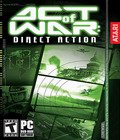 Ripped from today's headlines, Act of War is a frightening and believable tale of suspense, international intrigue and geopolitical military conflict. Through a techno-thriller story constructed by best-selling author Dale Brown, this real-time strategy experience puts you squarely in control of counterterrorist forces to defend cities of the world. It's the first look at tomorrow's war. No place is safe!
Ripped from today's headlines, Act of War is a frightening and believable tale of suspense, international intrigue and geopolitical military conflict. Through a techno-thriller story constructed by best-selling author Dale Brown, this real-time strategy experience puts you squarely in control of counterterrorist forces to defend cities of the world. It's the first look at tomorrow's war. No place is safe!