Get the Star Wars Empire at War demo off WP (740mb)
Thank you for playing the STAR WARS(TM): EMPIRE AT WAR(TM) Demo. We recommend that you read this file to get the most up to date information about installing, running, and playing this demo.
Be sure to check the LucasArts website at www.lucasarts.com for the very latest information related to STAR WARS: EMPIRE AT WAR. For additional information and in-depth technical documentation about specific hardware, we recommend reading the Troubleshooting Guide, which can be accessed by clicking on View Troubleshooting Guide in the Help menu on the STAR WARS: EMPIRE AT WAR Launcher.
Supported Operating Systems
To be able to play the STAR WARS: EMPIRE AT WAR Demo, you must have Windows 2000 or XP installed and configured correctly, and your computer hardware must be DirectX 9.0c compatible.
Minimum System Requirements
Computer :
Required: 100% DirectX 9.0c compatible computer
CPU
Required: Intel Pentium 1.0 GHz or AMD Athlon 1.0 GHz
Recommended: Intel Pentium 4 2.0 GHz or AMD Athlon XP 2.0 GHz
Memory
Required: 256 MB RAM
Recommended: 512 MB RAM
Graphics Card
Required: 32 MB 3D Graphics card with Hardware Transform and
Lighting (T&L) Capability
Recommended: 64 MB 3D Graphics card with Hardware Vertex and
Pixel Shader (VS/PS) Capability
Sound Card
Required: 100% DirectX 9.0c compatible PCI, USB, or Onboard
Audio Device
DVD-ROM
Required: DVD-ROM drive
Recommended: 4X Speed DVD-ROM drive
Input Device
Required: Keyboard and mouse
DirectX
Microsoft DirectX 9.0c (August 2005) is included on this CD. You will be prompted to install DirectX during the installation of this game if this or a more recent version isn't already properly installed on your system.
NOTE: DirectX may require the "latest" updates for your operating system. This may also include the latest drivers for your motherboard, sound, and video hardware.
Installation
Installation requires 1.5 GB of free hard drive space. We recommend that you have an additional 500 MB of free space available after installing the game for save games and Windows file caching.
Video Cards Supported
For a list of supported video cards at the time of release, please refer to the Troubleshooting Guide
General Information
Installing STAR WARS: EMPIRE AT WAR
Insert STAR WARS: EMPIRE AT WAR Demo DVD into your DVD-ROM drive. Double-click on EmpireAtWarDemo.exe to install the demo.
You will be prompted to choose Automatic or Custom Installation. Automatic installs the STAR WARS: EMPIRE AT WAR Demo into the default location on your hard drive and install DirectX 9.0c (August 2005) if your computer requires it. Choosing Custom install allows you to change the installation location, prompts you to add shortcuts to the desktop and start menu, and prompts you to install DirectX. The default path is C:Program FilesLucasArtsSTAR WARS EMPIRE AT WAR Demo.
Administrative Rights
If your computer is running Windows 2000 or Windows XP, you will be unable install the STAR WARS: EMPIRE AT WAR Demo unless you are logged on with Administrative Rights. You must also have these rights to install the Xfire software.
After installing the demo, you will be able to play the game on a Limited (or Restricted) User account if you do not install to a location in the Program Files folder. If you plan to play the game on a Limited (or Restricted) user account, you will be unable to use the Automatic Install option. Please refer to the Troubleshooting Guide for more information.
Running the STAR WARS: EMPIRE AT WAR DEMO
To run the game, click on your Start Menu, select Programs, then LucasArts, then STAR WARS: EMPIRE AT WAR Demo and click on Play Star Wars Empire at War Demo. This will bring up the Launcher screen. Click on "Start Game" on the launcher.
Desktop Color Palette
We recommend that you set your desktop to True Color or Highest (32 bit) color. When playing STAR WARS: EMPIRE AT WAR with your desktop set to a color palette other than 32 bit, you may experience various problems while running the game.
Gameplay Issues
Galactic AI has been disabled in the demo version of STAR WARS: EMPIRE AT WAR
Multiplayer Issues
Multiplayer has been disabled in the demo version of STAR WARS: EMPIRE AT WAR.
The Full Version includes the following Multiplayer Support:
- Internet/LAN: Supports 2 to 8 players
- Internet Connectivity for Multiplayer ( Required: 56K or faster connection, Recommended: DSL, Cable, or faster connection )
Game Control Issues
Empire At War Keyboard Commands
UNIT CONTROL
Select Group 1 1
Select Group 2 2
Select Group 3 3
Select Group 4 4
Select Group 5 5
Select Group 6 6
Select Group 7 7
Select Group 8 8
Select Group 9 9
Select Group 0 0
Select All Ctrl + A
Select Like Ctrl + Q
Next Unit F
Previous Unit D
Guard G
Attack A
Stop S
Move M
Waypoint W
Retreat E
Reinforce R
Place Beacon B
Super Weapon Ctrl + W
LAND ABILITIES
Force Crush Ctrl + C
Force Push Ctrl + F
Force Lighting Ctrl + L
Force Corrupt Ctrl + R
Force Heal H
Force Protect Ctrl + P
Deploy/Undeploy Ctrl + D
Take Cover Ctrl + Z
Flame Thrower Ctrl + T
Jetpack Ctrl + J
Capture Vehicle Ctrl + V
Exit Vehicle Ctrl + E
Thermal Detonator K
Drop Thermal Detonator Ctrl + K
EMP Burst Ctrl + S
Rocket Weapon Ctrl + G
Cable Attack Q
Sensor Ping Ctrl + O
Control Turret Ctrl + Y
Repair Vehicle Ctrl + U
Boost Weapon Power Ctrl + B
Self Destruct Ctrl + X
Deploy Stormtroopers Ctrl + H
Maximum Firepower Ctrl + M
Sprint Ctrl + N
SPACE ABILITIES
Boost Shield Power Shift + O
Weaken Enemy Shift + K
Gravity Well Generator Shift + G
Barrage Area Shift + B
Hunt For Enemies Shift + H
Boost Engine Power Shift + E
Lure Enemy Fighters Shift + L
Missile Jamming Field Shift + M
Lock S-Foils Shift + W
Tractor Beam Shift + T
Proton Beam Shift + P
Call For Wingmen Shift + C
Lucky Shot Shift + S
Redirect All Firepower Shift + R
Ion Cannon Shot Shift + I
Seismic Charge Shift + X
Invulnerablility Shift + Z
Destroy Planet Shift + D
INTERFACE
Toggle Droid Advisor Subtract
Initiate Chat Enter
Scroll Up Up
Scroll Down Down
Scroll Left Left
Scroll Right Right
Reset Camera End
Camera Center Page Up
Camera Home Home
Tactical Overview Insert
Camera Tether Scrlk
Movie Mode Space
Cinematic Camera Mode C
Screen Shot F12
Quick Save F6
Quick Load F5
Mission Holocron Tab
Planetary Information Caps Lock
Taunt One Numpad 1
Taunt Two Numpad 2
Taunt Three Numpad 3
Toggle Interface I
Toggle Player List P
More articles about Star Wars: Empire at War


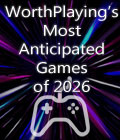









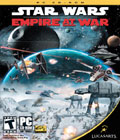 Control the fate of the galaxy in LucasArts' RTS game Star Wars: Empire at War. Set a few years before the events of Episode IV: A New Hope, the game will let players rewrite history as well as experience the aftermath of Star Wars: Episode III Revenge of the Sith, the creation of the Rebel Alliance, and Darth Vader's rise to power.
Control the fate of the galaxy in LucasArts' RTS game Star Wars: Empire at War. Set a few years before the events of Episode IV: A New Hope, the game will let players rewrite history as well as experience the aftermath of Star Wars: Episode III Revenge of the Sith, the creation of the Rebel Alliance, and Darth Vader's rise to power.