Get the Black & White 2 demo off WP (617mb)
Install
1. To install the Demo of 'Black & White® 2', you first need to run the demo installer.
2. Once the demo has installed, double click on the new "Black & White® 2 Demo" shortcut on your desktop.
3. When the demo starts, you will be prompted to create a user profile.
4. Select New Game.
(Note: The Demo starts on Land 3 of the main game, and will guide you through the finer points of town building and how to complete lands. In the retail version of 'Black & White® 2', there are a total of 9 action packed Lands.)
This version does not require any patch updates.
'Black & White® 2' Controls
(Important Note: All controls can be changed in-game through the 'Options'->'Input' tab.)
Movement: -
- Move = Right Mouse Button - Hold and move the mouse to navigate around the land, double right-click to zoom to the hands location
- Zoom In/Out = Mouse Wheel Forwards/Backwards - Roll the mouse wheel forwards to zoom in, and backwards to zoom out. (Alternatively, 'PG Up'/'PG DN' if no mouse wheel is present.)
- Pitch Camera = Mouse Wheel Pressed - Move the mouse forwards/backwards when the mouse wheel is pressed to make the camera pitch up/down. (Alternatively, 'Shift'+'Up Arrow'/'Shift'+'Down Arrow').
- Rotate Camera = Mouse Wheel Pressed - Move the mouse left/right when the mouse wheel is pressed to make the camera rotate to the left/right. (Alternatively, 'Z'/'X').
Action: -
- Action Button = Left Mouse Button - This is Used to pick up objects, drop objects and throw objects.
- Cancel Hand Action = Shake mouse vigorously, or press the 'Backspace' key.
Other: -
- Creature Leash = Use the 'L' key to turn the Creature Leash on/off.
- Creature Cam = Use the 'C' key to focus the camera on the Creature.
- Menu = Use the 'Enter' key to open/close the Menu.
- Menu Short-Cut Keys = 'F1'-'F7' are shortcut keys to different screens in the menu.
- Options Menu = Use the 'Esc' key to open/close the Options Menu.
- Villager Names = Pressing 'N' displays the villagers names.
- Villager Details = Pressing 'S' displays the villagers details.
- Quick Save = 'Ctrl'+'S' create a quick save.
- Quick Load = 'Ctrl '+'L' make a quick load.
- Recast Miracle = 'M' casts the same Miracle as the one previously cast.
- Town Centre Cam = 'Space' focuses the camera on your Town Centre.
- Change Creature Role = 'R' scrolls through the various Creature Roles.
- Screenshot = 'Alt'+'S' takes an in-game Screenshot.
- Destruction Tool = 'D' brings up the tool to destroy buildings.
- Objective Window = 'O' opens/closes the Objectives Window.
- Army Platoons = The '1'-'9' numerical keys switch between your relevantly numbered Army Platoons.
Scrolls: -
In the retail version of 'Black & White® 2', there are such things as "Scrolls". Left clicking on these scrolls will activate them. There are three types of scroll:
- Bronze Scroll = Tutorial/Information scrolls.
- Silver Scroll = Activates challenges to gain tribute (not in demo).
- Gold Scroll = Plot/Event scrolls, click on these to progress through the story.
Playing tips
Lionhead Studios provides up-to-date game tips, hints and other on-line help for playing the game at http://www.bwgame.com.
Minimum PC Configuration
Processor - Intel® Pentium 4 1.6 GHz or equivalent
Memory - 512Mb RAM
HDD Space - 900 Mb free hard disk space
Operating System - Windows® 2000/XP
CD/DVD ROM Drive (as appropriate) - Any Speed
Videocard - DirectX 8+ based 64Mb video card which supports pixel shading (see Notes on video card chipsets below)
Soundcard - DirectX 8 compliant sound card
DirectX - DirectX 9c+
Uninstall
1. To uninstall Black & White® 2 Demo run Uninstall from the 'Black & White 2 Demo' folder in the Start menu
2. Left-click on Remove and click Next to uninstall Black & White® 2 Demo.
3. Should this fail to work, left-click on the Start menu, select Settings and then Control Panel.
Now find Add/Remove Programs and left-click to run. Scroll down the list until you see Black & White® 2 Demo, select it and left-click on Add/Remove to uninstall.
If the uninstaller fails to completely remove Black & White® 2 Demo (it may not, for example, delete your Saved Games folder in "My Documents"), delete the folder to which you installed the game.
Thus, if you have used the default directories, double left-click on My Computer, double left-click on the C: drive, double left-click on Program Files, double left click on the Lionhead Studios folder, left click on the Black & White® 2 Demo folder, then right click and select Delete. Click Yes to confirm.
This will send the remaining files to the Recycle Bin, which you will then need to empty.
Notes on video card chipsets
To run correctly, Black & White® 2 Demo requires:
DirectX 9.0c
DirectX 8/9 based Video card which supports at least version 1.1 pixel shaders
Video cards based on the following chipsets are supported:
ATI Radeon 8500/9100/9200/9250/9500/9550/9600/9700/9800/X300/X600/X700/X800/X850
nVidia GeForce 6200/6600/6800/FX5200/FX5500/FX5600/FX5700/FX5800/FX5900/FX5950/PCX5300/PCX5900/Ti4200/Ti4600/Ti4800
If you are experiencing problems with your video card and Black & White® 2 Demo, try updating your video card driver by
downloading the latest driver available from the video card manufacturer. If there is no improvement, try using the
latest driver provided by the video chipset manufacturer. Your video card chipset is the video processing chip located
on your video card. If there is no information in your video card manual or website, check the video card for an
identifying chip with the chipset manufacturer's name on it.
For AGP cards, you need to make sure your AGP Aperture is set correctly - For 64Mb video cards, you need at least 32mb
of AGP. For cards with 128Mb+, you need at least 64 mb of AGP aperture.
Check your AGP is working by selecting Start Menu->Run dxdiag. If AGP is working, the display tab should show AGP Texture
Acceleration: Enabled
64mb-128mb video cards require 64 - 128 mb of AGP ram on AGP systems
(256mb video cards or PCI express systems do not need this)
If you experience performance issues then please use the command line modifier 'MINSPEC' from the start menu to downgrade the graphics shaders.
If you are experiencing performance issues on video cards with less than 128Mb of RAM then we recommend using the command line modifier 'LOWMEM'.
Some popular video chipset manufacturer's websites are listed below:
ATI http://www.ati.com/
NVidia http://www.nvidia.com/
DirectX is available from here:
http://www.microsoft.com/downloads/details.aspx?FamilyId=0A9B6820-BFBB-4799-9908-D418CDEAC197&displaylang=en
More articles about Black & White 2











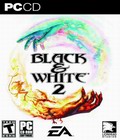 In Black & White you left the world behind because it was exactly how you wanted it to be. The whole world believed in you. As a god, your job was done. But since you've been away, things have changed. The tribes have discovered technology and are embracing the power it brings with a zeal bordering on the religious. And with new technology comes war. Are you ready for war? You had better be, because the people of Eden are and they need guidance. Whether you persuade them to fight, or encourage them to be peaceful... it's up to you.
In Black & White you left the world behind because it was exactly how you wanted it to be. The whole world believed in you. As a god, your job was done. But since you've been away, things have changed. The tribes have discovered technology and are embracing the power it brings with a zeal bordering on the religious. And with new technology comes war. Are you ready for war? You had better be, because the people of Eden are and they need guidance. Whether you persuade them to fight, or encourage them to be peaceful... it's up to you.