Get the Act of War: High Treason demo off WP (750mb)
MINIMUM SPECIFICATIONS
- Windows® 2000/XP
- Pentium® 4 1.5 GHz or AMD Athlon 1500+ or higher (Pentium® 4 2.5 GHz or AMD Athlon 2500+ recommended)
- 256 MB RAM (512 MB RAM recommended)
- DirectX 9.0c compatible ATi Radeon 8500 or nVidia GeForce FX 5700 video card or greater*
- DirectX® 9.0c
- sound card, mouse, keyboard
- 3 GB free hard drive space
* Video cards that do not support shaders, such as GeForce 4 MX or Intel Extreme Graphics Family, are not supported.
DEMO CONTENTS
SINGLE-PLAYER CAMPAIGN MISSIONS ("OPERATION"): this demo contains missions 9, 10 and 11 of the 34-mission campaign. Follow Sergeant Oz and Sergeant Major Jefferson
as they infiltrate the base of a renegade elite unit of the US Army Special Forces.
SKIRMISH MODE ("ENGAGEMENT"): you can play single-player skirmish games against the A.I. using new and old units of the Task Force Talon. Three maps are available for
2-4 players.
LAN AND ONLINE MODES: play 2-4 player multiplayer games against friends and enemies on three different maps. One naval map is available for the Naval combat mode.
NAVAL UNITS: in LAN and ONLINE modes, select the "Navy" game mode to try out the all new Naval battles!
FACTIONS: only Task Force Talon is featured in this demo, with all units except Tactical Weapons ("superweapons") and Future Force Warriors. Official and Unofficial Mercenaries are available in the demo, but not Illegal.
MISCELLANEOUS NOTES
4A. GENERAL GAME PLAY AND FUNCTIONALITY NOTES
* Please note that if you host an online or LAN game with one or more A.I.- controlled players, these A.I.-controlled players will not be migrated to a new host if the original host is disconnected or leaves the game.
* In some missions, some buildings/rooftops aren't accessible.
* If your internet connection is lost while connected to the online lobby or a game session, for example if your cable is disconnected, you may need to exit Act of War before you can log on again.
* Please note that the information in Duty Time and Rank in your online profile only takes your WAR ROOM (i.e. ladder games) into account; not online games played in the general online hall, LAN games, or Engagement single-player games. Also, they are not updated in real-time; you may need to log off and log on
again for this information to be updated.
* Please note that medals are awarded from online play in the War Room only; not in LAN games, single-player games, or general online games.
* Queueing Defend Zone/Heal Zone/Repair Zone Commands: Please note that these commands are "infinite", and therefore you can't really queue up other commands (such as a build command) to occur after them, as they won't get executed. For the same reason, a construction unit with one of these orders won't be selected when you toggle through with the "Zz" button.
* In the game staging screen, if you want to send a private chat message to a specific player, you can type "/w [player name]" before your message, i.e. if you want to send the message "Sox rule!" to a player called GOPATS, you should type "/w GOPATS Sox rule!". (Note that player names may be case sensitive.)
4B. GAMESPY
* GameSpy provides a free-of-charge match-making and stats tracking service for Act of War. They do not host Online game sessions. If you have latency problems in the game, this is caused by one of the players having a slow connection or PC -- not by GameSpy.
* If you have problems finding a unique nick, we suggest adding a "clan tag" to the beginning of your nick, i.e. "[REDSOX]MannyRulez"
* Please note that when creating a new GameSpy user profile, you cannot enter an e-mail address that contains two dots in the domain name, such as "gamer@us.freedomain.com".
* If you get a message "Invalid password" when creating a new user ID, it means that there is already an existing account using the same E-MAIL ADDRESS. Try again using a different e-mail address.
* If you have problems logging on or connecting to the GameSpy server, please verify that your internet connection is OK and try again in a couple minutes.
4D. GAME REPLAYS
By selecting "Save replay" on the end-game screen of an Engagement, LAN or Online game, you can save a replay of the game for future viewing through the LOAD > LOAD REPLAY menu. (If you accidentally skip the save step, before launching a new game, you can also go into the folder "AOWReplayLast", and copy the three files "AutoMovie.rpl", "AutoMovie.sad" and "AutoMovie.sav" to its parent folder. They will now be available in the LOAD REPLAY menu under the name "AutoMovie"; the files can be renamed in Windows.)
5. COMMANDS
5A. UNIT COMMANDS
A Attack
M Move
S Stop
D Defend/Heal Zone/Repair Zone
T Land/Take Off
C Capture
U Unload immediately
V Unload on location
W Crawl/stand up
O Load
B Ambush
Z Attack area
To give an order to only the active units in a selection (the ones that have a larger icon in the bottom of the HUD), press Ctrl while giving the order
To toggle between the active units inside a selection, press TAB
Example: you have ten units selected -- 5 Marines and 5 Javelins. You'll notice at the bottom of the screen that the icons for the Marines are larger than for the Javelins, and the Action Area shows the available actions of Marines. To give an Attack order to the Marines only, without deselecting the Javelins, press Crtl while right-clicking on the Marines' target. To give a different attack order to the Javelins, without deselecting the Marines, press TAB, then keep Ctrl while right-clicking on the Javelins' target.
5B. GENERAL BUILDING COMMANDS
O Set rallypoint
L Sell
5C. GENERAL CONSTRUCTION UNIT COMMANDS
X Open Undercover/Defcon 3/Battlefield Construction menu
C Open Revealed/Defcon 2/SHIELD Technology Construction menu
V Open Defcon 1/Drone Technology Construction menu
E Return to previous construction menu
TAB Rotate building footprint
5D. GENERAL GAME COMMANDS
F1 Launch Tactical Weapon
F2-F4 Launch airstrike
F5 Quicksave (Operation mode only)
F10 Quickload (Operation mode only)
' Chase camera on selected unit
Left-click on icon for airstrike in progress Aircraft chase camera
Right-click on icon for airstrike in progress Cancel airstrike
ESC Pause game
SPACEBAR Center camera on last "building complete", "upgrade complete" or "unit construction complete" message
BACKSPACE Center camera on Headquarters
ENTER Open/send chat message to allies only
Shift-ENTER Open/send chat message to all players
= Center camera on idle construction unit
TAB Toggle unit type within selection
SHIFT Keep pressed to queue commands, or to add/subtract units to a selection
Alt-O Display objectives (single-player) or list of players (multiplayer)
Alt-A Toggle minimap between normal and aircraft mode
Alt-G Place flare on map (Note that in an Engagement game where you have A.I.-controlled players on your side, these A.I. players will try and attack the location where you place a flare.)
Alt-S Scatter selected group
PAUSE Tactical Pause (single-player only). Freezes game without opening the pause menu, allowing you to give orders to your units)
HOME Shows health bars of all units and structures on screen while
pressed
5E. NAVIGATION/SELECTION COMMANDS
------------------------------------------
LEFT MOUSE Execute command/select unit
RIGHT MOUSE Move
Mouse wheel Zoom in/out
Cursor Move map
CTRL Keep pressed while left-clicking on a unit to select all units on the screen of the same type (or double-click the unit)
SHIFT Keep pressed while left-clicking on a unit to add/subtract units to a selection
CTRL-# Assign hotkey (number between 1 and 0) to selected unit(s), or a building. Note that you can assign a unit to more than one group, in which case the "group #" on the screen will be replaced by a "[#]" indication instead.
# Select hotkeyed group
## Center camera on hotkeyed group
CTRL-Mouse wheel Fast scroll
Alt-F Select all fighting units on map
CTRL-F## (F1-F4) Save camera position
Alt-F## Recall camera position
Numpad 0 Select Jefferson
Numpad . Select Oz
6. TECHNICAL NOTES
Please note that Atari assumes no responsibility for any problems you may encounter as an effect of following any of the suggestions given here. In case of technical problems, please always contact your local Atari customer support office.
6B. PERFORMANCE NOTES
* The game will automatically detect the capabilities of your hardware configuration and choose an appropriate quality setting. If you choose to increase your quality settings -- shadows, resolution, audio quality -- you may experience performance issues. In particular, lower-end video cards with support for pixel shader 2.0, such as the GeForce FX5200, FX5600, FX 5800, and the Volari XGI series, will typically run better with the SHADOW setting set to LOW, and at lowest possible screen resolution.
* As a general rule, almost completely regardless of what problem you have with the game, the first thing to check is that you have the latest drivers for your video card. These can be downloaded from the web site of your video card manufacturer.
6C. COMPATIBILITY NOTES
* As is noted in the minimum requirements not all video cards have hardware vertex and pixel shader support even though they have the required video memory available. Here is a non-exhaustive list of video cards that are NOT supported:
ATI Radeon 7200
ATI Radeon 7500
Intel 82810 Integrated Graphics
Intel 82815 Integrated Graphics
Intel 82830M Integrated Graphics
Intel 82845G Integrated Graphics
Intel 82852 Integrated Graphics
Intel 82855 Integrated Graphics
Intel 82910GL GMA 900 Integrated Graphics
Intel 82915G GMA 900 Integrated Graphics
Intel 82915GV GMA 900 Integrated Graphics
Intel 82855GM Extreme Graphics 2
Intel 82865G Extreme Graphics 2
Intel 82865GV Extreme Graphics 2
Mobile Intel 915GM/GMS Express Integrated Graphics
Mobile Intel 910GML Express Integrated Graphics
Nvidia GeForce 2MX
Nvidia GeForce 2GTS
Nvidia GeForce 4MX
SiS Xabre series video cards
If you have any of these video cards please contact your system vendor for assistance in upgrading your video card.
* Matrox P750 and Matrox Parhelia: Depending on your hardware configuration and driver version, you may experience random lock-ups and freezes, and the videos displayed in the background of the main menu may flicker, stutter or not be played at all. Try installing a different driver.
* XGI Volari V8 and V3XT: Depending on your hardware configuration and driver version, you may experience issues with interface graphics not displaying properly. Try installing a different driver.
* With 256 MB of RAM you may experience random lock-ups when Windows is swapping memory to the disc. Terminate all other applications, including those running invisibly in the background to minimize these issues.
* Windows XP SP2 introduces the NX security feature for Athlon 64 processors, and for Intel processors with names ending with the letter "J" (such as the "520J"). This feature can make the game crash during startup, if so you have to disable it. To do so, please follow these steps:
- Click START > Settings > Control Panel > System > Advanced
- Click Performance > Settings
- Select the Data Execution Prevention tab and make sure that the first option ("Turn on DEP for essential Windows programs and services only") is selected.
Also, you should get the latest AMD processor drivers and tools for Athlon 64 from www.amd.com.
* If you have a Turtle Beach Santa Cruz sound card and a 5.1 speaker set-up, no audio will be played from the center channel even if you select the "3D" sound driver option.
* If, when you launch the game nothing appears to be happening, try hitting ctrl-alt-del to open the Task Manager. If the Act of War process is running, terminate it, then try running Act of War in Compatibility Mode:
* Locate your Act of War executable (default install path: "C:Program FilesAtariAct of War - High Treason")
* Right-click the file "ActOfWar_HighTreason.exe", select Properties > Compatibility tab > Check the box "Run this program in compatibility mode for:" and then try either "Windows 2000" or "Windows NT".
FLICKERING GRAPHICS
* If you have problems with flickering graphics, try setting the mouse cursor to "SMALL" in the in-game options (thanks Troll-Killa).
* ATI Video Cards: Act of War sometimes causes an issue with full screen Anti- Aliasing on some ATI cards, resulting in a flickering screen during the game. If you experience this, try disabling it (or simply hit the Windows key to play the game in windowed mode):
NVIDIA VIDEO CARDS
* If you experience issues with the ground or unit textures not displaying properly (i.e. gray), try verifying against the settings in this thread by Tybalt:
http://www.uk.atari.com/third_party/forum/showthread.php?s=&threadid=7597 before reporting the error to Customer Support.
* Please note that the GeForce4 MX isn't supported by the game because it doesn't have pixel/vertex shader support.
* please check out this thread from the UK forum for more information about nVidia card compatibility: http://www.uk.atari.com/third_party/forum/showthread.php?s=&postid=157005
ATI VIDEO CARDS
* Act of War sometimes causes an issue with full screen Anti-Aliasing on some ATI cards, resulting in a flickering screen during the game. If you experience this, try disabling it (or simply hit the Windows key to play the game in windowed mode):
* Open the ATI control center => Settings => ATI Display Settings => 3D => Use Custom Settings => Custom => Anti-Aliasing; make sure the "Application preference" is checked.
* We've seen some forum reports that downgrading your Catalyst drivers from 5.3 to 5.2 has solved various graphical issues; our internal compatibility lab has however not experienced any issues with the 5.3 drivers.
AUDIGY SOUND CARDS
We have heard of several random issues from people with Audigy 2 sound cards, perhaps related to driver bugs. We have tested thoroughly with this card, without experiencing any issues. Nevertheless, some forum posts have suggested these work-arounds have helped them resolve their problems.
* Set the Sound Hardware acceleration to low. START => Run... => type "dxdiag" => Sound => set the "Hardware Sound Acceleration Level" to the lowest notch.
* Make sure your Sound option in-game is set to "Stereo".
TECHNICAL SUPPORT AND HELP
The Atari Customer Support site (http://atarisupport.com) is a great source of information and also contains a link where you can send an e-mail about issues that do not appear in the various help sections. It's in English but contains links to your local Customer Support sites, too.
The Act of War forum
(http://www.ataricommunity.com/forums/forumdisplay.php?s=&forumid=354) is also a very good way to get fast and helpful feedback from other gamers who have had the same or similar questions. Please note though that the presence of Atari representatives on this forum is limited; for any technical issues, please contact Customer Support.
More articles about Act of War: High Treason










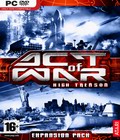 Act of War: High Treason is an expansion pack for the near-future, geopolitical techno-thriller RTS, Act of War: Direct Action. Developed by the prodigal Eugen Systems and loaded with new features, including modern-day naval combat and mercenaries, Act of War: High Treason is set for release in March 2006 for the Windows platform.
Act of War: High Treason is an expansion pack for the near-future, geopolitical techno-thriller RTS, Act of War: Direct Action. Developed by the prodigal Eugen Systems and loaded with new features, including modern-day naval combat and mercenaries, Act of War: High Treason is set for release in March 2006 for the Windows platform.