Get the Combat Mission: Shock Force v1.03 Patch off WP (160mb)
PREVIOUS SAVE GAME COMPATIBILITY NOTE:
Save games created with earlier versions of the game are NOT compatible with v1.03. Please finish your in-progress games before applying this patch.
CUSTOM HOTKEYS.TXT NOTE
If you had assigned custom hotkeys in the past (available in v1.02) then you will want to backup your Datahotkeys.txt file before installing this patch. Once the patch is installed, simply paste your copy back into the Data folder all you will still have all of your old hotkey assignments.
AN UPDATE ON PROBLEMS WITH THE nVidia 7xxx (GeForce 7) and 8xxx (GeForce 8) SERIES VIDEO CARDS
We are still trying to fix the compatibility/performance issues reported with some nVidia cards on some systems. The problem is relatively poor framerates no matter what settings are used compared to other people running similar configured systems. We are convinced it is not "user error" despite the inability for us to replicate it with our own nVidia 8800 equipped system. We are continuing to investigate this issue and hope to have info on a fix very soon. Please do not mistake the lack of an nVidia solution in this v1.03 patch for a lack of commitment on our part to find the cause and to address it as best we can. As soon as we have a fix we will release a new patch.
What we can recommend, now, is that for nVidia 7xxx (GeForce 7) users they should update their drivers to 163.44 or later. Apparently this significantly improves the quality of the CM:SF experience. Unfortunately, there is apparently no difference for nVidia 8xxx (GeForce 8) cards with these latest drivers at this time.
MANUAL ADDENDUM
The manuals reference to the eLicense licensing and game activation system (pages 12-15 and 194) is ONLY applicable to the Battlefront.com version of the game. The Gamersgate and Paradox Interactive versions of the game each use their own licensing/activation/protection systems and you should contact those companies directly if you have problems licensing or activating those versions of the game.
TROUBLESHOOTING INFO
Included with this patch is the most up to date troubleshooting guide. It is located in the game folder (filename Troubleshooting Guide.html) as well as in the BattlefrontCombat Mission Shock Force Program Group located under the Start Menu).
v1.03 Patch Features
- LOS/LOF issues improved around areas like walls, buildings, and earthen berms.
- Fixed a bug that caused orders given in the setup phase to be ignored in Play-By-Email games.
- Vehicle pathfinding improved. It is important to note, however, that the slower speed commands will yield better results in more restricted terrain.
- Infantry no longer tends to wander into buildings except when specifically ordered to.
- Improved terrain graphics (the degree of improvement depends on your Texture Quality option, but note that the higher quality options run more slowly).
- ATI left-click compatibility option is now available for nVidia users as well. A few people reported problems with SLI configured video cards and selecting this option may help. If you have not had problems with selecting units with nVidia cards, then leave this option OFF.
- Better unit placement in Quick Battles.
- A new "Show All Move Paths" key added to the Hotkeys Menu.
- Fixes to the "stuck soldier" problem.
- Fixes to the "stuck unit" problem.
- By default, infantry moving "Slow" (i.e. crawling) do not stand up and run to their destinations after halting for any reason.
- "Adjust Artillery Mission" function is fixed, along with other minor artillery bugs.
- Gunners are less likely to use high-explosive rather than armor-piercing ammo against armored targets.
- Improved anti-tank missile accuracy, especially with the Javelin ATGM.
- Clicking on enemy soldiers that were not previous spotted are no longer shown.
- Very slight downward adjustment to M1 Abrams tank front armor strength.
- Javelin missile armor penetration increased modestly.
- Speed of the autoloaders on the T-72 and the Stryker MGS are reduced.
- Soldiers do a better job staying prone when under fire in the open.
- TacAI is more likely to fire on prone infantry.
- Computer player is less likely to use slow/crawling movement with its troops.
- Syrian troops (except forward observers) cannot call in artillery.
- Blast movement now works properly.
- Fixed a bug where a soldier sometimes uses a Blue Force specialty icon in the UI when it should be Red, or vice-versa.
- Improved seated poses for certain crewmen of M1 MBT, pickup trucks, taxis.
- MMGs rarely, if ever, fire single-round bursts.
- Clicking on an enemy's C2 display no longer switches to its HQ unit.
- Fixed "choppy" sound from vehicles when turning.
v1.02 Fix List:
* For recent ATI video cards a new option for "ATI left-click compatibility" has been added in the game Options Panel. Setting this option to ON (default setting is OFF) solves a crash problem unrelated to Combat Mission. If you have an ATI video card, yet never experienced mouse click problems with earlier versions, it is recommended that you do not use this feature because clicks are not registered as precisely. We are in contact with ATI and hope they fix the problems with a new driver release sometime soon.
* New game "Priority Setting" option setting has been added in the game Option Panel. This option instructs Windows to assign "normal" application priority or "high" application priority to the game when it is run. The "normal" setting can fix lagging mouse and/or keyboard input issues for some systems. The "high" setting is recommended if you have not experienced any input lag problems. The "high" priority option allows Combat Mission to use more system resources and may result in better performance.
* Alt-Tab now resets the screen to the original desktop display resolution (and back again) if different than the screen resolution setting in Combat Mission's Options Panel.
* Better vehicle defensive TacAI.
* Corrected a longstanding problem with sporadic inaccuracy of ATGMs. It was the result of the dust kicked up from the missile's own launch backblast. Sometimes it obscured the gunner's vision and (unfairly) stopping him from guiding the missile properly.
* Corrected bugs in smoothness of ATGM flight path.
* Infantry ATGMs reload more slowly.
* Shaped-charge explosives (such as ATGMs) have a reduced radius of effect for shrapnel/fragments.
* Infantry will often seek better nearby cover on their own if they come under heavy fire.
* TacAI is more likely to open fire on enemy armored vehicles.
* Commands may be issued when paused in Elite mode.
* Fixed a bug that sometimes caused smoke to not block LOS when it should have.
* Fixed a bug that caused parts of weapons to be positioned in strange ways during the reload animation.
* Support units (e.g. artillery) in the process of receiving a cease fire command cannot be given further orders until the cease fire occurs (this also fixes a crash bug).
* F5-F8 keys are now Command Category Keys and will jump directly to the Command Panel.
- F5 Brings up the Movement Command Group
- F6 Brings up the Combat Command Group
- F7 Brings up the Special Command Group
- F8 Brings up the Admin Command Group
* New customizable hotkeys with more "direct keys" added. These keys issue a specific command no matter what command group is shown in the onscreen command panel. See further below for more information about editing hotkeys.
* Blank entries are now allowed in the hotkeys.txt file. In the past this would cause a crash when loading a battle.
* After using a "high level" menu button (e.g. Save) in the command panel, the display flips back to command buttons.
* Replaced English language Tutorial Campaign with a native French language one for the French version of the game.
Hotkeys Customization Help:
Combat Mission has two distinctly different approaches for using unit Commands via the keyboard; Relative and Direct. The Relative system involves a set of 9 keys centered around three rows of three consecutive keys each. These 9 keys match the 9 Command Buttons in the user interface's Command Panel. Each hotkey controls the commands RELATIVE to the position on the screen. For example, by default the U key activates the Top Row Left-Most key which would be FAST, TARGET, and SPLIT depending on which Command Group is visible (Movement, Combat, and Special respectively). The Direct system, on the other hand, assigns a unique hotkey for DIRECT access to each Command. No attention is paid to the graphical representation on the screen. For example, if so assigned, F would issue the FAST command. T would issue the TARGET command, H would control the HIDE command etc... no matter which Command Group is visible on the screen.
There are pros and cons to each system. The Relative system allows the player to keep one hand stationary on the keyboard and does not require any "hunting and pecking" to find the right hotkey. The downside is that when you wish to use two Commands in a row that are in different Command Groups you have to first switch the proper Command Group (now done using the F5-F8 keys). The Direct system allows you to string Commands together without concern for which Command Group they are in, but does have the drawback of requiring the hand to move and locate a specific key, which may or may not be easily memorized. Which is "better" comes down to personal player preference, therefore both are provided.
Whenever possible, the order buttons under the various Command Panels will display the assigned "direct" key in highlighted green text.
Note, we recommend that you decide which system you prefer and then assign the keys as you wish by editing the hotkeys.txt file. The default key assignments have all 9 Relative keys assigned (UIOJKLM,.) as well as a selection of the most commonly used commands mapped to new Direct keys (Move Fast, Move Normal, Reverse, Target, Target Light, Face, Deploy, Pause, Hide, Dismount, Vehicle Open Up and Pop Smoke) to give you an idea of how the two systems work. We have found that using one or the other systems exclusively seems to have the best results and do not recommend mixing the two systems together. While it's possible to do, it could mean getting the worst of both systems and not really getting the benefits. Therefore, if you wish to use the Direct system we advise that you edit the hotkeys.txt file to unassign the 9 Relative hotkeys. Also, be aware to not double assign any keys to multiple functions.
In order to change the hotkey assignments, please see the hotkeys.txt file located in the game DATA folder.
CHANGING GAME RESOLUTION:
By default, the first time the game is launched, the games internal resolution is set whatever your desktop's resolution is. We have added a two ways to adjust your game resolution. From inside the game, go to the Main Menu, then select the Options panel. From there you can select the game to run at the following resolutions:
Desktop = (the game will run at whatever resolution your desktop is set to)
1024x768
1152x864
1280x960
If you want to run the game in a resolution not listed, you can manually set this by editing the "display size.txt" file located in your game directory. Simply change the two numbers that you see in there with the width and height you wish to run the game.
ex: For 1680x1050 you would delete the two numbers in that file and replace with "1680 1050" (without quotes).
If you put in "0 0", the game will revert to using your desktop resolution.
60hz REFRESH RATE NOTE:
Currently, if you change your resolution, the game will set the refresh rate to 60hz. While on LCD monitors that's the preferred rate but on older CRT monitors this low of a refresh rate may result in some screen flickering. In the near future, we will release a patch that will include the ability to set the games refresh rate manually.
MULTIPLAYER INFO:
Combat Mission: Shock Force uses the UDP and TCP port 7023 for all multiplayer games. If you are trying to HOST a TCP-IP game make sure and open port 7023 for both UDP and TCP traffic.
GAME LANGUAGE INFO:
You can change between the available languages from within the Options panel however we have only included scenarios and campaigns for English, German and French. If you select Italian, Spanish or Polish languages you will have to copy the scenarios and folders files from inside the Game FilesScenarios and Game FilesCampaigns folders and place them into the appropriately named folders for the selected language.
If you make a change to the language setting, be sure and immediately exit the game and then reload in order for the game to properly prepare the language setting and files.
More articles about Combat Mission: Shock Force










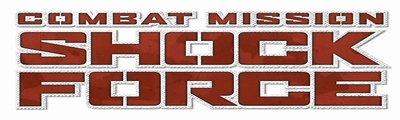
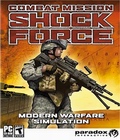 Combat Mission: Shock Force is a tactical military simulation depicting a hypothetical near future conflict between NATO and Syrian forces in Syria. A highly story driven semi-dynamic Campaign, from the US perspective, offers a completely new experience for "Combat Mission" fans.
Combat Mission: Shock Force is a tactical military simulation depicting a hypothetical near future conflict between NATO and Syrian forces in Syria. A highly story driven semi-dynamic Campaign, from the US perspective, offers a completely new experience for "Combat Mission" fans.