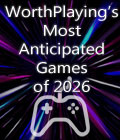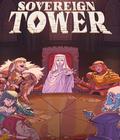Get the C&C: Generals v1.8 patch Off Worthplaying (19mb)
- - Incoming transmission - -
General,
Several of our loyal supporters have passed along intelligence that has allowed the GIA to uncover and repair several glitches in your tactical software. Your software has been updated accordingly.
Generals Intelligence Agency
- - End transmission - -
Version 1.8 - December, 2005
Issues addressed:
1. Compatibility patch to support multiplayer with C&C The First Decade.
Version 1.7 - October, 2003
Issues addressed:
1. FORCE FIRE - CHINA's Gattling Tanks can no longer force fire through buildings.
2. RALLY POINTS - Added rally points to the GLA Tunnel Networks.
3. IMPROVED ONLINE STATS - Made improvements to the code that tracks statistics and disconnects in online games.
4. CRASH FIX - Fixed a crash bug related to the Particle Cannon.
5. DESYNCH FIX - Fixed a mismatch that occurred when ordering a unit to attack right after they exited a building.
6. REGION ACCURACY - User tooltip in the Custom Match lobby now correctly displays the user's region.
7. HERO RADAR ICON - Jarmen Kell, Black Lotus and Colonel Burton now have a special icon on the radar map.
8. CHAT SOUND EFFECT - Added an audio cue to the communicator to alert users to an incoming message.
9. TEXT FIXES - Fixed text errors in the tooltips for USA Drone Armor and CHINA Nuclear Tank upgrades.
10. FIREWALL PORT OVERRIDE OPTIONS ITEM - Firewall Port Override values can now be set on the Options menu from the Main Menu.
The game will need to talk to external servers that use the following port numbers. These ports need to be open in your firewall in order to play on Generals Online:
TCP ports: 80, 6667, 28910, 29900, 29920
UDP ports: 4321, 27900
If your firewall does not allow outgoing packets to open ports to incoming traffic, or you experience problems connecting to other players, you will have to specify which port you want Command & Conquer Generals Zero Hour to use for communicating with other players. To do this, go to the Main Menu and then select Options. There is a box labeled 'Firewall Port Override'. Assign the port you want to use to the port override entry. After you enter a port number, be sure to hit Accept.
You will need to open the chosen port in your firewall for communication with players external to your firewall or NAT device. If you use the port override feature, the port you have chosen can not be masqueraded by a NAT device.
"Direct Connect" does not support firewalls.
Version 1.6 - July, 2003
Issues addressed:
1. FIREWALLPORTOVERRIDE INI ENTRY - repaired this entry so it functions correctly. See section 2.1 of the Readme for more information on using this INI entry.
2. ALT-F4 MULTIPLAYER EXPLOIT - Quitting the game during a multiplayer match using Alt-F4, as well as Ctrl-Alt-Delete or the Alt-Tab menu, will now correctly give the user a disconnect stat.
3. CHINESE AND KOREAN IME WINDOW ORDER - Re-prioritized the Korean and Chinese IME windows on the Save/Load screen so they now sort on top of all other windows.
4. SCUD STORM ANTHRAX BETA BUG - GLA's Scud Storm now has the correct damage radius when upgraded with Anthrax Beta.
5. CHINA GATTLING TANK BUG - China's Gattling Tank now correctly moves slower when it is damaged.
6. MULTIPLAYER LOBBIES - The lobbies have been renamed to allow people to congregate based on the type of game they want to play, not their region. These lobbies are:
- 1 vs 1
- 2 vs 2
- 3 vs 3
- 4 vs 4
- Free4All
- ClanWars
- Asia
- Europe
- N America
- No Supers
- Mod Maps
- Newbies
7. GENERAL BALANCING ISSUES:
- China's Gattling weapons now require Line of Sight to fire.
- China's MiG cost increased from 1000 to 1200.
- China's MiG Armor cost increased from 500 to 1000.
- US's Cold Fusion Reactor Control Rod upgrade cost decreased from 800 to 500.
8. QUICKMATCH RESOLUTION - The resolution for QuickMatch games is no longer limited to 800x600.
9. BEHIND BUILDINGS GRAPHIC - Addressed a problem where unit occlusion was causing people with old video cards to see invisible units.
10. ALTERNATE MOUSE INTERFACE - Added feature to allow players to play with "right click action" interface. Movement and actions are handled via right click on the mouse. Also changed arrow keys to support map scrolling.
11. GEFORCE FX GLITCH - Fixed a glitch that caused some graphics corruption to appear for owners of NVIDIA's GeForce FX video cards.
12. CRASH FIX - Fixed a crash that occurred when you disable the "behind buildings" feature in the advanced options, exit the game, re-enable the feature in the advanced options, and then load a map.
13. CHEAT HACKS - Fixed the ability for players to cheat by giving themselves automatic build, upgrade, and Generals powers buttons. Also fixed the ability for players to hack their Generals points in multiplayer games.
Version 1.5
Issues addressed:
1. STAT RECORDING INACCURACY: Made sure the online stats are tracked correctly. Initial disconnecting players will be tracked and wins/losses will be correctly tabulated. One note to remember: At the Disconnect Voting screen players MUST wait for the count down to finish. A player that exits this screen before the count down is done will receive a disconnect. Also, the voting button has been removed from any 2 player game Disconnect Screen.
2. US BARRACKS EXPLOIT: Lowered the number of Rangers that appear after a US Barracks is destroyed.
3. BUGGY MISSILE TRACKING AFTER UPGRADE: Made sure the missiles continue tracking targets after the player upgrades the Rocket Buggy.
4. RELOADING COMANCHES, ROCKET BUGGIES: Made sure the Rocket Buggy and the Comanches can reload reliably.
5. GLA FAST BUILD BUG: Fixed exploit that allowed multiple Workers to
speed structure build times.
6. DOUBLE PLANE WEAPONS CAUSE INCORRECT DAMAGE (All planes): Made sure that targets take damage correctly when multiple ordinances hit a target simultaneously.
7. SOME USERS ARE SEEN IN THE WRONG GAME LOBBIES: Fixed this so that "phantom" users wouldn't be seen in misc. lobbies.
8. GENERAL BALANCING ISSUES:
- Bug fixed in MiG damage code where upgraded napalm did too much damage to targets.
- GLA Bomb truck health up from 220 to 250.
- Worker health up from 100 to 140.
- Tunnel Network gun damage increased from 10 per shot to 15 per shot.
- Overlord build time increased from 20 to 25 seconds.
- Scorpion Tank now builds in 10 seconds instead of 14.
- GLA Arms Dealer build up time decreased from 50 to 40 seconds (ini seconds, not game seconds.)
- Tunnel Network Build Time improved from 20 seconds to 15 seconds (ini seconds, not game seconds.)
Version 1.4 - 3/10/03
Issues addressed:
1. Changed the rules for disconnections. Now, only the players who disconnect from the game or physically lose their connection to the Internet are charged with a disconnect.
2. Added a new 25 second on Generals online. Now, online matches need to be played for over 25 seconds in order to record a win, loss, or disconnect. This is to discourage players from artificially bolstering their rank and stats through a dummy account.
3. Fixed occurrences of the same game appearing multiple times in the lobby. Generals now actively removes duplicate games in order to make finding and joining matches easier.
4. All the chat rooms in the custom match lobby now have their own dedicated list of active games.
5. Fixed improper disconnections from the game lobby. You should no longer see the "Lost connection to Generals online" error when your connection is still active.
6. Fixed language filter stability.
7. Added a new command line for mod developers that lets Generals run user-created content. Simply add the "-mod" command line after the generals.exe target path, followed by the name of any user-created .big file or user-created directory. The correct path would like this: "C:Program FilesEA GamesCommand and Conquer Generalsgenerals.exe" -mod MyGeneralsMod.big. All user-created content must be placed in the "Command and Conquer Generals Data" folder within your "c:Documents and Settings" directory.
8. Fixed the missing artwork for the "random private" rank in Generals online.
9. Fixed the rank hack where some players appear to have a higher rank than they should.
10. Increased the allowed time for game to negotiate matching between players.
11. Fixed some instances of the "serious error" crash.
12. Added a new 4 player Multiplayer Map: Rogue Agent
13. Implemented the following balance changes:
- Tunnel Network build speed increased from 5 seconds to 20
- seconds.
- Marauder hit points increased from 430 to 490.
- Stealth Fighter hit points increased from 120 to 140.
- Explosion damage done by Chinese Nuke Tanks when they are destroyed is reduced from 25 to 10.
- Nuke Cannon changed so it moves the same speed when damaged, not faster.
- Aurora speed increased from 90 to 120 after it drops its bomb. Damaged speed increased from 60 to 120.
Serious Error info:
If you encounter this error frequently, you may also send an email to seriouserror@ea.com to help us diagnose the problem. You will not receive a response as this email is exclusively set up to help us collect data. Make sure to include EAsy System info which is located in your installed directory. You should also include your ReleaseCrashInfo.txt file which can be found in your Command and Conquer Generals Data folder.
Make sure to check the message boards at www.generals.ea.com for user suggested workarounds.
Version 1.3 - 2/20/03
Issues addressed:
1. QuickMatch stability and matching
2. General connection fixups behind routers (multiple players behind the same router, refreshing the player IP after a failed connection)
3. Refresh button added to Custom Lobby
4. Game List/Player List no longer pops to the top occasionally
5. Player List no longer jumps, etc. making it difficult to click on a name
6. Communicator requests addition of buddy to both players. Also, incoming messages get a sound effect
7. Spaces in front of games in Game List no longer allowed
8. Game Lists/Player Lists alphabetize in upper and lower case
9. Ping tolerance icon adjustment to make more useful
10. More accuracy in number of players per game in Game List
MISC. NOTES & ISSUES
1. KNOWN FIREWALL ISSUES AND WORKAROUNDS
1.1. Known Issues
1.2. Wireless SMC Routers
1.3. Linksys Routers
1.4. Other Routers
2. STABILITY ISSUES AND HEAT
3. VIA CHIPSET USERS
4. UNSUPPORTED VIDEO CARDS
5. ACCURATE 1.2 PATCH ISSUES
1. KNOWN FIREWALL ISSUES AND WORKAROUNDS
1.1. Known Issues:
Playing Command & Conquer Generals on more than one PC behind a D-Link router might lead to a disconnect error.
1.2. Wireless SMC Routers:
Below, you will find instructions on how to open the ports of an SMC wireless router. Special thanks to forum regular HautKarl for the following information.
NOTE: This configuration is only for those experiencing connection problems setting up a game Online in Command & Conquer Generals behind a SMC Wireless Router/Firewall, although other SMC firewalls might work with similar setups.
These instructions show how to setup your SMC Wireless Router to open certain ports in the firewall when Generals tries to create or connect to an Online game.
1. Go to the configuration program for your router. To do that, open MS Internet Explorer and in the address box type http://192.168.2.1 (this is the default IP address for the SMC Wireless router; if you changed this address, then you should type the address that you entered the first time that you configured your router). You'll be prompted for your login and password. If you have never changed your password, then use the default one. Look for it in the SMC instruction manual.
2. Now you should be at the main menu of the SMC setup program. Click in the menu named NAT, then click in the submenu named Special Applications.
3. Now you have to set up one rule per computer connected to the router that will be used to play Generals.
a) Add a triggering port per computer. The Trigger Port specifies which port is used to initiate the connection. It is important not to use a standard port. As you can see below we setup rules for 2 computers and we used port 29900 for the first computer and 29910 for the second computer. In the Trigger Type option select UDP as this is the protocol used by Generals
b) In Incoming Port Range we have to specify the ports that the router will enable whenever the computer establishes a connection through the Trigger Port. Here you will set up a range of ports. SMC routers seem to work correctly if you provide a range with 10 ports, however other firewalls might need wider ranges. Once again, do not use any standard ports or a range that might include a standard port. You have defined a range of 10 ports per connection between 27900 and 27921. In the Public Type option, select UDP, as this is the protocol used by Generals.
c) Repeat this process adding a new rule per computer that will be used to play Generals online. You have setup forwarding rules for just two computers.
d) Once you are done, click the Apply button.
4. Now you have set up each of the computers so each one uses a specific port in your firewall to initiate the connections.
a) Go to the first computer that you are going to use to play C&C Generals and open the My Documents folder. Then go to the folder named Command and Conquer Generals Data and double click in the file named Options.ini
b) Look in the file for the lines:
FirewallBehavior = XX
FirewallPortAllocationDelta = X
c) You have to add a new line FirewallPortOverride that specifies the first of the trigger ports that you already defined when setting up your firewall. In the above example, the first Trigger port was 29900 so the line will be:
FirewallPortOverride = 29900
d) The file should look now something similar to this:
FirewallBehavior = 1
FirewallPortAllocationDelta = 0
FirewallPortOverride = 29900
GameSpyIPAddress = XXX.XXX.XX.XX
Gamma = 48
IPAddress = XXX.XXX.XX.XX
IdealStaticGameLOD = High
LanguageFilter = false
MaxParticleCount = 3000
MoveScrollAnchor =
...
e) Save the file and repeat this process in the other computers, changing the FirewallPortOverride value to the correspondent Triggering Port that you defined while setting up the router (Point 3 of this document).
5. Now start the game in each computer and go to the Options menu, then click in the Refresh NAT option.
6. You are ready to play Command & Conquer Generals Online.
1.3. Linksys Routers:
Below, you will find instructions on how open the ports of a Linksys router in order to play Command & Conquer Generals online. Special thanks to forum regular HautKarl for the following information.
NOTE: This configuration is only for those experiencing connection problems setting up a game Online in Generals behind a Linksys Router/Firewall.
These instructions will show you how to set up your Linksys Router to open certain ports in the firewall when Generals tries to create or connect to an Online game.
1. Go to the configuration program for your router. To do that open MS Internet Explorer, and in the address box, type http://192.168.1.1 (This is the default IP address for Linksys routers.
If you changed this address at any time, you should type in the address that you entered the first time that you configured your router). You'll be prompted for your login and password.
If you have never changed your password, then use the default one. This can be found in your Linksys instruction manual.
2. Now you should be at the Main Menu of the Linksys setup program. Click on the tab labeled Advanced settings, then click in the tab named Forwarding. At the bottom of that screen will be a button named Port Triggering. Click on this button.
3. Now you have to setup one rule per computer connected to the router that will be used to play Generals.
a) In Application Name enter the name of the first connection. It can be anything; this is just so you can differentiate them. We suggest you to use Generals1, Generals2, etc, or the Computer name for that connection.
b) Trigger Port Range specifies which ports are used to initiate the connection. In your case, you will only need one per computer; therefore you will enter the same port number in both boxes. It is important not to use a standard port. In the picture below you can see we used ports 27901 to 27904.
c) In Incoming Port Range you have to specify the ports that the router will enable whenever the computer establishes a connection through the Trigger Port. Here you will setup a range of ports. Linksys routers seem to work correctly if you provide a range with 10 ports, however other firewalls might need wider ranges. Once again, do not use any standard ports or a range that might include a standard port. As you can see in the example below, you will define a range of 10 ports per connection between 29901 and 29940.
d) Repeat this process for each computer connected to your router that will be used to play Generals online.
e) Once you are done, click the Apply button.
4. Now you have setup each of the computers so each one uses a specific port in your firewall to initiate the connections.
a) Go to the first computer that you are going to use to play C&C Generals and open the My Documents folder. Then go to the folder named Command and Conquer Generals Data and double click in the file named Options.ini
b) Look in the file for the lines:
FirewallBehavior = XX
FirewallPortAllocationDelta = X
c) You have to add a new line FirewallPortOverride that specifies the first of the trigger ports that you already defined when setting up your firewall. In our example the first Trigger port was 27901 so the line will be:
FirewallPortOverride = 27901
d) The file should look now something similar to this:
FirewallBehavior = 1
FirewallPortAllocationDelta = 0
FirewallPortOverride = 27901
GameSpyIPAddress = XXX.XXX.XX.XX
Gamma = 48
IPAddress = XXX.XXX.XX.XX
IdealStaticGameLOD = High
LanguageFilter = false
MaxParticleCount = 3000
MoveScrollAnchor =
...
e) Save the file and repeat this process in the other computers, changing the FirewallPortOverride value to the correspondent Triggering Port that you defined while setting up the router (Point 3 of this section).
5. Now start the game in each computer and go to the Options menu, then click the "Refresh NAT" option.
6. You are ready to play Command & Conquer Generals Online.
1.4. Other Routers:
If you own a different brand of router, try applying similar settings to the routers listed above in order to connect to others players online. Check your manufacturer's documentation before applying any changes.
2. STABILITY ISSUES AND HEAT
Command & Conquer Generals taxes computer hardware, particularly CPU and system memory, very heavily. This will cause the hardware to dissipate a lot of heat. If your system cooling is inadequate, it will cause the system to become unstable, and possibly crash. This issue will manifest itself in the form of a "Serious Error" message, and/or a blue screen crash.
Here are some diagnostics that you should run in order to find out if your system is stable:
Prime95
http://www.mersenne.org/freesoft.htm
ftp://mersenne.org/gimps/p95v2212.exe
When using Prime95, run the Torture Test until your PC passes the self-diagnostic.
Memtest86
www.memtest86.com
Use Memtest86 to test your system memory's stability. Be sure to let it complete a full pass at least once.
Sandra
http://www.sisoftware.net/?dir=dload&location=sware_dl_x86&a=<=en
Various diagnostics included in this program. This software will also tell you your motherboard and CPU's temperature. Sandra also has a BurnIt test to examine the stability of your system by running a series of tests continuously. However, Prime95's Torture Test is a more reliable way to test your system's stability.
3. VIA CHIPSET USERS
We found that users with VIA motherboard chipsets for AMD and Intel CPUs will encounter crash problems with Command & Conquer Generals. If you own such a motherboard, please go to http://www.viaarena.com and download the latest 4-in-1 drivers. If you continue to experience problems with the game after installing the 4-in-1 drivers, download VIA's version 4.38 of the 4-in-1 drivers. Not having the correct VIA drivers could manifest itself in the form of a "Serious Error" message, and/or a blue screen crash.
4. UNSUPPORTED VIDEO CARDS
Command & Conquer Generals will work properly with ATI Radeon 7500 or newer chipsets, and Nvidia GeForce 2 or newer chipsets. The game will not run properly if your computer has an ATI or Nvidia video card with an older chipset than the ones listed on the box, or a chipset from a completely different manufacturer. These include the following chipsets:
3dfx chipsets
Nvidia TNT2
ATI Radeon Mobility
ATI Radeon 7200
S3 ProSavage
Kyro and Kyro II chipsets
Intel 810e integrated chipsets
If you attempt to run C&C Generals with any of the chipsets listed above, you might encounter a blue screen crash, or a "Serious Error" message. Always make sure that you have installed your manufacturer's latest drivers before running the game.
5. ACCURATE 1.2 PATCH ISSUES
Some users have patched C&C Generals using incorrect and incorrect 1.2 Patch. If you have done so you will need to reinstall C&C Generals to allow the game to work properly. If you downloaded 1.2 from any server other than ftp.ea.com or the normal Generals Online autoupdate then you likely have the
More articles about Command & Conquer: Generals